BLUE WEAVE
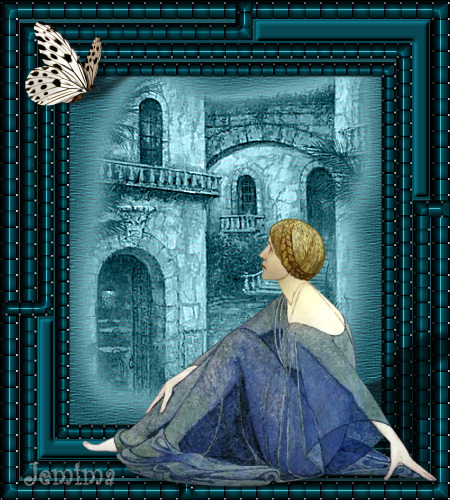
This tutorial was
created by Jemima using PSP9 ~ May 2009
BUT should be creatable using all versions of PSP
Copyright © 2009 ~ Jemima
~ All rights reserved
********************************
You will need the
following to complete this tutorial
Materials
Blue Weave Materials ZIP
JB_elegant_lady_in_blue.pspimage
DaisyWeb_Courtyard.psp
butterfly-sdh.psp
Save to a folder on your computer
linenPOP.bmp
Save to your PSP Textures folder
Plugins
** EYE CANDY3 **
http://www.pircnet.com/downloads.html
********************************
Open up the downloaded images in your PSP workspace
and minimize.
In your MATERIALS PALETTE
Load DK Blue/Green" #063e48" in your foreground
Load LT Blue/Green " #205862" in your background
Open a new image 450 x 500
Transparent background
PSPX: Colour Depth = 8bits/channel
Flood fill with DK Blue/Green
EFFECTS >>> TEXTURE EFFECTS >>> WEAVE
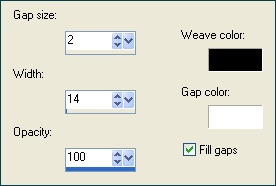
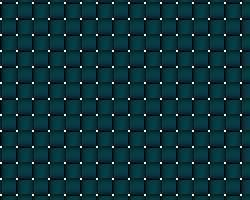
SELECTIONS >>> SELECT ALL
SELECTIONS >>> MODIFY >>> CONTRACT = 19
EDIT >>> CLEAR
EFFECTS >>> 3D EFFECTS >>> DROP SHADOW
Vertical & Horizontal offsets = 1
Colour = Black
Opacity = 70
Blur = 0
Repeat Drop Shadow effect changing
Vertical & Horizontal Offsets to - ( minus ) 1
Click OK
DESELECT
LAYERS >>> DUPLICATE
IMAGE >>> RESIZE = 91%
Ensure "Resize all layers" is UNCHECKED
Resample using WEIGHTED AVERAGE
ADJUST >>> SHARPNESS >>> SHARPEN
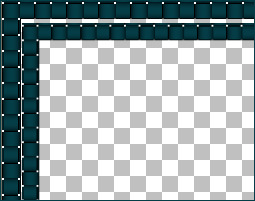
LAYERS >>> DUPLICATE
IMAGE >>> RESIZE = 91%
Ensure "Resize all layers" is UNCHECKED
Resample using WEIGHTED AVERAGE
ADJUST >>> SHARPNESS >>> SHARPEN
LAYERS >>> DUPLICATE
IMAGE >>> RESIZE = 91%
Ensure "Resize all layers" is UNCHECKED
Resample using WEIGHTED AVERAGE
ADJUST >>> SHARPNESS >>> SHARPEN MORE
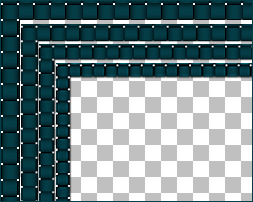
ACTIVATE Copy of Raster 1
EFFECTS >>> REFLECTION EFFECTS >>> ROTATING MIRROR
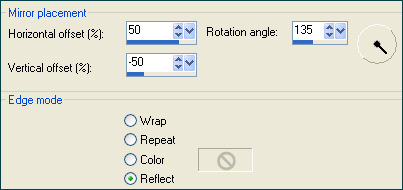
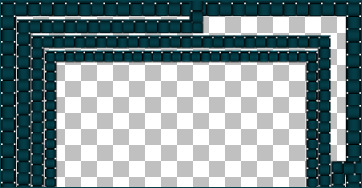
ACTIVATE Copy (2) of Raster 1
EFFECTS >>> REFLECTION EFFECTS >>> ROTATING MIRROR
IMAGE >>> FLIP
IMAGE >>> MIRROR
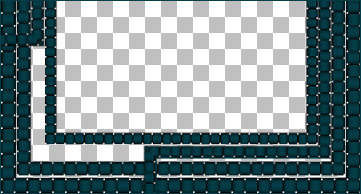
EFFECTS >>> 3D EFFECTS >>> INNER BEVEL
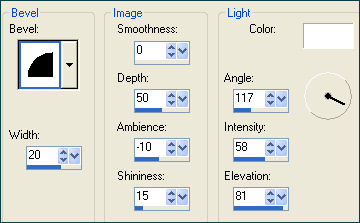
ACTIVATE Copy (3) of Raster 1
EFFECTS >>> 3D EFFECTS >>> INNER BEVEL
Same settings
ACTIVATE Copy of Raster 1
EFFECTS >>> 3D EFFECTS >>> INNER BEVEL
Same settings
ACTIVATE Raster 1
EFFECTS >>> 3D EFFECTS >>> INNER BEVEL
Same settings
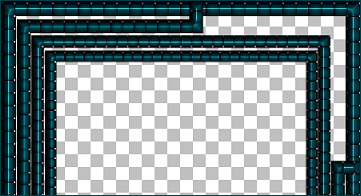
LAYERS >>> MERGE >>> MERGE VISIBLE
With your MAGIC WAND
Mode = Replace
Match Mode = RGB Value
Tolerance = 0
Feather = 0
Antialias = UNchecked
Sample Merged = UNCHECKED
PSP9/X: Check CONTIGUOUS
PSPX: There is no " Sample Merged"
PSPX: Use all layers = UNChecked
and while depressing your SHIFT KEY...
Select the transparent areas indicated below
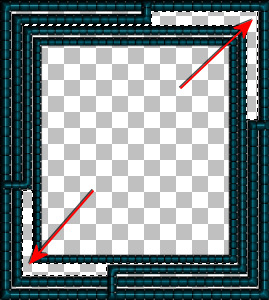
Flood fill with DK Blue/Green
EFFECTS >>> 3D EFFECTS >>> INNER BEVEL
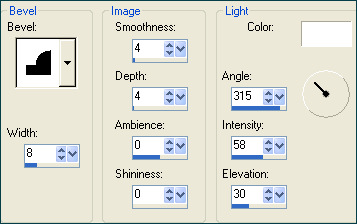
DESELECT
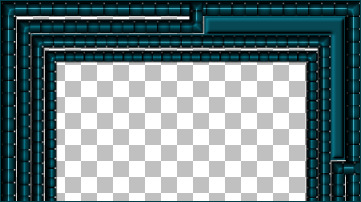
With your MAGIC WAND
Same settings..
Select the CENTRE transparent area
SELECTIONS >>> MODIFY >>> EXPAND = 5
SELECTIONS >>> INVERT
LAYERS >>> NEW RASTER LAYER
Flood fill with LT Blue/Green
LAYERS >>> ARRANGE >>> MOVE DOWN
DESELECT
LAYERS >>> MERGE >>> MERGE VISIBLE
Save as .psp image
LAYERS >>> NEW RASTER LAYER
LAYERS >>> ARRANGE >>> MOVE DOWN
Flood fill with LT Blue/Green
EFFECTS >>> TEXTURE EFFECTS >>> TEXTURE
TEXTURE = linenPOP
COLOUR = #c0c0c0
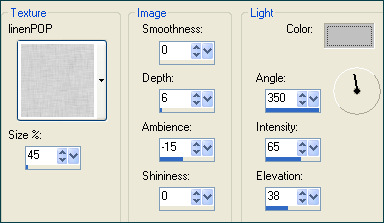
EFFECTS >>> EDGE >>> ENHANCE
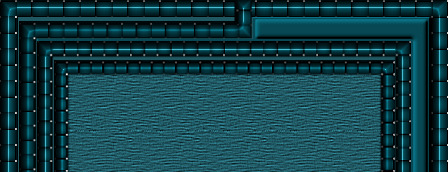
Maximize the DaisyWeb_Courtyard image in your PSP workspace
Right click on the Title Bar and select COPY from the options
Right click on the Title Bar of your frame image
and select PASTE AS NEW LAYER from the options.
IMAGE >>> RESIZE = 90%
Ensure "Resize all layers" is UNCHECKED
Resample using WEIGHTED AVERAGE
In your LAYER PALETTE
Change the BLEND MODE to LUMINANCE (L)
ADJUST >>> SHARPNESS >>> SHARPEN MORE

ACTIVATE the Merged layer
Maximize the JB_elegant_lady_in_blue image in your PSP workspace
Right click on the Title Bar and select COPY from the options
Right click on the Title Bar of your frame image
and select PASTE AS NEW LAYER from the options.
IMAGE >>> MIRROR
IMAGE >>> RESIZE = 70%
Ensure "Resize all layers" is UNCHECKED
Resample using WEIGHTED AVERAGE
Reposition with your MOVER tool

EFFECTS >>> PLUGINS >>> EYE CANDY 3 >>> PERSPECTIVE SHADOW
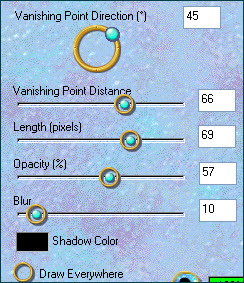
EFFECTS >>> 3D EFFECTS >>> INNER BEVEL
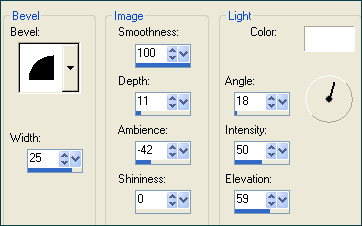
Maximize the butterfly-sdh image in your PSP workspace
Right click on the Title Bar and select COPY from the options
Right click on the Title Bar of your frame image
and select PASTE AS NEW LAYER from the options.
IMAGE >>> MIRROR
IMAGE >>> RESIZE = 30%
Ensure "Resize all layers" is UNCHECKED
Resample using WEIGHTED AVERAGE
Reposition with your MOVER tool

EFFECTS >>> PLUGINS >>> EYE CANDY 3 >>> PERSPECTIVE SHADOW
Same settings
LAYERS >>> MERGE >>> MERGE ALL (Flatten)
Save as .jpg image
Testers Results
Page designed by

for

http://www.artistrypsp.com/
Copyright ©
2000-2009 Artistry In PSP / PSP Artistry
All rights reserved.
Unless specifically made available for
download,
no graphics or text may be removed from
this site for any reason
without written permission from Artistry
In PSP / PSP Artistry
|