PAPERCLIP
PSP8/9/X
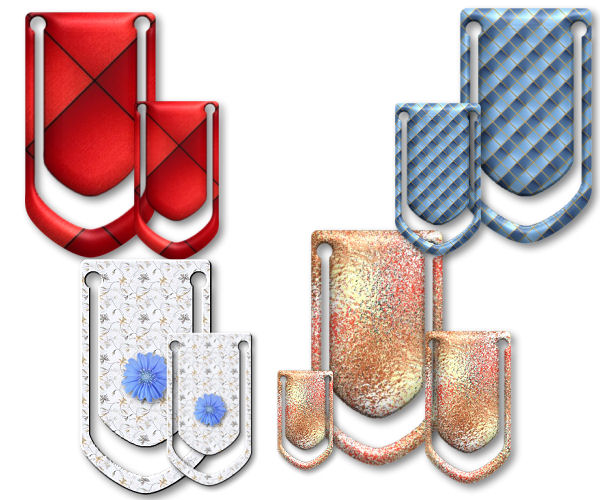
This tutorial was
written by Jemima ~ 2008
Copyright © 2008 ~ Jemima
~ All rights reserved
********************************
This was created using PSP9 but can be adapted for other versions of PSP.
********************************
In your MATERIALS PALETTE
Load BLACK in your background
NULL YOUR FOREGROUND
Open a new image 300 x 500
Transparent background
PSPX: Colour Depth = 8bits/channel
Select your PRESET SHAPES tool .. Rectangle
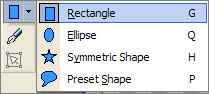
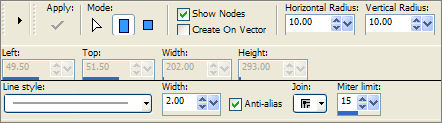
Starting at 50 pixels across and 50 pixels down
drag your cursor to 250 pixels across and 350 pixels down and release
Click the APPLY button
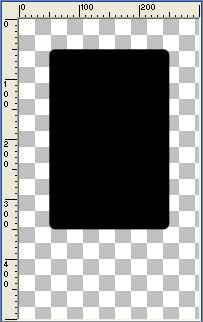
LAYERS >>> NEW RASTER LAYER
In your MATERIALS PALETTE
Load WHITE in your background
Select your PRESET SHAPES tool ... Symmetric shape
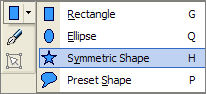
Select the POLYGON shape
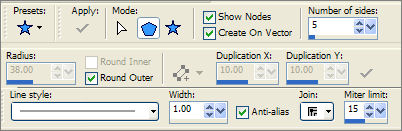
Starting at 50 pixels across and 200 pixels down
drag your cursor to 150 pixels across and 400 pixels down and release
Click the APPLY button
IMAGE >>> FLIP
Reposition with your MOVER tool
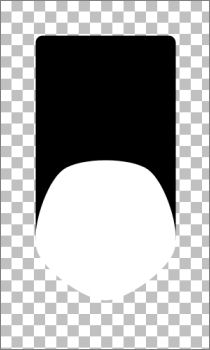
LAYERS >>> CONVERT TO RASTER LAYER
ADJUST >>> COLOUR BALANCE >>> NEGATIVE IMAGE
LAYERS >>> MERGE >>> MERGE VISIBLE
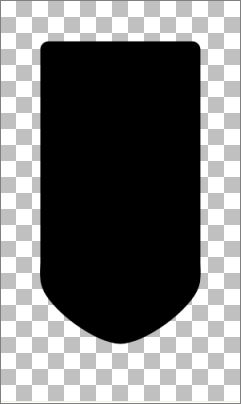
LAYERS >>> DUPLICATE
ADJUST >>> COLOUR BALANCE >>> NEGATIVE IMAGE
IMAGE >>> RESIZE = 85%
Ensure "Resize all layers" is UNCHECKED
Reposition with your MOVER tool
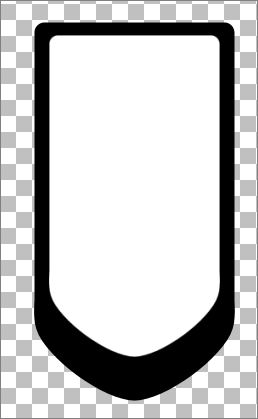
LAYERS >>> DUPLICATE
ADJUST >>> COLOUR BALANCE >>> NEGATIVE IMAGE
IMAGE >>> RESIZE = 85%
Ensure "Resize all layers" is UNCHECKED
Reposition with your MOVER tool
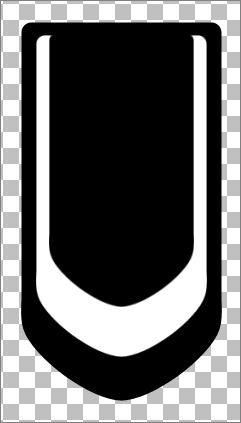
LAYERS >>> MERGE >>> MERGE VISIBLE
With your MAGIC WAND
Mode = Replace
Match Mode = RGB Value
Tolerance = 0
Feather = 2
Antialias = Checked
Sample Merged = UNCHECKED
PSP9/X: Check CONTIGUOUS
PSPX: There is no " Sample Merged"
PSPX: Use all layers = UNChecked
PSP9/X: ANTIALIAS =OUTside
Select the INNER WHITE area
EDIT >>> CLEAR
DESELECT

LAYERS >>> NEW RASTER LAYER
Choose your SELECTION TOOL
Selection Type = CIRCLE
Mode = Replace
Feather = 1
Antialias = Checked
Starting at 70 pixels across and 70 pixels down
drag your cursor to create a small circle
Flood fill with WHITE
DESELECT
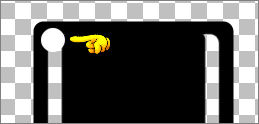
LAYERS >>> DUPLICATE
IMAGE >>> MIRROR
CLOSE THE MERGED LAYER
LAYERS >>> MERGE >>> MERGE VISIBLE
Choose your SELECTION TOOL
Selection Type = RECTANGLE
Mode = Replace
Feather = 1
Antialias = Checked
Draw a rectangle around the 2 dots
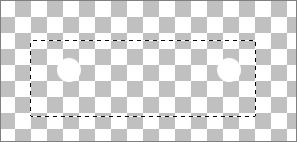
Click inside the marching ants to select the dots
PSPXII: SELECTIONS >>> FLOAT
SELECTIONS >>> DEFLOAT
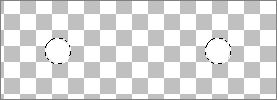
OPEN & ACTIVATE THE BOTTOM MERGED LAYER
EDIT >>> CLEAR
DESELECT
Go to your LAYER PALETTE and DELETE the TOP Merged layer
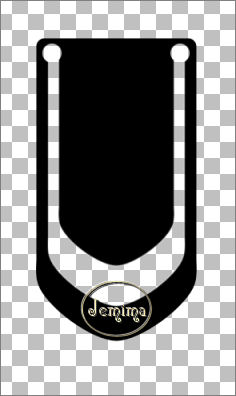
Save as paperclip_template.psp image
*-*-*-*-*-*-*-*-*-*-*-*-*-*-
To use your template....
WINDOW >>> DUPLICATE
Minimise the original image
Choose your SELECTION TOOL
Selection Type = RECTANGLE
Mode = Replace
Feather = 0
Antialias = Checked
Draw a rectangle around the paperclip
Click inside the marching ants to select the paperclip
In your MATERIALS PALETTE
Load a pattern of your choice in your foreground
Flood fill with the pattern
DESELECT
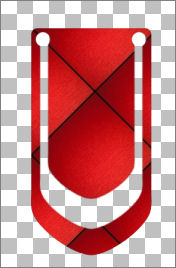
EFFECTS >>> 3D EFFECTS >>> INNER BEVEL
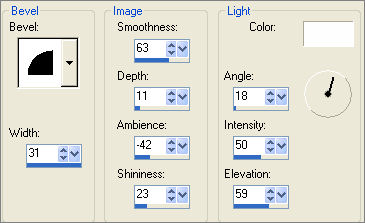
With your MAGIC WAND ,,, Same settings
Select the inner transparent area
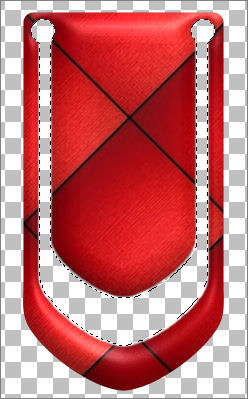
EFFECTS >>> 3D EFFECTS >>> OUTER BEVEL
COLOUR = GREY " #808080 "
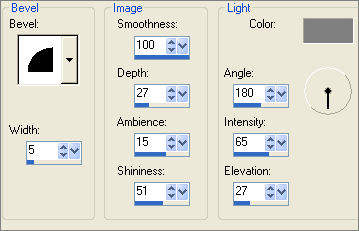
DESELECT
Reduce size if you wish.
Save as .psp image
Page designed by

for
http://www.artistrypsp.com/
Copyright ©
2000-2008 Artistry In PSP / PSP Artistry
All rights reserved.
Unless specifically made available for
download,
no graphics or text may be removed from
this site for any reason
without written permission from Artistry
In PSP / PSP Artistry
|