SHAPES
PSP8/9/X
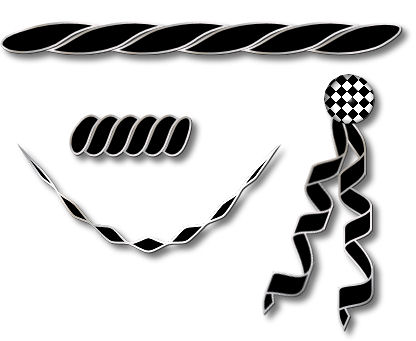
This tutorial was
written by Jemima ~ 2008
Copyright © 2008 ~ Jemima
~ All rights reserved
********************************
This was created using PSP9 but can be adapted for other versions of PSP.
You will need the
following to complete this tutorial
Materials
RIGHT CLICK >>> SAVE TARGET AS
Metal steel.PspGradient
Save to your PSP Gradients folder
Anniversary.jsl
squares12130410.PspShape
rolly121304.PspShape
Save to your PSP Shapes folder
Graphic 02.pspimage
Save to your PSP Patterns folder
********************************
I'm creating these all on the one
image... you of course can create them
as individual images if you wish.
Open a new image 600 x 500
Transparent background
PSPX: Colour Depth = 8bits/channel
Flood fill with WHITE
LAYERS >>> NEW RASTER LAYER
In your MATERIALS PALETTE
Load the ' Metal steel ' gradient in your foreground
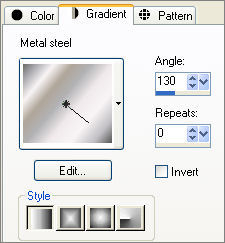
Load SOLID BLACK in your background
Select your PRESET SHAPES tool ( rolly )
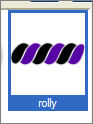
LINE STYLE = SOLID

Starting at 30 pixels across and 30 pixels down,
drag your cursor to 150 pixels across and 70 pixels down and release.
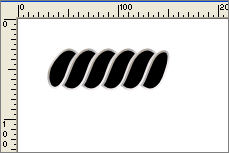
EFFECTS >>> 3D EFFECTS >>> DROP SHADOW
Vertical & Horizontal offsets = 1
Colour = Black
Opacity = 80
Blur = 0

*******************************************************************
LAYERS >>> NEW RASTER LAYER
Starting at 30 pixels across and 100 pixels down,
drag your cursor to 450 pixels across and 130 pixels down and release.
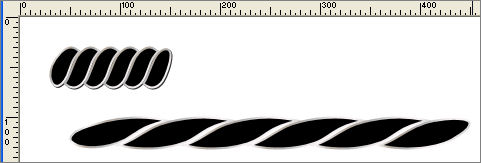
EFFECTS >>> 3D EFFECTS >>> DROP SHADOW
Vertical & Horizontal offsets = 1
Colour = Black
Opacity = 80
Blur = 0

*******************************************************************
LAYERS >>> NEW RASTER LAYER
Locate the squares10 PRESET SHAPE
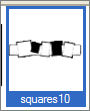
Starting at 200 pixels across and 20 pixels down,
drag your cursor to 550 pixels across and 80 pixels down and release.
EFFECTS >>> 3D EFFECTS >>> DROP SHADOW
Vertical & Horizontal offsets = 1
Colour = Black
Opacity = 80
Blur = 0

*******************************************************************
LAYERS >>> NEW RASTER LAYER
Locate the Crepe Paper PRESET SHAPE
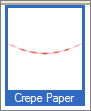
Starting at 50 pixels across and 150 pixels down,
drag your cursor to 300 pixels across and 250 pixels down and release.
ADJUST >>> SHARPNESS >>> SHARPEN
EFFECTS >>> 3D EFFECTS >>> DROP SHADOW
Vertical & Horizontal offsets = 1
Colour = Black
Opacity = 80
Blur = 0

*******************************************************************
LAYERS >>> NEW RASTER LAYER
Locate the streamer3 PRESET SHAPE
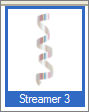
Starting at 250 pixels across and 200 pixels down,
drag your cursor to 285 pixels across and 440 pixels down and release.
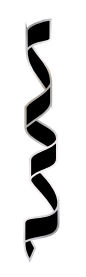
LAYERS >>> DUPLICATE
IMAGE >>> ROTATE >>> FREE ROTATE
Ensure "All layers" is UNCHECKED
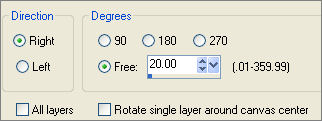
Reposition with your MOVER tool

LAYERS >>> NEW RASTER LAYER
In your MATERIALS PALETTE
Load the ' Graphic 02 ' pattern in your background
using the settings below.
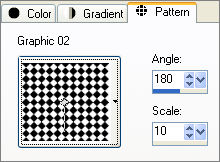
Choose your SELECTION TOOL
Selection Type = CIRCLE
Mode = Replace
Feather = 0
Antialias = Checked
Place your cursor in the centre of the top of the ribbon and drag down and to the right
to create a circle
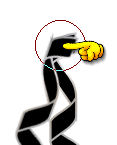
Flood fill with the background pattern

EFFECTS >>> 3D EFFECTS >>> INNER BEVEL
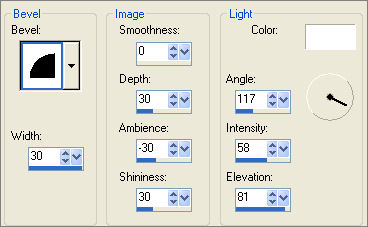
DESELECT

CLOSE ALL BUT THE TOP 3 LAYERS
LAYERS >>> MERGE >>> MERGE VISIBLE
EFFECTS >>> 3D EFFECTS >>> DROP SHADOW
Vertical & Horizontal offsets = 1
Colour = Black
Opacity = 80
Blur = 0
OPEN ALL LAYERS
Reposition the shapes with your MOVER tool and cut off the excess blank area.
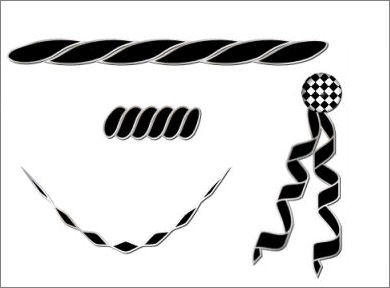
Save as .psp image
Page designed by

for
http://www.artistrypsp.com/
Copyright ©
2000-2008 Artistry In PSP / PSP Artistry
All rights reserved.
Unless specifically made available for
download,
no graphics or text may be removed from
this site for any reason
without written permission from Artistry
In PSP / PSP Artistry
|