PLAQUES
PSP8/9/X
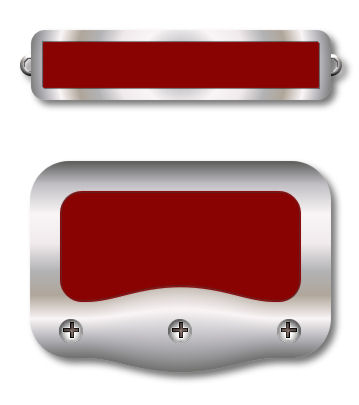
This tutorial was
written by Jemima ~ 2008
Copyright © 2008 ~ Jemima
~ All rights reserved
********************************
This was created using PSP9 but can be adapted for other versions of PSP.
You will need the
following to complete this tutorial
Materials
RIGHT CLICK >>> SAVE TARGET AS
Metal steel.PspGradient
Save to your PSP Gradients folder
JF_screws.psp
Save to a folder on your computer
********************************
In your MATERIALS PALETTE
Load the ' Metal steel ' GRADIENT in your foreground
using the settings below.
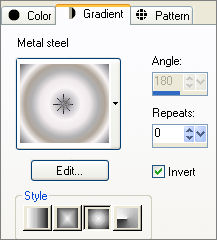
Open a new image 500 x 500
Transparent background
PSPX: Colour Depth = 8bits/channel
Flood fill with #c80202
LAYERS >>> NEW RASTER LAYER
Choose your SELECTION TOOL

Starting at 100 pixels across and 50 pixels down
drag your cursor to 400 pixels across and 120 pixels down and release
Flood fill with the gradient
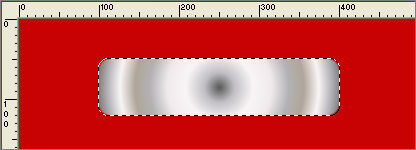
SELECTIONS >>> MODIFY >>> CONTRACT = 12
EDIT >>> CLEAR
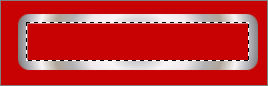
LAYERS >>> NEW RASTER LAYER
LAYERS >>> ARRANGE >>> MOVE DOWN
SELECTIONS >>> MODIFY >>> EXPAND = 2
Flood fill with #890303
ACTIVATE RASTER 2
SELECTIONS >>> MODIFY >>> CONTRACT = 2
EFFECTS >>> 3D EFFECTS >>> DROP SHADOW
Vertical & Horizontal offsets = 1
Colour = Black
Opacity = 45
Blur = 0
Repeat Drop Shadow effect changing
Vertical & Horizontal Offsets to - ( minus ) 1
Click OK
DESELECT
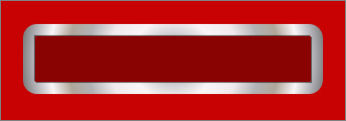
LAYERS >>> NEW RASTER LAYER
Choose your SELECTION TOOL
Change SELECTION TYPE to CIRCLE
Draw a small circle
Starting at 250 pixels across and 200 pixels down
drag your cursor to 260 pixels across and 210 pixels down and release
Flood fill with the gradient
SELECTIONS >>> MODIFY >>> CONTRACT = 5
EDIT >>> CLEAR
DESELECT

EFFECTS >>> 3D EFFECTS >>> INNER BEVEL
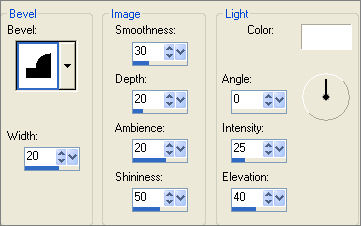
With your MAGIC WAND

Select the transparent centre of the circle
SELECTIONS >>> MODIFY >>> EXPAND = 2
EFFECTS >>> 3D EFFECTS >>> DROP SHADOW
Vertical & Horizontal offsets = 1
Colour = Black
Opacity = 45
Blur = 0
Repeat Drop Shadow effect changing
Vertical & Horizontal Offsets to - ( minus ) 1
Click OK
DESELECT

Reposition with your MOVER tool

LAYERS >>> DUPLICATE
IMAGE >>> MIRROR
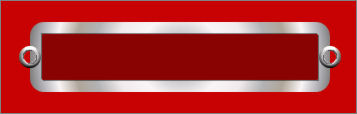
Rearrange layers as shown and CLOSE Raster 1
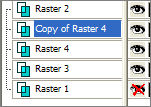
LAYERS >>> MERGE >>> MERGE VISIBLE
Save as plaque.psp image
****************************************************************************
LAYERS >>> NEW RASTER LAYER
Change the GRADIENT settings
in your MATERIALS PALETTE
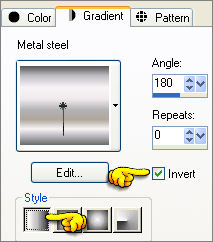
Choose your SELECTION TOOL

Starting at 100 pixels across and 200 pixels down
drag your cursor to 400 pixels across and 400 pixels down and release
Flood fill with the gradient
DESELECT
Starting at 130 pixels across and 230 pixels down
drag your cursor to 370 pixels across and 340 pixels down and release
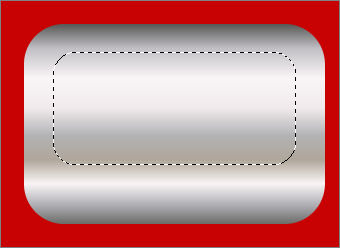
EDIT >>> CLEAR
LAYERS >>> NEW RASTER LAYER
LAYERS >>> ARRANGE >>> MOVE DOWN
SELECTIONS >>> MODIFY >>> EXPAND = 2
Flood fill with #890303
Activate the top MERGED LAYER
SELECTIONS >>> MODIFY >>> CONTRACT = 2
EFFECTS >>> 3D EFFECTS >>> DROP SHADOW
Vertical & Horizontal offsets = 1
Colour = Black
Opacity = 45
Blur = 0
Repeat Drop Shadow effect changing
Vertical & Horizontal Offsets to - ( minus ) 1
Click OK
DESELECT
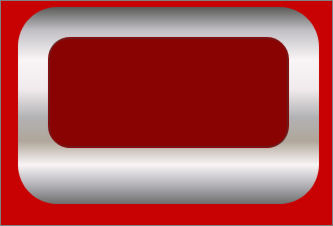
Select your WARP BRUSH tool
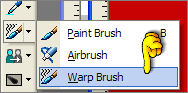
Use these settings
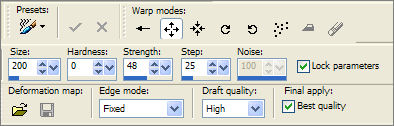
Place your cursor 250 pixels across and 370 pixels down
Depress your left mouse button and count to 5 quickly
then release it.
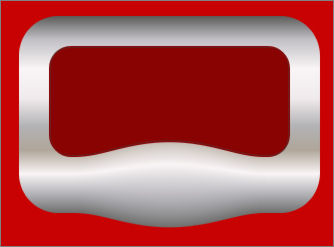
Click the APPLY symbol
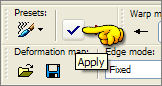
LAYERS >>> NEW RASTER LAYER
Open up the " JF_screws.psp " tube
Activate the " bottom middle " layer
Right click on the Title Bar and select COPY from the options
Right click on the Title Bar of your plaques image
and select PASTE AS NEW SELECTION from the options.
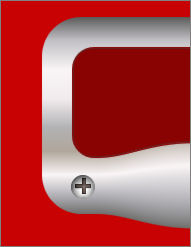
DESELECT
LAYERS >>> DUPLICATE
IMAGE >>> MIRROR
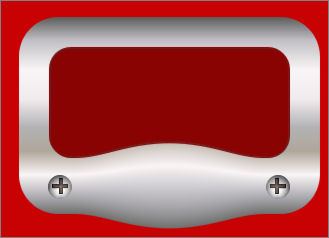
Right click on the Title Bar of your plaques image
and select PASTE AS NEW SELECTION from the options.

DESELECT
Close the bottom 2 layers
LAYERS >>> MERGE >>> MERGE VISIBLE

Open ALL LAYERS
Choose your SELECTION TOOL
Selection Type = Rectangle
Mode = Replace
Feather = 0
Antialias = UNChecked
Draw a rectangle around the plaques
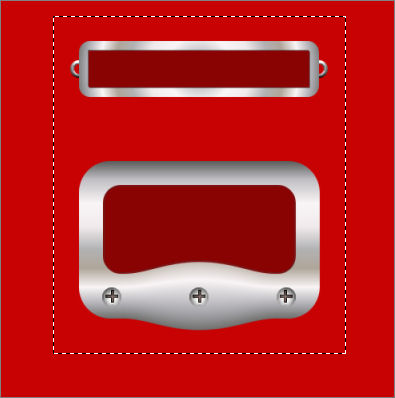
IMAGE >>> CROP TO SELECTION
Save as plaques.psp image
Page designed by

for
http://www.artistrypsp.com/
Copyright ©
2000-2008 Artistry In PSP / PSP Artistry
All rights reserved.
Unless specifically made available for
download,
no graphics or text may be removed from
this site for any reason
without written permission from Artistry
In PSP / PSP Artistry
|