GLASS FLOWERS
PSP8/9/X

This tutorial was
written by Jemima ~ 2008
Copyright © 2008 ~ Jemima
~ All rights reserved
********************************
This was created using PSP9 but can be adapted for other versions of PSP.
You will need the
following to complete this tutorial
Materials
RIGHT CLICK >>> SAVE TARGET AS
More Shapes.jsl (This is for flower 6)
These should already be in your PSP9 Shapes folder (Basic Shapes)
Flower 2.pspshape
Flower 3.pspshape
Flower 8.pspshape
Save to your PSP Shapes folder
Plugins
** EYE CANDY3 **
http://www.pircnet.com/downloads.html
OR
http://www.fleursauvage.be/utilitaire/filtres/filtres.htm
********************************
In your MATERIALS PALETTE
Load SOLID DUSTY PINK ' #d28f84 ' in your background
Open a new image 400 x 400
Transparent background
PSPX: Colour Depth = 8bits/channel
Select your PRESET SHAPES tool
Locate " Flower 2 "
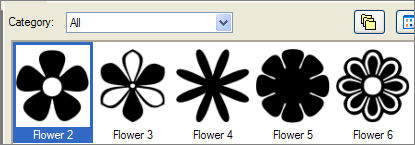
Use these settings

Use any colour you wish in your background MATERIALS PALETTE.
NULL the foreground
I used
#d28f84
Draw a flower (any size)
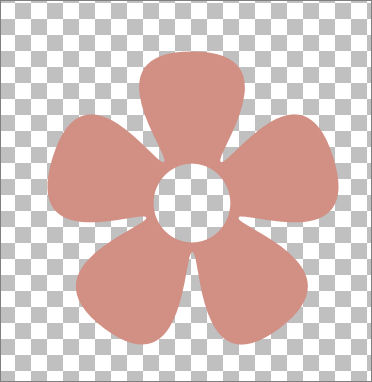
EFFECTS >>> PLUGINS >>> EYE CANDY 3 >>> GLASS
COLOUR = " #dbb5b5 "
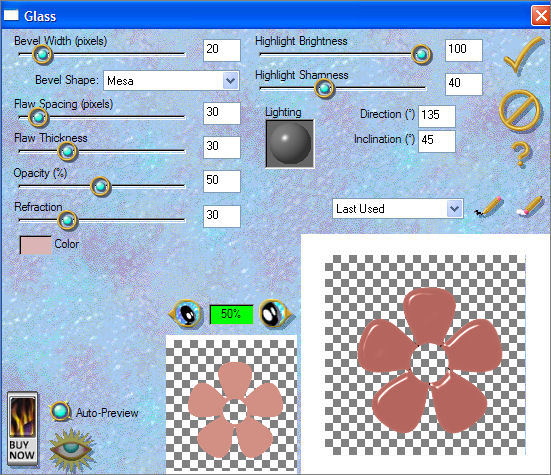
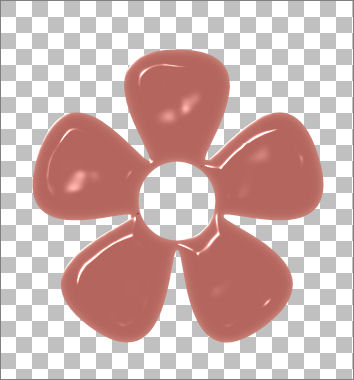
Save as .psp image
******************
Open a new image 400 x 400
Transparent background
PSPX: Colour Depth = 8bits/channel
Select your PRESET SHAPES tool
Locate " Flower 6 "
Use the same settings.
Use any colour you wish in your background MATERIALS PALETTE.
NULL the foreground
I used #d28f84
Draw a flower (any size)
EFFECTS >>> PLUGINS >>> EYE CANDY 3 >>> GLASS
Same settings
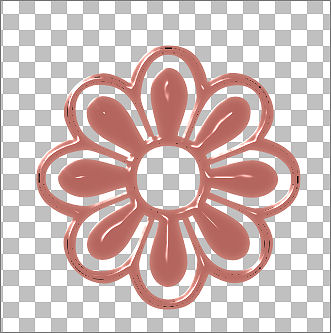
Save as .psp image
******************
Open a new image 400 x 400
Transparent background
PSPX: Colour Depth = 8bits/channel
Select your PRESET SHAPES tool
Locate " Flower 8 "
Same settings
Use any colour you wish in your background MATERIALS PALETTE.
NULL the foreground
I used #219dd1
Draw a flower (any size)
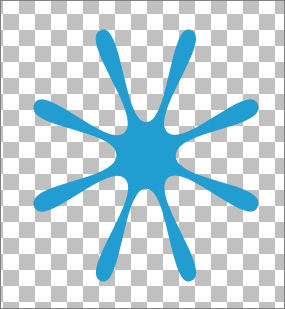
EFFECTS >>> PLUGINS >>> EYE CANDY 3 >>> GLASS
COLOUR = " #96f9cb "
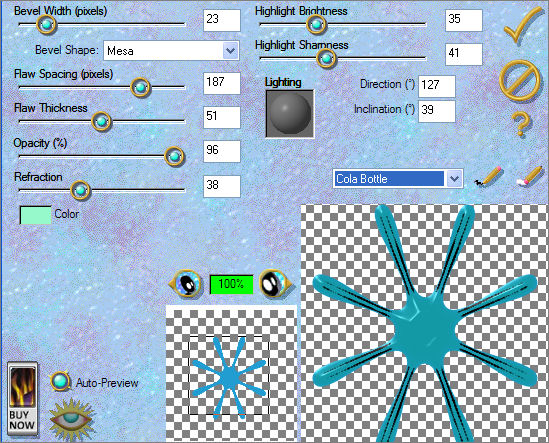
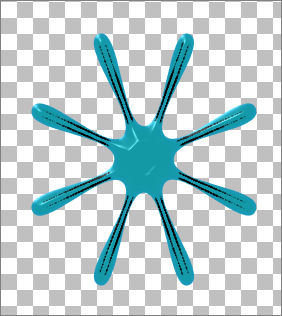
Save as .psp image
******************
Open a new image 400 x 400
Transparent background
PSPX: Colour Depth = 8bits/channel
Select your PRESET SHAPES tool
Locate " Flower 3 "
Same settings
Use any colour you wish in your background MATERIALS PALETTE.
NULL the foreground
I used #219dd1
Draw a flower (any size)
EFFECTS >>> PLUGINS >>> EYE CANDY 3 >>> GLASS
COLOUR = " #96f9cb "
Same settings
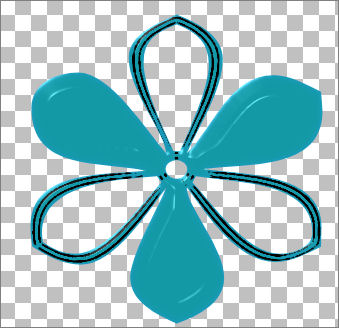
Save as .psp image
******************
Open a new image 400 x 400
Transparent background
PSPX: Colour Depth = 8bits/channel
Select your PRESET SHAPES tool
Locate " Flower 4 "
Same settings
Use any colour you wish in your background MATERIALS PALETTE.
NULL the foreground
I used #215fd1
Draw a flower (any size)
EFFECTS >>> PLUGINS >>> EYE CANDY 3 >>> GLASS
COLOUR = " #eef5f2 "
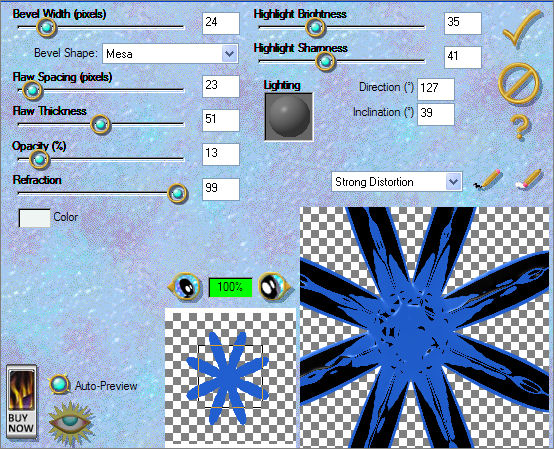
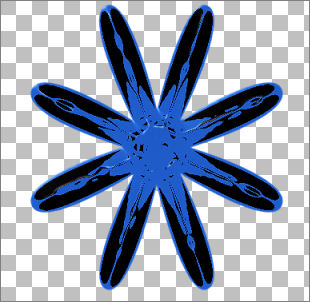
Save as .psp image
******************
Page designed by

for
http://www.artistrypsp.com/
Copyright ©
2000-2008 Artistry In PSP / PSP Artistry
All rights reserved.
Unless specifically made available for
download,
no graphics or text may be removed from
this site for any reason
without written permission from Artistry
In PSP / PSP Artistry
|