ENVELOPE & CARD
PSP8/9/X

This tutorial was
written by Jemima ~ 2008
Copyright © 2008 ~ Jemima
~ All rights reserved
********************************
This was created using PSP9 but can be adapted for other versions of PSP.
You will need the
following to complete this tutorial
Materials
RIGHT CLICK >>> SAVE TARGET AS
JF_envel_template1.psp
Save to a folder on your computer
cloth083.jpg
Save to your PSP Patterns folder
Plugins
** EYE CANDY3 **
http://www.pircnet.com/downloads.html
OR
http://www.fleursauvage.be/utilitaire/filtres/filtres.htm
********************************
Open the JF_envel_template1 in your PSP workspace
WINDOW >>> DUPLICATE
Close the original Image
Activate the
'lower outline' layer
With your MAGIC WAND
Mode = Replace
Match Mode = RGB Value
Tolerance = 0
Feather = 0
Antialias = UNchecked
Sample Merged = UNCHECKED
PSP9/X: Check CONTIGUOUS
PSPX: There is no " Sample Merged"
PSPX: Use all layers = UNChecked
and while depressing your SHIFT KEY...
Select the areas shown....
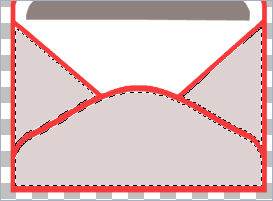
SELECTIONS >>> MODIFY >>> EXPAND = 4
Activate the 'outer envelope' layer
EFFECTS >>> TEXTURE EFFECTS >>> SCULPTURE
COLOUR = #e4e0e0
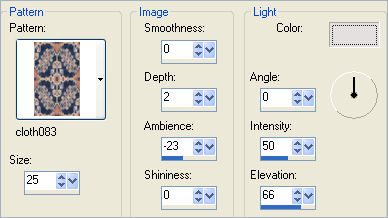
DESELECT
Activate the
'lower outline' layer
With your MAGIC WAND
Same settings..
Select the areas shown....
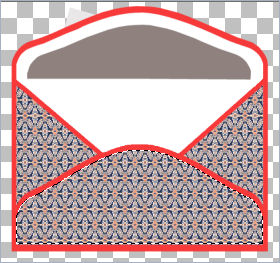
SELECTIONS >>> MODIFY >>> EXPAND = 4
SELECTIONS >>> INVERT
EFFECTS >>> PLUGINS >>> EYE CANDY 3 >>> DROP SHADOW
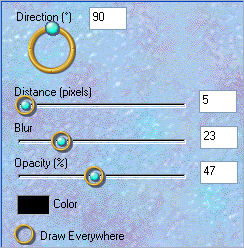
DESELECT
Activate the ' inner envelope ' layer
SELECTIONS >>> SELECT ALL
SELECTIONS >>> FLOAT
SELECTIONS >>> DEFLOAT
SELECTIONS >>> MODIFY >>> EXPAND = 4
EFFECTS >>> TEXTURE EFFECTS >>> BLINDS
COLOUR = #395ab7
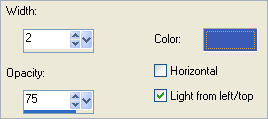
DESELECT
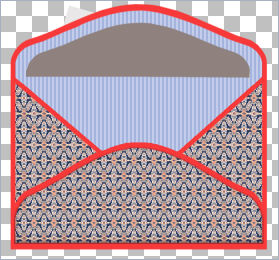 . . 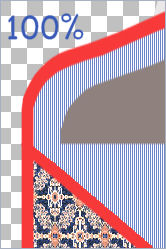
In your MATERIALS PALETTE load
DUSKY BLUE ' #7683a8 " in the foreground
Activate the
'lower outline' layer
With your MAGIC WAND
Same settings..
Select the outline
Flood fill with the DUSKY BLUE
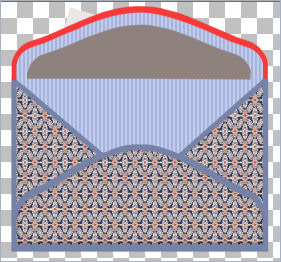
Activate the
' upper outline ' layer
With your MAGIC WAND
Same settings..
Select the outline
Flood fill with the DUSKY BLUE
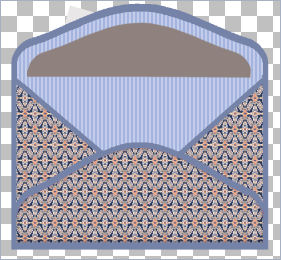
Close the layers shown and activate the ' upper outline ' layer.
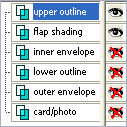
Choose your SELECTION TOOL
Selection Type = Rectangle
Mode = Replace
Feather = 0
Antialias = UNChecked
Draw a rectangle as shown below
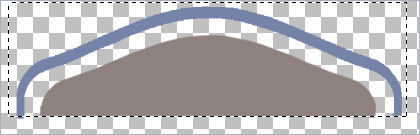
OPEN & Activate the ' inner envelope ' layer
Click inside the rectangle to select the top section of the inner envelope.
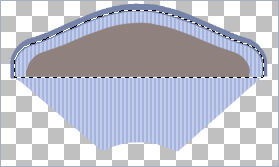
SELECTIONS >>> DEFLOAT
SELECTIONS >>> MODIFY >>> EXPAND = 4
SELECTIONS >>> INVERT
EFFECTS >>> PLUGINS >>> EYE CANDY 3 >>> DROP SHADOW
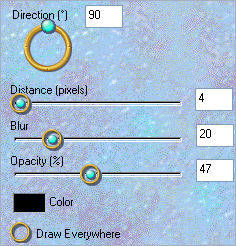
Repeat Drop Shadow changing DIRECTION to 270
DESELECT
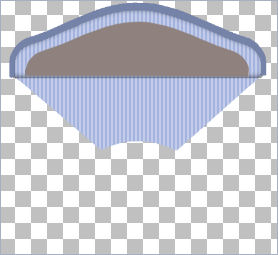
Activate the ' flap Shading ' layer
SELECTIONS >>> SELECT ALL
SELECTIONS >>> FLOAT
SELECTIONS >>> DEFLOAT
Flood fill with the DUSKY BLUE
EFFECTS >>> TEXTURE EFFECTS >>> BLINDS
Same settings BUT this time check HORIZONTAL
Go to your LAYER PALETTE
Reduce the opacity on this layer to 65
DESELECT
Open the ' lower outline ' and ' outer envelope ' layers
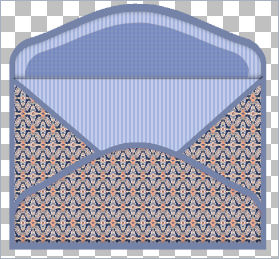 . . 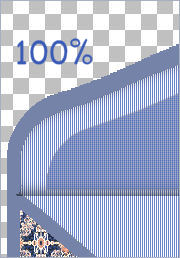
LAYERS >>> MERGE >>> MERGE VISIBLE
Rename this layer "Merged 1"
Close the "Merged 1"layer
Activate the '
lower outline ' layer
LAYERS >>> MERGE >>> MERGE VISIBLE
Rename this layer "Merged 2 "
Open the "card/photo" layer
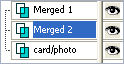
Activate the "card/photo" layer
LAYERS >>> ARRANGE >>> BRING TO TOP
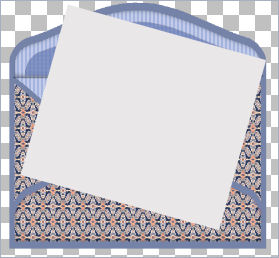
TIP
To save this to reuse... follow these directions.
Rearrange the layers
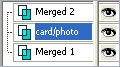
Then when you wish to add your image...
Close both Merged layers
Activate the 'card/photo' layer
Save as .psp image
Then when you want to use it
WINDOW >>> DUPLICATE
Close the original Image...
and continue with the instructions below.
|
SELECTIONS >>> SELECT ALL
SELECTIONS >>> FLOAT
Choose a photo or image of your own....
Right click on the Title Bar and select COPY from the options
Right click on the Title Bar of your envelope image
and select PASTE INTO SELECTION from the options.
DESELECT
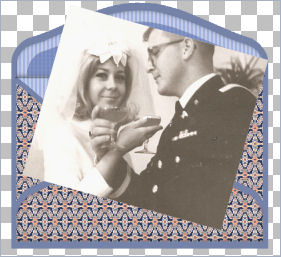
EFFECTS >>> PLUGINS >>> EYE CANDY 3 >>> DROP SHADOW
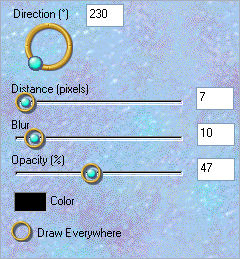
Activate the " Merged 2 " layer
LAYERS >>> ARRANGE >>> BRING TO TOP
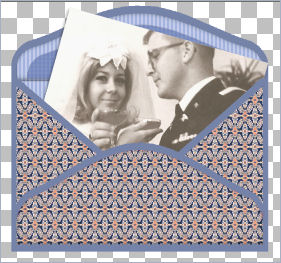
LAYERS >>> MERGE >>> MERGE VISIBLE
Save as .psp image
Page designed by

for
http://www.artistrypsp.com/
Copyright ©
2000-2008 Artistry In PSP / PSP Artistry
All rights reserved.
Unless specifically made available for
download,
no graphics or text may be removed from
this site for any reason
without written permission from Artistry
In PSP / PSP Artistry
|