Broiderie Anglaise
PSP8/9/X

This tutorial was
written by Jemima ~ 2008
Copyright © 2008 ~ Jemima
~ All rights reserved
********************************
This was created using PSP9 but can be adapted for other versions of PSP.
You will need the
following to complete this tutorial
Materials
Butterflies.ttf
Extract to your WINDOWS >>> FONTS folder
or
to a folder where you store your extra fonts.
***************
RIGHT CLICK >>> SAVE TARGET AS
pt1
Save to your PSP Patterns folder
***************
Plugins
MuRa Meister - Copies ZIP
********************************
In your MATERIALS PALETTE
Load BLACK in your foreground
Load any dark colour in your background ... I used Maroon " #bb0102 "
Open a new image 700 x 300
Transparent background
PSPX: Colour Depth = 8bits/channel
Flood fill with background dark colour...
LAYERS >>> NEW RASTER LAYER
NULL the background colour
Select your TEXT tool and using the "Butterflies" Font
use these settings
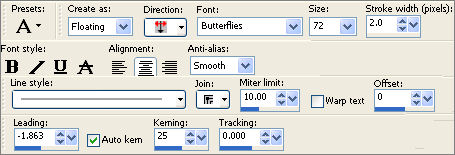
Enter uppercase " D "
SELECTIONS >>> SELECT NONE
Reposition with your MOVER tool to the top left of your image
With your mover tool on the centre of the butterfly line it up
60 pixels across and 100 pixels down.
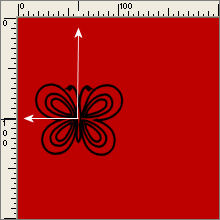
EFFECTS >>>> PLUGINS >>> MURA'S MEISTER >>> COPIES
Use these settings
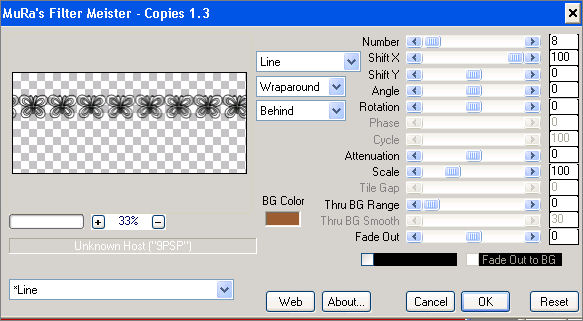
Click O.K.
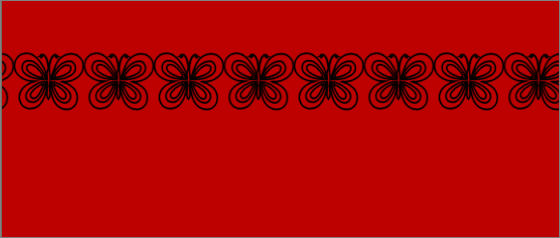
With your MAGIC WAND
Mode = Replace
Match Mode = RGB Value
Tolerance = 0
Feather = 0
Antialias = Checked
Sample Merged = UNCHECKED
PSP9/X: Check CONTIGUOUS
PSPX: There is no " Sample Merged"
PSPX: Use all layers = UNChecked
PSP9/X: ANTIALIAS = Inside
Select the transparent area beneath the butterflies.
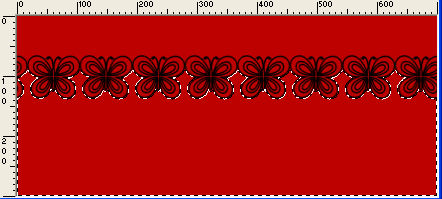
SELECTIONS >>> INVERT
SELECTIONS >>> MODIFY >>> EXPAND = 10
LAYERS >>> NEW RASTER LAYER
LAYERS >>> ARRANGE >>> MOVE DOWN
Flood fill with a pale colour of your choice...
I used "
#cdd3df "
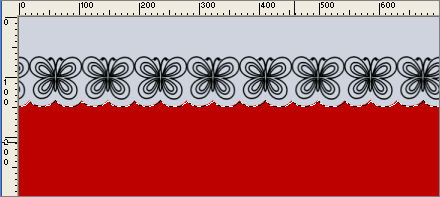
DESELECT
With your MAGIC WAND
Same settings..
Select the lower section of the image
SELECTIONS >>> MODIFY >>> EXPAND = 4
EFFECTS >>> 3D EFFECTS >>> INNER BEVEL
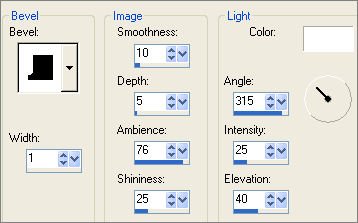
SELECTIONS >>> INVERT
EFFECTS >>> TEXTURE EFFECTS >>> SCULPTURE
PATTERN = pt1
(OR you could use a pattern of your choice)
COLOUR =
#c0c0c0
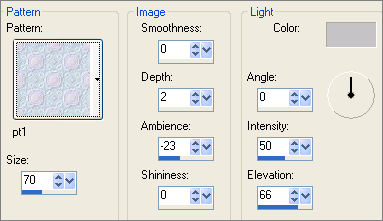
ADJUST >>> SHARPNESS >>> SHARPEN MORE
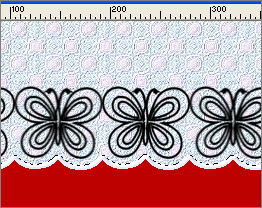
DESELECT
ACTIVATE RASTER 2
SELECTIONS >>>> SELECT ALL
SELECTIONS >>>> FLOAT

Flood fill butterflies with WHITE

EFFECTS >>> 3D EFFECTS >>> INNER BEVEL
Same settings BUT change WIDTH to 2
DESELECT
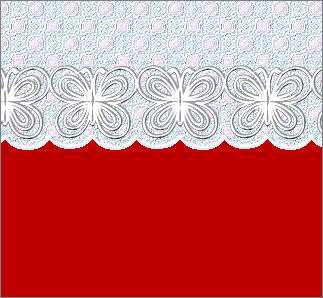
(At this point you could reduce the OPACITY
of the Fabric layer ( Raster 3) if you wish.)
Let's make 2 versions....
WINDOW >>> DUPLICATE
On the duplicated copy....
Reduce the OPACITY on Raster 3 to 65%
Close Raster 1
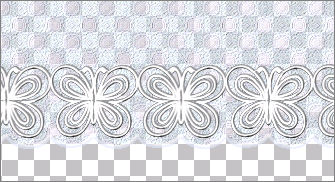
LAYERS >>> MERGE >>> MERGE VISIBLE
Right click on the Title Bar and select COPY from the options
Right click in your PSP workspace and select PASTE AS NEW IMAGE
Save as a .psp image
Go back to the original image
Close Raster 1
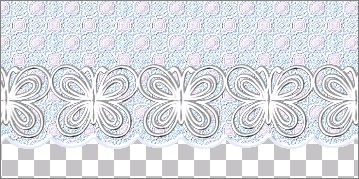
LAYERS >>> MERGE >>> MERGE VISIBLE
Right click on the Title Bar and select COPY from the options
Right click in your PSP workspace and select PASTE AS NEW IMAGE
Save as a .psp image
These are other examples using these directions and other Dings
and patterns



Page designed by

for
http://www.artistrypsp.com/
Copyright ©
2000-2008 Artistry In PSP / PSP Artistry
All rights reserved.
Unless specifically made available for
download,
no graphics or text may be removed from
this site for any reason
without written permission from Artistry
In PSP / PSP Artistry
|