VALENTINE 2008
PSP8/9/X

This tutorial was written by Jemima ~ April 2007
Copyright © 2007/8 ~ Jemima ~ All rights reserved
Has also been tested in PSPXII successfully.
********************************
You will need the
following to complete this tutorial
Materials
Right click and SAVE TARGET AS
mdhred007
lace4
Save in your PSP Textures folder
Canvas simple .bmp
PSP8/9 - Save in:- C:\Program Files\Jasc Software Inc\Paint Shop Pro 8/9\Textures\Art Media.
PSPX - Save in:- C:\Program Files\Corel\Paint Shop Pro X\Textures\Art Media
wl_silver_frame1b
PatryMists_woman04new
Save to a folder on your computer
Plugins
** EYE CANDY3 **
http://www.chezkiki.com/les_filtres.htm
OR
http://www.pircnet.com/downloads.html
********************************
REMEMBER TO SAVE YOUR WORK OFTEN
********************************
In your MATERIALS PALETTE
Load the ' lace4 ' pattern in your foreground
Load the ' mdhred007 ' pattern in your background
using the settings below.
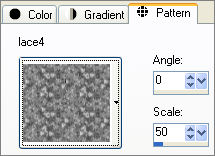 .. .. 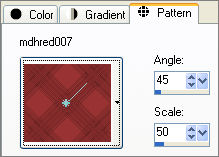
Open a new image 400 x 500 ..
Transparent background
PSPX: Colour Depth = 8bits/channel
LAYERS >>> NEW RASTER LAYER
Choose your SELECTION TOOL then click on the CUSTOM SELECTION
symbol
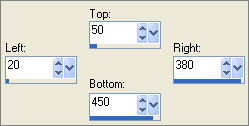
Open the ' wl_silver_frame1b ' tube
Right click on the Title Bar and select COPY from the options
Go to your frame image
Right click on the Title Bar
and select PASTE INTO SELECTION from the options.
DESELECT
EFFECTS >>> 3D EFFECTS >>> DROP SHADOW
Vertical & Horizontal offsets = 1
Colour = Black
Opacity = 60
Blur = 0
Repeat Drop Shadow effect changing
Vertical & Horizontal Offsets to - ( minus ) 1
Click OK
ADJUST >>> SHARPNESS >>> SHARPEN MORE
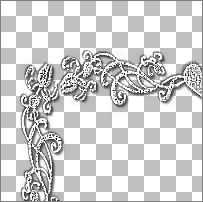
With your MAGIC WAND
Mode = Replace
Match Mode = RGB Value
Tolerance = 0
Feather = 0
Antialias = UNchecked
Sample Merged = UNCHECKED
PSP9/X: Check CONTIGUOUS
PSPX: There is no " Sample Merged"
PSPX: Use all layers = UNChecked
Click in the centre of the image
SELECTIONS >>> MODIFY >>> EXPAND = 6
SELECTIONS >>> INVERT
LAYERS >>> NEW RASTER LAYER
LAYERS >>> ARRANGE >>> MOVE DOWN
Flood fill with ' mdhred007 '
EFFECTS >>> 3D EFFECTS >>> INNER BEVEL
Colour = ' #c03030 '
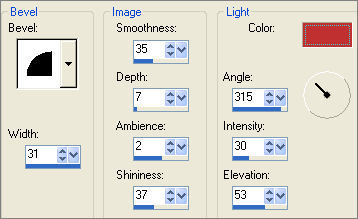
DESELECT
EFFECTS >>> ARTISTIC EFFECTS >>> ENAMEL
Colour = ' #c03030 '
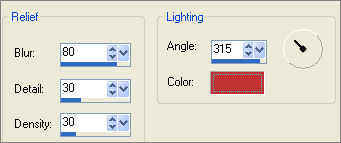
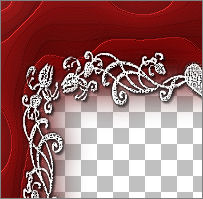
Activate Raster 2 (top layer)
LAYERS >>> NEW RASTER LAYER
SELECTIONS >>> SELECT ALL
SELECTIONS >>> MODIFY >>> CONTRACT = 16
SELECTIONS >>> INVERT
Flood fill with ' lace4 '
EFFECTS >>> EDGE EFFECTS >>> ENHANCE MORE
ADJUST >>> BRIGHTNESS and CONTRAST >>> BRIGHTNESS/CONTRAST
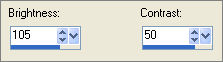
SELECTIONS >>> MODIFY >>> CONTRACT = 4
EDIT >>> CLEAR
EFFECTS >>> 3D EFFECTS >>> DROP SHADOW
Vertical & Horizontal offsets = 1
Colour = Black
Opacity = 60
Blur = 0
Repeat Drop Shadow effect changing
Vertical & Horizontal Offsets to - ( minus ) 1
Click OK
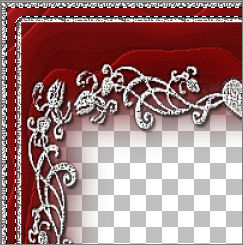
Activate Raster 3
EFFECTS >>> 3D EFFECTS >>> INNER BEVEL
same settings
DESELECT
Activate Raster 4
With your MAGIC WAND
Click in the centre of the image
SELECTIONS >>> INVERT
EFFECTS >>> PLUGINS >>> EYE CANDY 3 >>> DROP SHADOW
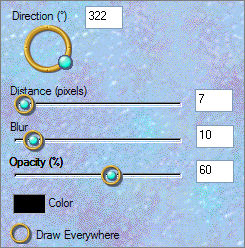
Repeat
Drop Shadow effect changing the ANGLE to 135
DESELECT
Activate Raster 1
Flood fill with CREAM ' #fffdf0 '
Open the ' PatryMists_woman04new ' tube
Right click on the Title Bar and select COPY from the options
Go to your frame image
Right click on the Title Bar
and select PASTE AS NEW LAYER from the options.
Centre the tube using your MOVER tool
EFFECTS >>> TEXTURE EFFECTS >>> TEXTURE
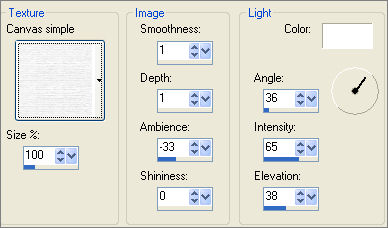
ADJUST >>> SHARPNESS >>> SHARPEN
LAYERS >>> MERGE >>> MERGE ALL (Flatten)
Save as .jpg image
TESTERS RESULTS
Page designed by

for
http://www.artistrypsp.com/
Copyright ©
2000-2008 Artistry In PSP / PSP Artistry
All rights reserved.
Unless specifically made available for
download,
no graphics or text may be removed from
this site for any reason
without written permission from Artistry
In PSP / PSP Artistry
|