ST. PAT 08
PSP8/9/X

This tutorial was written by Jemima ~ May 2007
Copyright © 2009 ~ Jemima ~ All rights reserved
********************************
You will need the
following to complete this tutorial
Materials
Right click and SAVE TARGET AS
one_million_and_one_circles.jpg
st_pats_5.psp
chili_StPaddy'sDay01.psp
V~LittleMissShamrock.tub
Save to a folder on your computer
Plugins
** EYE CANDY3 **
http://www.pircnet.com/downloads.html
********************************
REMEMBER TO SAVE YOUR WORK OFTEN
********************************
Open a new image 500 x 400
Transparent background
PSPX: Colour Depth = 8bits/channel
Flood fill with GREEN " #84aa8d "
EFFECTS >>> TEXTURE EFFECTS >>> TEXTURE
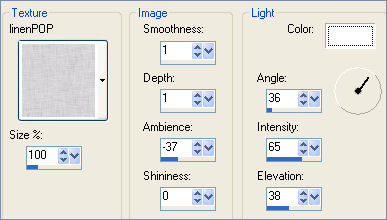
ADJUST >>> SHARPNESS >>> SHARPEN MORE
Open up the " one_million_and_one_circles.jpg " image
WINDOW >>> DUPLICATE
LAYERS >>> Promote background Layer
Minimize the original Image
EFFECTS>>> GEOMETRIC EFFECTS >>> CIRCLE
EDGE MODE = TRANSPARENT
IMAGE >>> RESIZE = 80%
Ensure "Resize all layers" is UNCHECKED
ADJUST >>> SHARPNESS >>> SHARPEN MORE
Right click on the Title Bar and select COPY from the options
Go to your frame image ..
Right click on the Title Bar
and select PASTE AS NEW LAYER from the options.
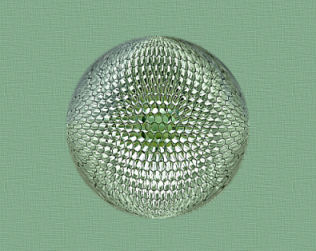
Open up the " st_pats_5.psp " tube
Right click on the Title Bar and select COPY from the options
Go to your frame image .. Right click on the Title Bar
and select PASTE AS NEW LAYER from the options.
IMAGE >>> RESIZE = 50%
Ensure "Resize all layers" is UNCHECKED
EFFECTS>>> GEOMETRIC EFFECTS >>> CIRCLE
EDGE MODE = TRANSPARENT
ADJUST >>> SHARPNESS >>> SHARPEN MORE
EFFECTS >>> 3D EFFECTS >>> INNER BEVEL
COLOUR = " #b7cfbc "
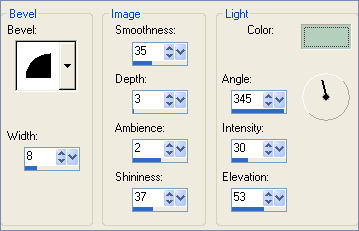

LAYERS >>> NEW RASTER LAYER
SELECTIONS >>> SELECT ALL
Maximize the " one_million_and_one_circles.jpg " image
Right click on the Title Bar and select COPY from the options
Go to your frame image ..
Right click on the Title Bar
and select PASTE INTO SELECTION from the options.
SELECTIONS >>> MODIFY >>> CONTRACT = 20
EDIT >>> CLEAR
SELECTIONS >>> INVERT
EFFECTS >>> 3D EFFECTS >>> INNER BEVEL
Same settings
EFFECTS >>> 3D EFFECTS >>> DROP SHADOW
Vertical & Horizontal offsets = 1
Colour = Black
Opacity = 60
Blur = 0
Repeat Drop Shadow effect changing
Vertical & Horizontal Offsets to - ( minus ) 1
Click OK
SELECTIONS >>> MODIFY >>> CONTRACT = 4
EFFECTS >>> 3D EFFECTS >>> DROP SHADOW
Use the same settings
Click OK
Repeat Drop Shadow effect changing
Vertical & Horizontal Offsets to 1
Click OK
SELECTIONS >>> MODIFY >>> CONTRACT = 4
EFFECTS >>> 3D EFFECTS >>> DROP SHADOW
Use the same settings
Click OK
Repeat Drop Shadow effect changing
Vertical & Horizontal Offsets to 1
Click OK
EFFECTS >>> 3D EFFECTS >>> INNER BEVEL
Change the WIDTH = 15... DEPTH = 30
DESELECT
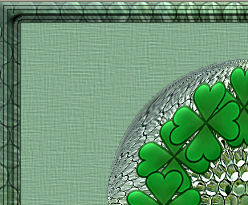
LAYERS >>> DUPLICATE
IMAGE >>> RESIZE = 95%
Ensure "Resize all layers" is UNCHECKED
IMAGE >>> FLIP
IMAGE >>> MIRROR

CLOSE.. Raster 1, 2 and 3
LAYERS >>> MERGE >>> MERGE VISIBLE
With your MAGIC WAND
Mode = Replace
Match Mode = RGB Value
Tolerance = 0
Feather = 0
Antialias = UNchecked
Sample Merged = UNCHECKED
PSP9/X: Check CONTIGUOUS
PSPX: There is no " Sample Merged"
PSPX: Use all layers = UNChecked
Select the CENTRE transparent area
LAYERS >>> NEW RASTER LAYER
Maximize the " one_million_and_one_circles.jpg " image
Right click on the Title Bar and select COPY from the options
Go to your frame image .. Right click on the Title Bar
and select PASTE INTO SELECTION from the options.
SELECTIONS >>> MODIFY >>> CONTRACT = 15
EDIT >>> CLEAR
DESELECT
EFFECTS >>> 3D EFFECTS >>> INNER BEVEL
COLOUR = " #b7cfbc "
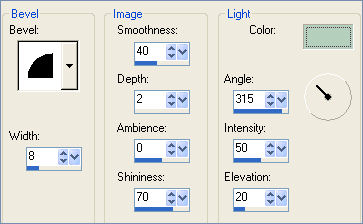
IMAGE >>> FLIP
IMAGE >>> MIRROR
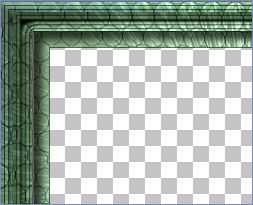
LAYERS >>> MERGE >>> MERGE VISIBLE
EFFECTS >>> PLUGINS >>> EYE CANDY 3 >>> DROP SHADOW
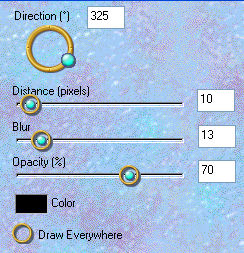
Save as .psp image
Open all layers...Activate Raster 3
Open the " V~LittleMissShamrock.tub " tube
Right click on the Title Bar and select COPY from the options
Go to your frame image ...
Right click on the Title Bar
and select PASTE AS NEW LAYER from the options.
IMAGE >>> RESIZE = 23%
Ensure "Resize all layers" is UNCHECKED
With your MOVER tool reposition the tube to the bottom right of the image
EFFECTS >>> 3D EFFECTS >>> INNER BEVEL
Same settings BUT change the colour to WHITE
ADJUST >>> SHARPNESS >>> SHARPEN
EFFECTS >>> PLUGINS >>> EYE CANDY 3 >>> PERSPECTIVE SHADOW
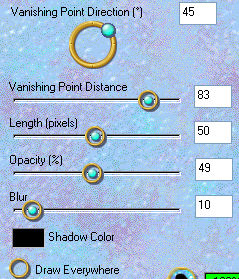
ADJUST >>> BRIGHTNESS and CONTRAST >>> BRIGHTNESS/CONTRAST
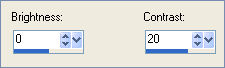

Activate the MERGED layer
Open the " chili_StPaddy'sDay01.psp " tube
Right click on the Title Bar and select COPY from the options
Go to your frame image ... Right click on the Title Bar
and select PASTE AS NEW LAYER from the options.
IMAGE >>> RESIZE = 70%
Ensure "Resize all layers" is UNCHECKED
With your MOVER tool reposition the tube to the bottom left of the image
EFFECTS >>> 3D EFFECTS >>> INNER BEVEL
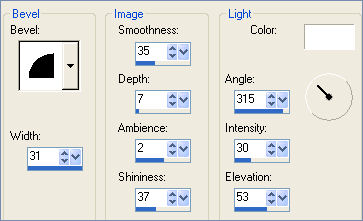
ADJUST >>> SHARPNESS >>> SHARPEN
EFFECTS >>> PLUGINS >>> EYE CANDY 3 >>> PERSPECTIVE SHADOW
Same settings
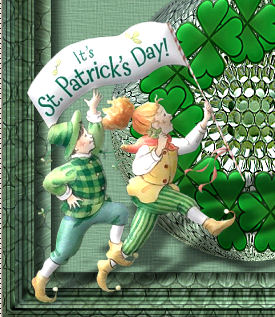
LAYERS >>> MERGE >>> MERGE ALL (Flatten)
Save as .jpg image
TESTERS RESULTS
Page designed by

for

http://www.artistrypsp.com/
Copyright ©
2000-2008 Artistry In PSP / PSP Artistry
All rights reserved.
Unless specifically made available for
download,
no graphics or text may be removed from
this site for any reason
without written permission from Artistry
In PSP / PSP Artistry
|