CHIC FRAME
PSP8/9/X

This tutorial was written by Jemima ~ July 2007
Copyright © 2007/8 ~ Jemima ~ All rights reserved
********************************
You will need the
following to complete this tutorial
Materials
Right click and SAVE TARGET AS
ivy_dividers0404.psp
souders2007sph.jpg
(or an image of your choice)
Save to a folder on your computer
PatternQ~07_GxChic!.bmp
PatternQ~08_GxChic!.bmp
Save to your PSP Patterns folder
Plugins
** EYE CANDY3 **
http://www.pircnet.com/downloads.html
********************************
REMEMBER TO SAVE YOUR WORK OFTEN
********************************
In your MATERIALS PALETTE
Load the ' PatternQ~07_GxChic!.bmp ' pattern in your foreground
Load the ' PatternQ~08_GxChic!.bmp ' pattern in your background
using the settings below.
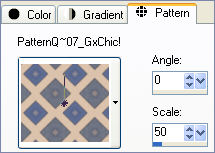 .. .. 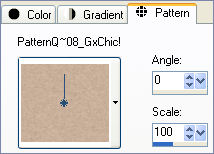
Open a new image 500 x 400
Transparent background
PSPX: Colour Depth = 8bits/channel
Flood fill with the ' PatternQ~08_GxChic!.bmp ' background pattern
SELECTIONS >>> SELECT ALL
SELECTIONS >>> MODIFY >>> CONTRACT = 10
EDIT >>> CLEAR
LAYERS >>> NEW RASTER LAYER
Flood fill with the ' PatternQ~07_GxChic!.bmp ' foreground pattern
SELECTIONS >>> MODIFY >>> CONTRACT = 12
EDIT >>> CLEAR
LAYERS >>> NEW RASTER LAYER
Flood fill with the ' PatternQ~08_GxChic!.bmp ' background pattern
SELECTIONS >>> MODIFY >>> CONTRACT = 10
EDIT >>> CLEAR
DESELECT
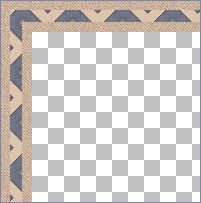
ACTIVATE RASTER 2
EFFECTS >>> 3D EFFECTS >>> DROP SHADOW
Vertical & Horizontal offsets = 1
Colour = Black
Opacity = 60
Blur = 0
Repeat Drop Shadow effect changing
Vertical & Horizontal Offsets to - ( minus ) 1
Click OK
LAYERS >>> ARRANGE >>> BRING TO TOP
LAYERS >>> MERGE >>> MERGE VISIBLE
EFFECTS >>> 3D EFFECTS >>> INNER BEVEL
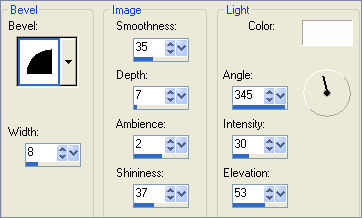 .. ..
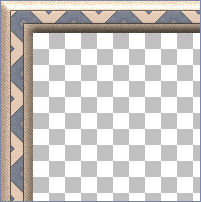
EFFECTS >>> 3D EFFECTS >>> DROP SHADOW
Use the same settings
Click OK
Repeat Drop Shadow effect changing
Vertical & Horizontal Offsets to 1
Click OK
LAYERS >>> DUPLICATE
IMAGE >>> RESIZE = 89%
Ensure "Resize all layers" is UNCHECKED
LAYERS >>> ARRANGE >>> MOVE DOWN
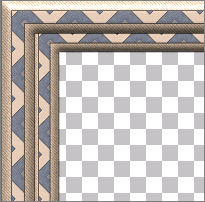
With your MAGIC WAND
Mode = Replace
Match Mode = RGB Value
Tolerance = 0
Feather = 0
Antialias = UNchecked
Sample Merged = UNCHECKED
PSP9/X: Check CONTIGUOUS
PSPX: There is no " Sample Merged"
PSPX: Use all layers = UNChecked
Select the CENTRE transparent area
LAYERS >>> NEW RASTER LAYER
LAYERS >>> ARRANGE >>> MOVE DOWN
Flood fill with the ' PatternQ~08_GxChic!.bmp ' background pattern
(A slight gap might appear here BUT it will fill once the 'drop shadow' is done)
SELECTIONS >>> MODIFY >>> CONTRACT = 30
EDIT >>> CLEAR
DESELECT
EFFECTS >>> 3D EFFECTS >>> DROP SHADOW
Use the same settings
Click OK
Repeat Drop Shadow effect changing
Vertical & Horizontal Offsets to 1
Click OK
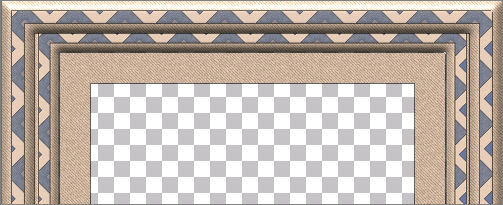
Activate the "Copy of Merged" layer
With your MAGIC WAND
Same settings
Select the CENTRE transparent area
SELECTIONS >>> INVERT
EFFECTS >>> PLUGINS >>> EYE CANDY 3 >>> DROP SHADOW
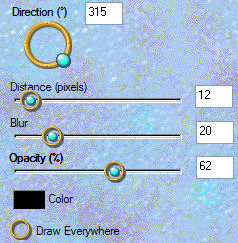 .. .. 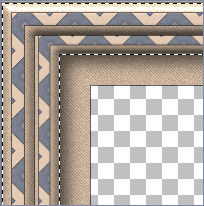
DESELECT
Activate the "Merged" layer
With your MAGIC WAND
Same settings
Select the CENTRE transparent area
SELECTIONS >>> INVERT
EFFECTS >>> PLUGINS >>> EYE CANDY 3 >>> DROP SHADOW
Change the OPACITY to 50%
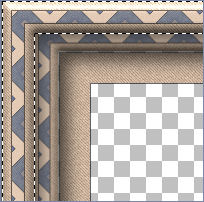
DESELECT
Activate Raster 1
ADJUST >>> SHARPNESS >>> SHARPEN
EDIT >>> Repeat SHARPEN
LAYERS >>> MERGE >>> MERGE VISIBLE
With your MAGIC WAND
Same settings
Select the CENTRE transparent area
SELECTIONS >>> INVERT
EFFECTS >>> PLUGINS >>> EYE CANDY 3 >>> DROP SHADOW
Same settings
DESELECT
Open up the ivy_dividers0404.psp image in your PSP workspace
Make sure Layer 3 is activated
Right click on the Title Bar and select COPY from the options
Go to your frame image ..
Right click on the Title Bar
and select PASTE AS NEW LAYER from the options.
Reposition using your MOVER tool
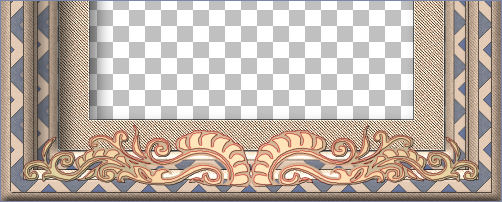
ADJUST >>> HUE & SATURATION >>> COLORIZE
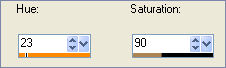
EFFECTS >>> 3D EFFECTS >>> INNER BEVEL
Same settings
EFFECTS >>> PLUGINS >>> EYE CANDY 3 >>> DROP SHADOW
Same settings

LAYERS >>> MERGE >>> MERGE VISIBLE
Save as .psp image
The frame is now ready for an image of your choice *S*
TESTERS RESULTS
Page designed by

for

http://www.artistrypsp.com/
Copyright ©
2000-2008 Artistry In PSP / PSP Artistry
All rights reserved.
Unless specifically made available for
download,
no graphics or text may be removed from
this site for any reason
without written permission from Artistry
In PSP / PSP Artistry
|