VALENTINE HEART 08
PSP8/9/X
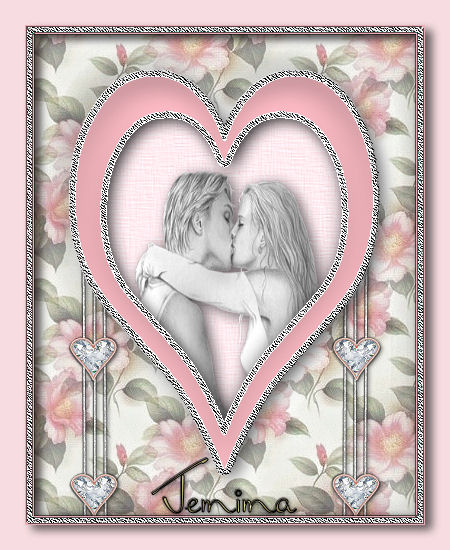
This tutorial was written by Jemima ~ April 2007
Copyright © 2007/8 ~ Jemima ~ All rights reserved
********************************
You will need the
following to complete this tutorial
Materials
65.bmp
Camellias0IV.jpg
Save to your PSP Patterns folder
JFheart.psp
CherSwitz~VAL2HeartSideBorder.psp
ZindyZone_FirstLove_DAP.psp
Save to a folder on your computer
Plugins
** EYE CANDY3 **
http://www.pircnet.com/downloads.html
********************************
REMEMBER TO SAVE YOUR WORK OFTEN
********************************
In your MATERIALS PALETTE
Load the ' 65.bmp ' pattern in your foreground
Load the ' Camellias0IV.jpg ' pattern in your background
using the settings below.
(Ignore the name on the RH example... I renamed the pattern removing the "%2")
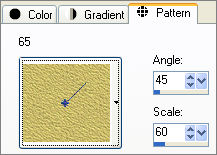 .. .. 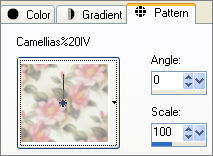
Then load solid PINK
' #eaaeb6 ' in your background
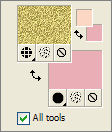
Open ' JFheart.psp ' in your PSP workspace
WINDOW >>> DUPLICATE
Close the original Image
With your MAGIC WAND
Mode = Replace
Match Mode = RGB Value
Tolerance = 0
Feather = 0
Antialias = CHECKED
Sample Merged = UNCHECKED
PSP9/X: Check CONTIGUOUS
PSP9/X: Check ANTIALIAS (Inside)
PSPX: There is no " Sample Merged"
PSPX: Use all layers = UNChecked
Select the CENTRE transparent area
SELECTIONS >>> MODIFY >>> EXPAND = 2
LAYERS >>> NEW RASTER LAYER
Flood fill with ' 65.bmp ' pattern
ADJUST >>> Hue & Saturation >>> Colorize
HUE = 0
SATURATION = 0
SELECTIONS >>> MODIFY >>> CONTRACT = 7
EDIT >>> CLEAR
DESELECT
EFFECTS >>> EDGE EFFECTS >>> ENHANCE
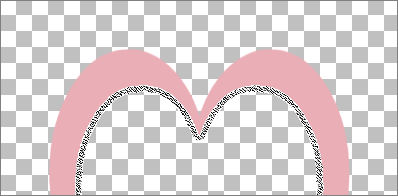
Activate Raster 1
EFFECTS >>> 3D EFFECTS >>> INNER BEVEL
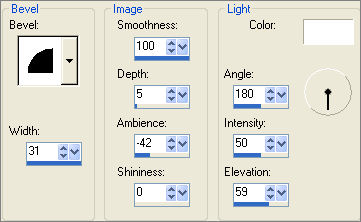
With your MAGIC WAND
Select the OUTER transparent area
SELECTIONS >>> MODIFY >>> EXPAND = 2
LAYERS >>> NEW RASTER LAYER
Flood fill with ' 65.bmp ' pattern
SELECTIONS >>> INVERT
SELECTIONS >>> MODIFY >>> EXPAND = 7
SELECTIONS >>> INVERT
EDIT >>> CLEAR
DESELECT
ADJUST >>> Hue & Saturation >>> Colorize
HUE = 0
SATURATION = 0
EFFECTS >>> EDGE EFFECTS >>> ENHANCE
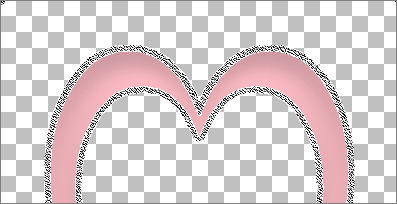
With your MAGIC WAND
Same settings
Select the OUTER transparent area
LAYERS >>> NEW RASTER LAYER
LAYERS >>> ARRANGE >>> MOVE DOWN
SELECTIONS >>> INVERT
SELECTIONS >>> MODIFY >>> CONTRACT = 2
SELECTIONS >>> INVERT
Flood fill with background pattern ' Camellias%20IV '
EFFECTS >>> 3D EFFECTS >>> INNER BEVEL
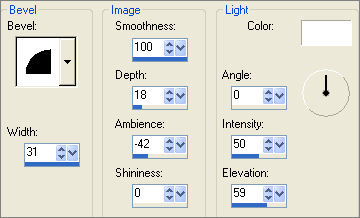
Activate Raster 3
SELECTIONS >>> INVERT
EFFECTS >>> PLUGINS >>> EYE CANDY 3 >>> DROP SHADOW
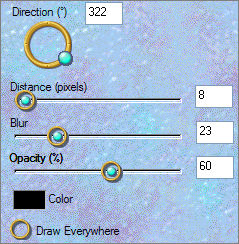
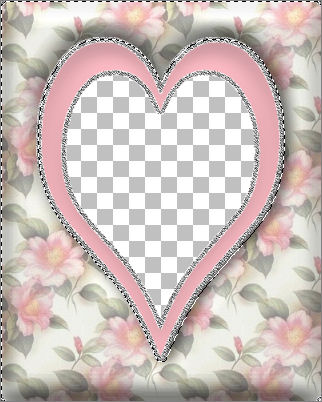
DESELECT
Activate Raster 1
With your MAGIC WAND
Same settings
Select the CENTRE transparent area
LAYERS >>> NEW RASTER LAYER
LAYERS >>> ARRANGE >>> SEND TO BOTTOM
SELECTIONS >>> INVERT
EFFECTS >>> PLUGINS >>> EYE CANDY 3 >>> DROP SHADOW
CHANGE
OPACITY TO 70
Activate Raster 3
EFFECTS >>> PLUGINS >>> EYE CANDY 3 >>> DROP SHADOW
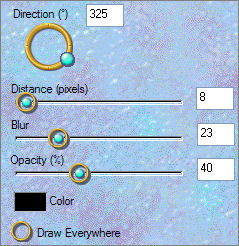
Repeat DROP SHADOW but change DIRECTION to 152
DESELECT
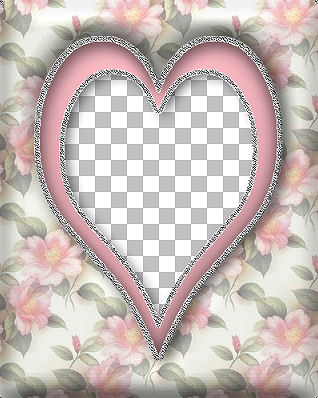
Activate Raster 4
LAYERS >>> NEW RASTER LAYER
Open the ' CherSwitz~VAL2HeartSideBorder.psp ' tube
WINDOW >>> DUPLICATE
Close the original Image
IMAGE >>> RESIZE = 70%
Ensure "Resize all layers" is UNCHECKED
ADJUST >>> SHARPNESS >>> SHARPEN
Right click on the Title Bar and select COPY from the options
Go to your frame image
Right click on the Title Bar
and select PASTE AS NEW SELECTION from the options.
Reposition as shown below
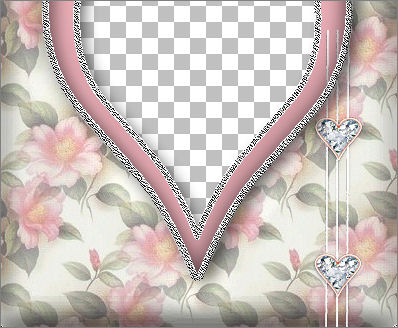
EFFECTS >>> 3D EFFECTS >>> DROP SHADOW
Vertical & Horizontal offsets = 1
Colour = Black
Opacity = 60
Blur = 0
Repeat Drop Shadow effect changing
Vertical & Horizontal Offsets to - ( minus ) 1
Click OK
DESELECT
LAYERS >>> DUPLICATE
IMAGE >>> MIRROR
Close all layers EXCEPT Raster 6 and Copy Of Raster 6
LAYERS >>> MERGE >>> MERGE VISIBLE
Open all layers
Still on the MERGED layer
EFFECTS >>> PLUGINS >>> EYE CANDY 3 >>> DROP SHADOW
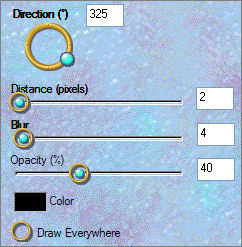
Activate Raster 4
With your MAGIC WAND
Same settings
Select the CENTRE transparent area
Activate the Merged layer
EDIT >>> CLEAR
DESELECT
OPEN ALL LAYERS

Activate Raster 1
EFFECTS >>> 3D EFFECTS >>> INNER BEVEL
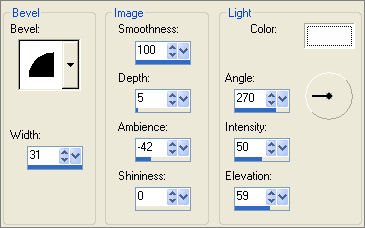
ADJUST >>> SHARPNESS >>> UNSHARP MASK

LAYERS >>> MERGE >>> MERGE VISIBLE
LAYERS >>> NEW RASTER LAYER
SELECTIONS >>> SELECT ALL
SELECTIONS >>> MODIFY >>> CONTRACT = 9
SELECTIONS >>> INVERT
Flood fill with PINK
EFFECTS >>> 3D EFFECTS >>> DROP SHADOW
Vertical & Horizontal offsets = 1
Colour = Black
Opacity = 60
Blur = 0
Repeat Drop Shadow effect changing
Vertical & Horizontal Offsets to - ( minus ) 1
Click OK
EFFECTS >>> PLUGINS >>> EYE CANDY 3 >>> DROP SHADOW
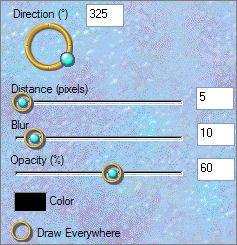
SELECTIONS >>> MODIFY >>> CONTRACT = 2
Flood fill with ' 65.bmp ' pattern
ADJUST >>> Hue & Saturation >>> Colorize
HUE = 0
SATURATION = 0
EFFECTS >>> EDGE EFFECTS >>> ENHANCE
EFFECTS >>> 3D EFFECTS >>> DROP SHADOW
Vertical & Horizontal offsets = 1
Colour = Black
Opacity = 60
Blur = 0
Repeat Drop Shadow effect changing
Vertical & Horizontal Offsets to - ( minus ) 1
Click OK
DESELECT
LAYERS >>> MERGE >>> MERGE VISIBLE
Save as .psp image
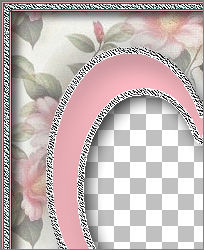
Let's add the image
LAYERS >>> NEW RASTER LAYER
LAYERS >>> ARRANGE >>> SEND TO BOTTOM
Flood fill with PINK "#f7dde1 "
Open up the " ZindyZone_FirstLove_DAP.psp " tube
WINDOW >>> DUPLICATE
Close the original Image
Activate Raster 4
Right click on layer in LAYER PALETTE and select DELETE
IMAGE >>> RESIZE = 55%
Ensure "Resize all layers" is UNCHECKED
Right click on the Title Bar and select COPY from the options
Go to your frame image
Right click on the Title Bar
and select PASTE AS NEW LAYER from the options.

Select your DEFORMATION tool
Drag the centre side nodes to the centre
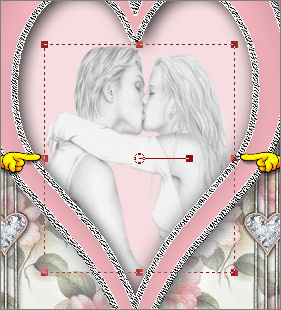
Click on RESET RECTANGLE
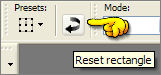
Select another Tool to disable the Deformation tool
PSP8/9:- ADJUST >>> Brightness & Contrast >>> Gamma Correction = .58
PSPX:- ADJUST >>> Brightness & Contrast >>> Histogram Adjustment
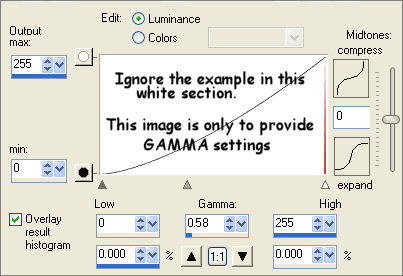
ADJUST >>> SHARPNESS >>> SHARPEN
EFFECTS >>> 3D EFFECTS >>> INNER BEVEL
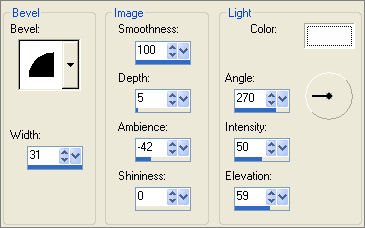
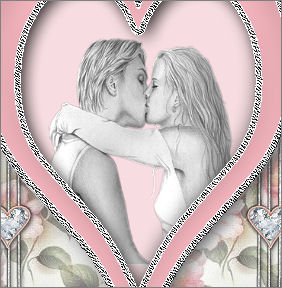
EFFECTS >>> PLUGINS >>> EYE CANDY 3 >>> DROP SHADOW
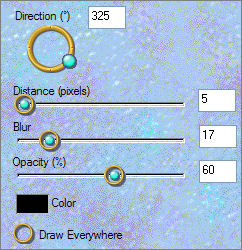
Activate Raster 1
EFFECTS >>> TEXTURE EFFECTS >>> TEXTURE
Locate the " linenPOP " texture
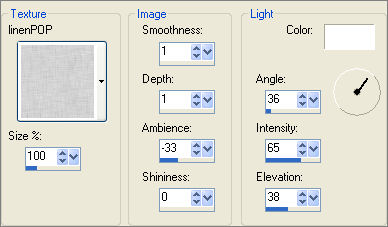
LAYERS >>> MERGE >>> MERGE ALL (Flatten)
Save as .jpg image
~*~*~*~*~*~*~*~*~*~*~*~*~
TESTERS RESULTS
Page designed by

for
http://www.artistrypsp.com/
Copyright ©
2000-2008 Artistry In PSP / PSP Artistry
All rights reserved.
Unless specifically made available for
download,
no graphics or text may be removed from
this site for any reason
without written permission from Artistry
In PSP / PSP Artistry
|