Snowy Owl
PSP8/9/X

This tutorial was written by Jemima ~ April 2007
Copyright © 2007/8 ~ Jemima ~ All rights reserved
********************************
You will need the
following to complete this tutorial
Materials
Right click and SAVE TARGET AS
Snow_Owl.jpg
ivy_beauitfulcorners.psp
********************************
Plugins
** EYE CANDY3 **
http://www.chezkiki.com/les_filtres.htm
OR
http://www.pircnet.com/downloads.html
** SIMPLE FILTERS **
download
********************************
Open the "Snow_Owl.jpg" image in your PSP workspace
WINDOW >>> DUPLICATE
Close the original Image
LAYERS >>> Promote background layer
SELECTIONS >>> SELECT ALL
SELECTIONS >>> MODIFY >>> CONTRACT = 12
SELECTIONS >>> INVERT
EFFECTS >>> TEXTURE EFFECTS >>> BLINDS
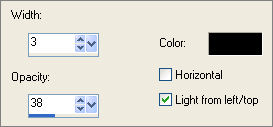
EFFECTS >>> 3D EFFECTS >>> INNER BEVEL
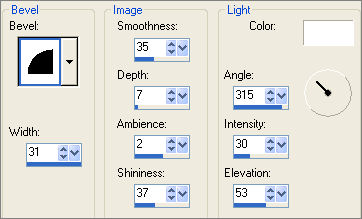
EFFECTS >>> 3D EFFECTS >>> DROP SHADOW
Vertical & Horizontal offsets = 1
Colour = Black
Opacity = 100
Blur = 0
Repeat Drop Shadow effect changing
Vertical & Horizontal Offsets to - ( minus ) 1
Click OK
SELECTIONS >>> INVERT
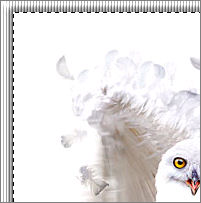
LAYERS >>> NEW RASTER LAYER
Flood fill with DARK CREAM " #bbaaa0 "
SELECTIONS >>> MODIFY >>> CONTRACT = 10
EDIT >>> CLEAR
DESELECT
With your MAGIC WAND
Mode = Replace
Match Mode = RGB Value
Tolerance = 0
Feather = 0
Antialias = UNchecked
Sample Merged = UNCHECKED
PSP9/X: Check CONTIGUOUS
PSPX: There is no " Sample Merged"
PSPX: Use all layers = UNChecked
Select the DARK CREAM border
EFFECTS >>> TEXTURE EFFECTS >>> BLINDS
Same settings except this time check HORIZONTAL
DESELECT
With your MAGIC WAND
Select the CENTRE transparent area

LAYERS >>> NEW RASTER LAYER
Flood fill with PINK " #d2a28e"
SELECTIONS >>> MODIFY >>> CONTRACT = 10
EDIT >>> CLEAR
DESELECT
With your MAGIC WAND
Select the PINK border
EFFECTS >>> TEXTURE EFFECTS >>> FINE LEATHER
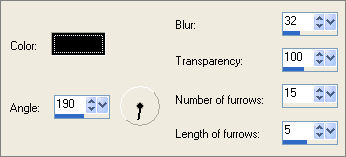
EFFECTS >>> 3D EFFECTS >>> INNER BEVEL
Same settings
DESELECT
Activate Raster 2
With your MAGIC WAND .. select the OUTER border
EFFECTS >>> PLUGINS >>> EYE CANDY 3 >>> DROP SHADOW
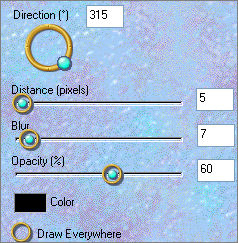

DESELECT
Activate Raster 3
With your MAGIC WAND .. select the area outside the PINK border

EFFECTS >>> PLUGINS >>> EYE CANDY 3 >>> DROP SHADOW
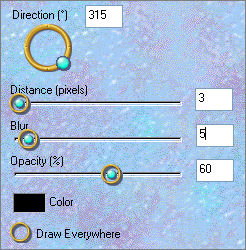
EFFECTS >>> 3D EFFECTS >>> DROP SHADOW
Vertical & Horizontal offsets = 1
Colour = Black
Opacity = 100
Blur = 0
Repeat Drop Shadow effect changing
Vertical & Horizontal Offsets to - ( minus ) 1
Click OK
DESELECT
With your MAGIC WAND
Same settings
Select the CENTRE of the image
EFFECTS >>> 3D EFFECTS >>> DROP SHADOW
Vertical & Horizontal offsets = 1
Colour = Black
Opacity = 100
Blur = 0
Repeat Drop Shadow effect changing
Vertical & Horizontal Offsets to - ( minus ) 1
Click OK
DESELECT
Open up the " ivy_beauitfulcorners " tube and activate layer 2
Right click on the Title Bar and select COPY from the options
Go to your frame image...
Right click on the Title Bar
and select PASTE AS NEW LAYER from the options.
IMAGE >>> RESIZE = 40%
Ensure "Resize all layers" is UNCHECKED
ADJUST >>> SHARPNESS >>> SHARPEN
IMAGE >>> FLIP
Reposition as shown below

EFFECTS >>> 3D EFFECTS >>> INNER BEVEL
Same settings
ADJUST >>> Hue & Saturation >>> Colorize
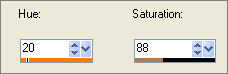
EFFECTS >>> PLUGINS >>> EYE CANDY 3 >>> DROP SHADOW
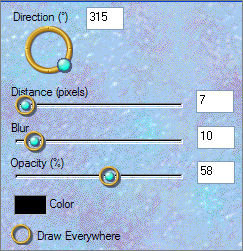
EFFECTS >>> PLUGINS >>> SIMPLE >>> TOP LEFT MIRROR
Click OK
ADJUST >>> SHARPNESS >>> SHARPEN
Activate Raster 3
With your MAGIC WAND
Same settings
Select the CENTRE of the image
SELECTIONS >>> INVERT
EFFECTS >>> PLUGINS >>> EYE CANDY 3 >>> DROP SHADOW
Same settings
DESELECT
To save this image as is .... WINDOW >>> DUPLICATE
LAYERS >>> MERGE >>> MERGE ALL (Flatten)
Save as .jpg image
To save the frame for later use....
Go back to the original framed image
Activate Raster 2
With your MAGIC WAND
Same settings
Select the CENTRE of the image ...
the marching ants should be adjacent to the second border.

Activate Raster 1
EDIT >>> CLEAR
DESELECT
LAYERS >>> MERGE >>> MERGE VISIBLE
Save as .psp image
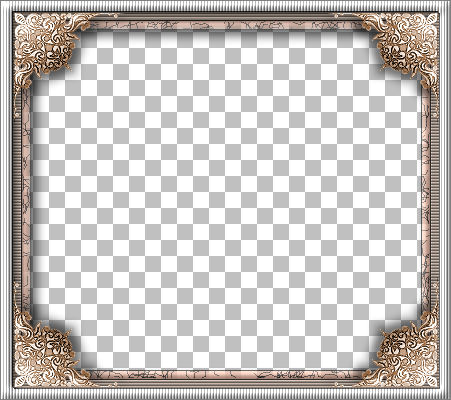
TESTERS RESULTS
Page designed by

for
http://www.artistrypsp.com/
Copyright ©
2000-2008 Artistry In PSP / PSP Artistry
All rights reserved.
Unless specifically made available for
download,
no graphics or text may be removed from
this site for any reason
without written permission from Artistry
In PSP / PSP Artistry |