ROSEBUDS FRAME - Version 1
PSP8/9/X

This tutorial was written by Jemima ~ July 2007
Copyright © 2007/8 ~ Jemima ~ All rights reserved
********************************
If you wish to do Version 2 of this tut
Follow the directions here until you get to the part that tells you
...
At this point
if you wish to do version 2 of this frame.
WINDOW >>> DUPLICATE
save the duplicated image as " rbv2.psp"
Then minimise " rbv2.psp" |
... then scroll to the bottom of the page and click on the VERSION 2 link.
********************************
You will need the
following to complete this tutorial
Materials
Right click and SAVE TARGET AS
fd28.jpg
goldfill1.bmp
Save to your PSP Patterns folder
Plugins
** EYE CANDY3 **
http://www.pircnet.com/downloads.html
OR
http://www.fleursauvage.be/utilitaire/filtres/filtres.htm
********************************
REMEMBER TO SAVE YOUR WORK OFTEN
********************************
In your MATERIALS PALETTE
Load the ' goldfill ' pattern in your foreground
Load the ' fd28 ' pattern in your background
using the settings below.
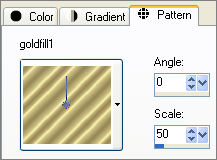 . . 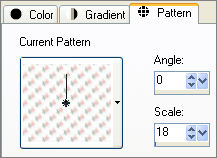
Open a new image 450 x 600
Transparent background
PSPX: Colour Depth = 8bits/channel
Flood fill with " fd28 " pattern
Choose your SELECTION TOOL then click on the CUSTOM SELECTION
symbol
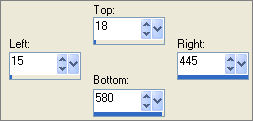
IMAGE >>> CROP TO SELECTION
Choose your SELECTION TOOL then click on the CUSTOM SELECTION
symbol
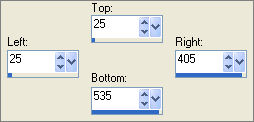
EDIT >>> CLEAR
DESELECT
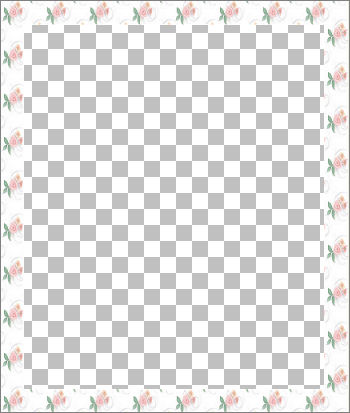
IMAGE >>> RESIZE
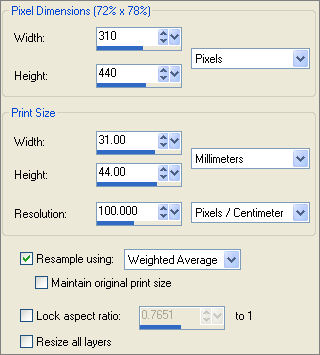
ADJUST >>> SHARPNESS >>> SHARPEN MORE
EFFECTS >>> 3D EFFECTS >>> INNER BEVEL
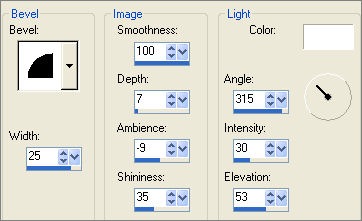
With your MAGIC WAND
Mode = Replace
Match Mode = RGB Value
Tolerance = 0
Feather = 0
Antialias = UNchecked
Sample Merged = UNCHECKED
PSP9/X: Check CONTIGUOUS
PSPX: There is no " Sample Merged"
PSPX: Use all layers = UNChecked
Select the CENTRE transparent area
LAYERS >>> NEW RASTER LAYER
SELECTIONS >>> MODIFY >>> EXPAND = 2
Flood fill with GOLD pattern
SELECTIONS >>> MODIFY >>> CONTRACT = 2
EDIT >>> CLEAR
DESELECT
EFFECTS >>> 3D EFFECTS >>> DROP SHADOW
Vertical & Horizontal offsets = 1
Colour = Black
Opacity = 60
Blur = 0
Repeat Drop Shadow effect changing
Vertical & Horizontal Offsets to - ( minus ) 1
Click OK
LAYERS >>> MERGE >>> MERGE VISIBLE
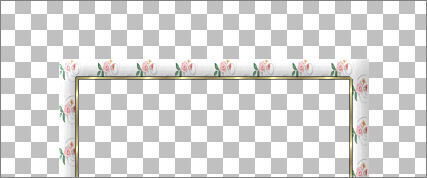
With your MAGIC WAND
Same settings
Select the OUTER transparent area
LAYERS >>> NEW RASTER LAYER
SELECTIONS >>> MODIFY >>> EXPAND = 2
Flood fill with GOLD pattern
SELECTIONS >>> INVERT
SELECTIONS >>> MODIFY >>> EXPAND = 2
SELECTIONS >>> INVERT
EDIT >>> CLEAR
DESELECT
EFFECTS >>> 3D EFFECTS >>> DROP SHADOW
Use the same settings
Click OK
Repeat Drop Shadow effect changing
Vertical & Horizontal Offsets to 1
Click OK
LAYERS >>> MERGE >>> MERGE VISIBLE
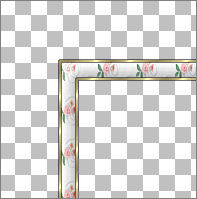
This will leave a line around the perimeter of the image, so....
Choose your SELECTION TOOL
Selection Type = Rectangle
Mode = Replace
Feather = 0
Antialias = Checked
Draw a rectangle around the frame
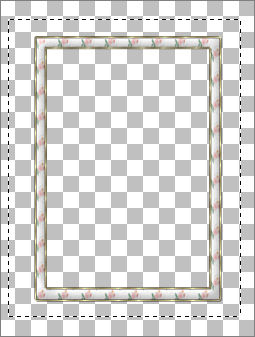
SELECTIONS >>> INVERT
EDIT >>> CLEAR
DESELECT
LAYERS >>> DUPLICATE
IMAGE >>> RESIZE = 90%
Ensure "Resize all layers" is UNCHECKED
ADJUST >>> SHARPNESS >>> SHARPEN
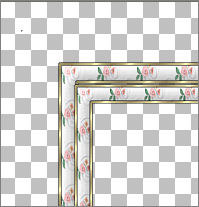
LAYERS >>> MERGE >>> MERGE VISIBLE
At this point
if you wish to do version 2 of this frame.
WINDOW >>> DUPLICATE
save the duplicated image as " rbv2.psp"
Then minimise "
rbv2.psp"
|
On the original frame...
LAYERS >>> DUPLICATE
IMAGE >>> ROTATE >>> FREE ROTATE = RIGHT 90
Ensure "All layers" is UNCHECKED
Select your DEFORMATION tool
Drag the outside vertical edge of you image outwards until you can see all the red nodes.
Drag the centre left and right nodes inwards so that the frames meet, with no gaps.
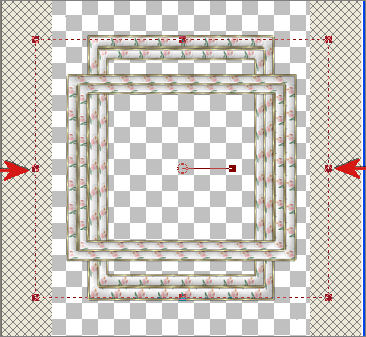
Click the RESET RECTANGLE arrow .. 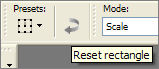
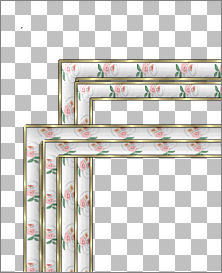
ADJUST >>> SHARPNESS >>> SHARPEN
LAYERS >>> MERGE >>> MERGE VISIBLE
With your MAGIC WAND
Same settings
Select the top and bottom transparent sections within the frame
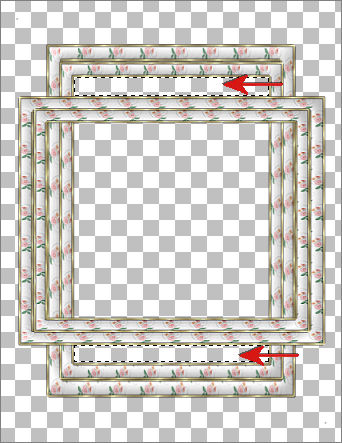
SELECTIONS >>> MODIFY >>> EXPAND = 2
LAYERS >>> NEW RASTER LAYER
LAYERS >>> ARRANGE >>> MOVE DOWN
Flood fill with SOLID GREEN " #91aa96 "
EFFECTS >>> 3D EFFECTS >>> INNER BEVEL
Same settings
DESELECT
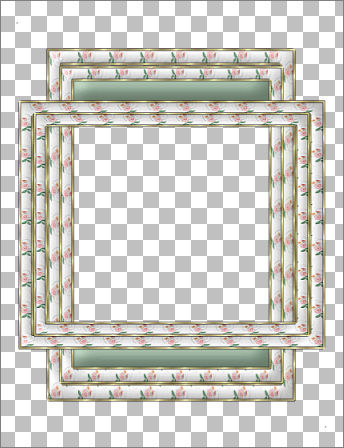
LAYERS >>> MERGE >>> MERGE VISIBLE
With your MAGIC WAND
Same settings
Select the OUTER transparent area.
ZOOM in and you may see left over pixels in the top left and bottom right corners.
DESELECT
Use your SELECTION tool TO SECTION OFF the pixels
EDIT >>> CLEAR
DESELECT
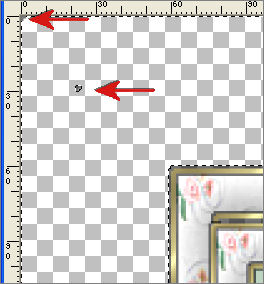
With your MAGIC WAND
Same settings
Select the OUTER transparent area.
SELECTIONS >>> MODIFY >>> CONTRACT = 20
LAYERS >>> NEW RASTER LAYER
LAYERS >>> ARRANGE >>> MOVE DOWN
Flood fill with SOLID GREEN " #91aa96 "
EFFECTS >>> 3D EFFECTS >>> INNER BEVEL
Same settings
SELECTIONS >>> INVERT
LAYERS >>> NEW RASTER LAYER
LAYERS >>> ARRANGE >>> SEND TO BOTTOM
SELECTIONS >>> MODIFY >>> EXPAND = 2
Flood fill with SOLID GREEN " #91aa96 "
EFFECTS >>> TEXTURE EFFECTS >>> FINE LEATHER
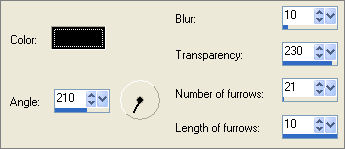
ACTIVATE RASTER 1
EFFECTS >>> PLUGINS >>> EYE CANDY 3 >>> DROP SHADOW
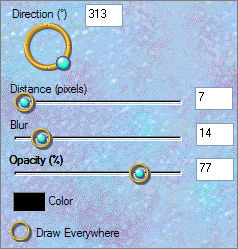
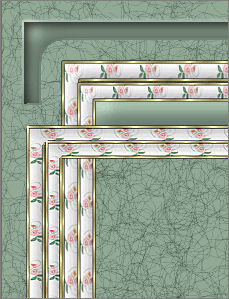
DESELECT
ACTIVATE the Merged layer
With your MAGIC WAND
Same settings
Select the CENTRE area of the image
ACTIVATE Raster 2
SELECTIONS >>> MODIFY >>> EXPAND = 3
EDIT >>> CLEAR
DESELECT
ACTIVATE the Merged layer
EFFECTS >>> PLUGINS >>> EYE CANDY 3 >>> DROP SHADOW
Same settings
LAYERS >>> MERGE >>> MERGE VISIBLE
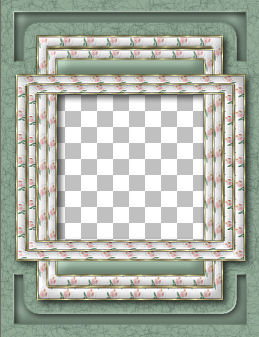
LAYERS >>> NEW RASTER LAYER
SELECTIONS >>> SELECT ALL
SELECTIONS >>> MODIFY >>> CONTRACT = 12
SELECTIONS >>> INVERT
Flood fill with GOLD
SELECTIONS >>> MODIFY >>> CONTRACT = 2
EDIT >>> CLEAR
DESELECT
EFFECTS >>> 3D EFFECTS >>> DROP SHADOW
Use the same settings
Click OK
Repeat Drop Shadow effect changing
Vertical & Horizontal Offsets to 1
Click OK
With your MAGIC WAND
Same settings
Select the INNER area between the last 2 gold borders

LAYERS >>> NEW RASTER LAYER
LAYERS >>> ARRANGE >>> MOVE DOWN
SELECTIONS >>> MODIFY >>> EXPAND = 2
Change the settings on the "
fd28 " pattern
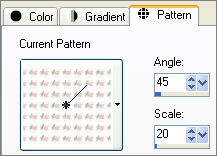
Flood fill with the " fd28 " pattern
EFFECTS >>> EDGE EFFECTS >>> ENHANCE
EFFECTS >>> 3D EFFECTS >>> INNER BEVEL
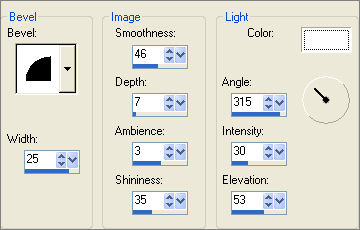
DESELECT
LAYERS >>> MERGE >>> MERGE VISIBLE
Save as .psp image
Your frame is now ready for an image of your choice
VERSION 2
TESTERS RESULTS
Page designed by

for
http://www.artistrypsp.com/
Copyright ©
2000-2008 Artistry In PSP / PSP Artistry
All rights reserved.
Unless specifically made available for
download,
no graphics or text may be removed from
this site for any reason
without written permission from Artistry
In PSP / PSP Artistry
|