KALEIDOSCOPE FRAME
PSP8/9/X

This tutorial was written by Jemima ~ July 2007
Copyright © 2007/8 ~ Jemima ~ All rights reserved
********************************
You will need the
following to complete this tutorial
Materials
Right click and SAVE TARGET AS
mp5.jpg
Save to your PSP Patterns folder
jf_xx2B.psp
Bachianas.jpg (the image I used)
Save to a folder on your computer
Plugins
** EYE CANDY3 **
http://www.pircnet.com/downloads.html
** SIMPLE FILTERS **
download
Download and extract to your PSP Plugins Folder.
********************************
REMEMBER TO SAVE YOUR WORK OFTEN
********************************
In your MATERIALS PALETTE
Load the ' mp5 ' pattern in your background
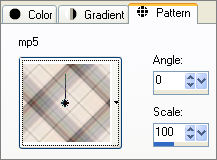
Load SOLID LIGHT BROWN ' #8a7265 ' in your foreground
Open a new image 550 x 450
Transparent background
PSPX: Colour Depth = 8bits/channel
Flood fill with the pattern
EFFECTS >>> REFLECTION EFFECTS >>> KALEIDOSCOPE
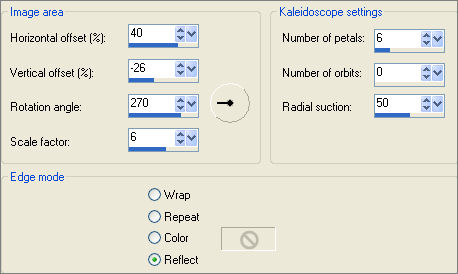
Choose your SELECTION TOOL

Starting at the centre of the image drag your cursor right and down until the measurements on your
STATUS BAR read as below... then release your mouse button.

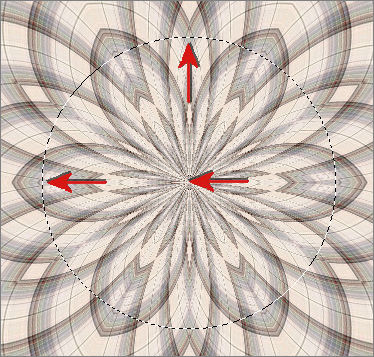
EDIT >>> CLEAR
SELECTIONS >>> INVERT
LAYERS >>> NEW RASTER LAYER
Flood fill with SOLID LIGHT BROWN
SELECTIONS >>> MODIFY >>> CONTRACT = 5
EDIT >>> CLEAR
DESELECT
EFFECTS >>> 3D EFFECTS >>> INNER BEVEL
COLOUR = ' #ac958d '
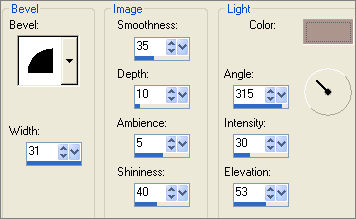
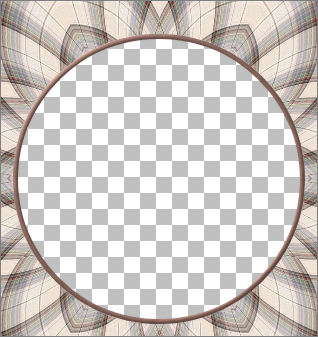
ACTIVATE RASTER 1
Choose your SELECTION TOOL then click on the CUSTOM SELECTION
symbol
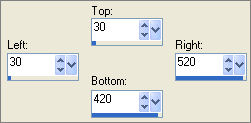
EFFECTS >>> 3D EFFECTS >>> INNER BEVEL
COLOUR = " #f5eadc "
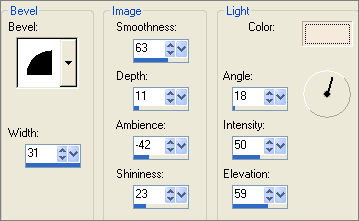
LAYERS >>> NEW RASTER LAYER
LAYERS >>> ARRANGE >>> BRING TO TOP
Flood fill with SOLID LIGHT BROWN
SELECTIONS >>> MODIFY >>> CONTRACT = 25
EDIT >>> CLEAR
DESELECT
With your MAGIC WAND
Mode = Replace
Match Mode = RGB Value
Tolerance = 0
Feather = 0
Antialias = UNchecked
Sample Merged = UNCHECKED
PSP9/X: Check CONTIGUOUS
PSPX: There is no " Sample Merged"
PSPX: Use all layers = UNChecked
Select the new border
EFFECTS >>> 3D EFFECTS >>> INNER BEVEL
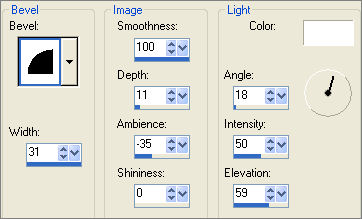
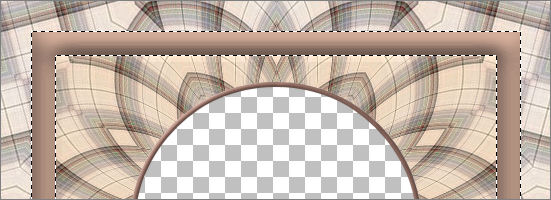
EFFECTS >>> 3D EFFECTS >>> DROP SHADOW
Vertical & Horizontal offsets = 1
Colour = Black
Opacity = 60
Blur = 0
Repeat Drop Shadow effect changing
Vertical & Horizontal Offsets to - ( minus ) 1
Click OK
SELECTIONS >>> MODIFY >>> CONTRACT = 7
EFFECTS >>> 3D EFFECTS >>> DROP SHADOW
Use the same settings
Click OK
Repeat Drop Shadow effect changing
Vertical & Horizontal Offsets to 1
Click OK
EFFECTS >>> 3D EFFECTS >>> INNER BEVEL
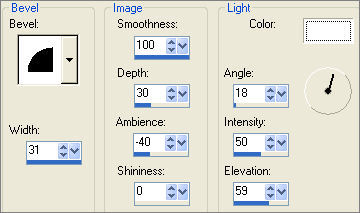
ADJUST >>> SHARPNESS >>> SHARPEN
DESELECT
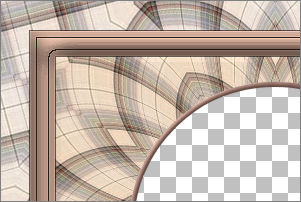
LAYERS >>> DUPLICATE (3 times)
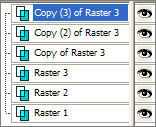
EFFECTS >>> REFLECTION EFFECTS >>> ROTATING MIRROR
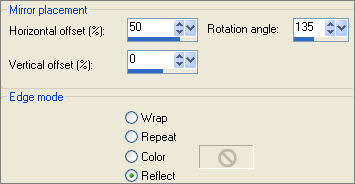
ACTIVATE " Copy (2) of Raster 3 "
EFFECTS >>> REFLECTION EFFECTS >>> ROTATING MIRROR
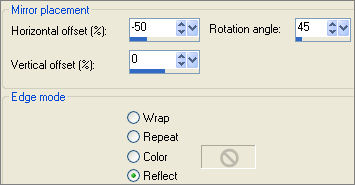
ACTIVATE " Copy of Raster 3 "
EFFECTS >>> REFLECTION EFFECTS >>> ROTATING MIRROR

ACTIVATE " Raster 3 "
EFFECTS >>> REFLECTION EFFECTS >>> ROTATING MIRROR
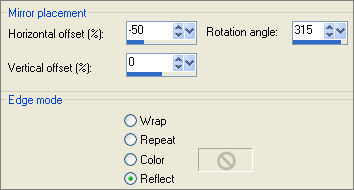
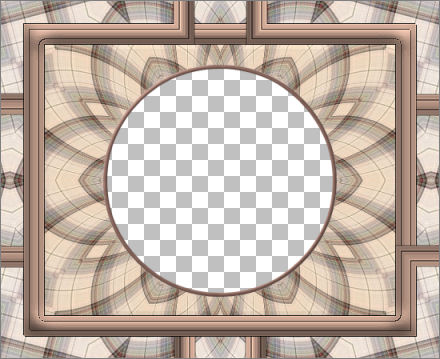
With " Copy (3) of Raster 3 " activated
Choose your SELECTION TOOL
Selection Type = Rectangle
Mode = Replace
Feather = 0
Antialias = UNChecked
Carefully section off the area shown below at the bottom right of the frame.
Make sure you don't pick up the black shadow line down the right of your selection.
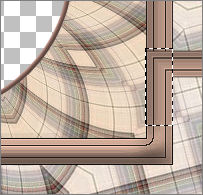
EDIT >>> CLEAR
DESELECT
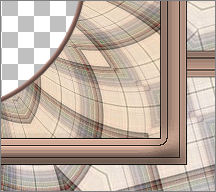
With " Copy (3) of Raster 3 " activated
With your SELECTION TOOL ... same settings
Carefully section off the area shown below at the bottom of the frame.
Zoom in to ensure
you don't pick up the black shadow line at the top
of your selection.
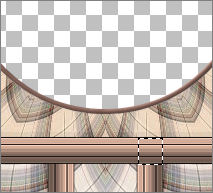
EDIT >>> CLEAR
ACTIVATE" Copy (2) of Raster 3 "
EDIT >>> CLEAR
DESELECT
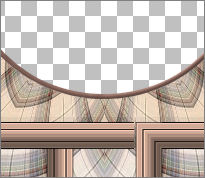
ACTIVATE" Copy (3) of Raster 3 "
With your SELECTION TOOL ... same settings
Carefully section off the area shown below at the bottom of the frame.
Zoom in to ensure
you don't pick up the black shadow line at the top
of your selection.
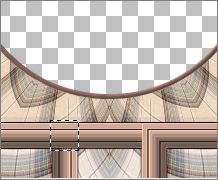
EDIT >>> CLEAR
ACTIVATE" Copy (2) of Raster 3 "
EDIT >>> CLEAR
DESELECT

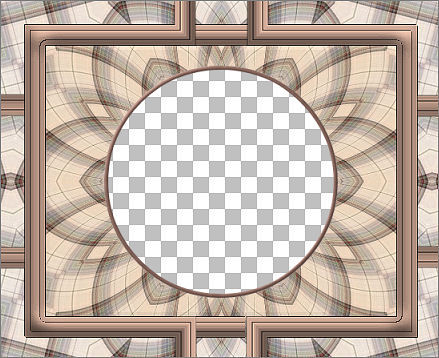
CLOSE Raster 1 & 2
LAYERS >>> MERGE >>> MERGE VISIBLE
OPEN Raster 1 & 2
With your MAGIC WAND
Same settings
Select the CENTRE of the image
ACTIVATE Raster 1
SELECTIONS >>> INVERT
ACTIVATE the MERGED layer
LAYERS >>> NEW RASTER LAYER
LAYERS >>> ARRANGE >>> MOVE DOWN
EFFECTS >>> PLUGINS >>> EYE CANDY 3 >>> DROP SHADOW
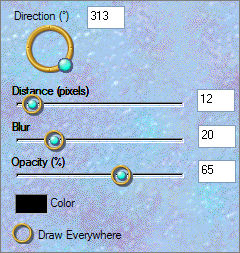
DESELECT
ACTIVATE Raster 1
ADJUST >>> SHARPNESS >>> SHARPEN
LAYERS >>> MERGE >>> MERGE VISIBLE
LAYERS >>> NEW RASTER LAYER
SELECTIONS >>> SELECT ALL
Flood fill with SOLID LIGHT BROWN ' #8a7265 '
SELECTIONS >>> MODIFY >>> CONTRACT = 15
EDIT >>> CLEAR
With your MAGIC WAND
Same settings
Select the new border
EFFECTS >>> 3D EFFECTS >>> INNER BEVEL
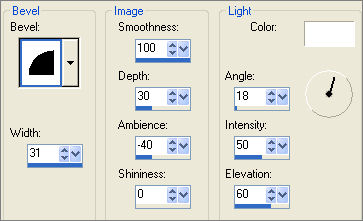
EDIT >>> Repeat Inner Bevel
EFFECTS >>> 3D EFFECTS >>> DROP SHADOW
Vertical & Horizontal offsets = 1
Colour = Black
Opacity = 60
Blur = 0
Repeat Drop Shadow effect changing
Vertical & Horizontal Offsets to - ( minus ) 1
Click OK
SELECTIONS >>> MODIFY >>> CONTRACT = 6
EFFECTS >>> 3D EFFECTS >>> DROP SHADOW
Use the same settings
Click OK
Repeat Drop Shadow effect changing
Vertical & Horizontal Offsets to 1
Click OK
DESELECT
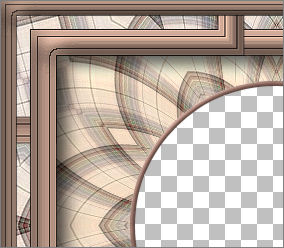
EFFECTS >>> 3D EFFECTS >>> INNER BEVEL

ADJUST >>> SHARPNESS >>> SHARPEN
LAYERS >>> MERGE >>> MERGE VISIBLE
With your MAGIC WAND
Same settings
Select the CENTRE transparent area
SELECTIONS >>> MODIFY >>> EXPAND = 5
SELECTIONS >>> INVERT
LAYERS >>> NEW RASTER LAYER
LAYERS >>> ARRANGE >>> MOVE DOWN
EFFECTS >>> PLUGINS >>> EYE CANDY 3 >>> DROP SHADOW
Same settings
DESELECT
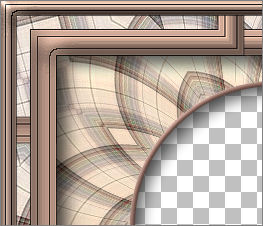
Open up the jf_xx2B.psp image in your PSP workspace
Select Raster 2
Right click on the Title Bar and select COPY from the options
Go to your frame image ...
Activate the MERGED layer
Right click on the Title Bar
and select PASTE AS NEW LAYER from the options.
Reposition using your MOVER tool

EFFECTS >>> PLUGINS >>> EYE CANDY 3 >>> DROP SHADOW
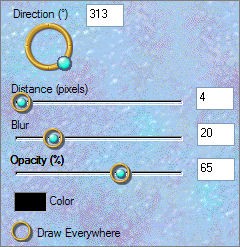
EFFECTS >>> PLUGINS >>> SIMPLE >>> TOP LEFT MIRROR
LAYERS >>> MERGE >>> MERGE VISIBLE
Save as .psp image
Your frame is ready for an image of your choice
OR you can use the one supplied *S*
.
TESTERS RESULTS
Page designed by

for

http://www.artistrypsp.com/
Copyright ©
2000-2008 Artistry In PSP / PSP Artistry
All rights reserved.
Unless specifically made available for
download,
no graphics or text may be removed from
this site for any reason
without written permission from Artistry
In PSP / PSP Artistry
|