HALLOWEEN 2008 FRAME
PSP8/9/X

This tutorial was written by Jemima ~ July 2007
Copyright © 2007/8 ~ Jemima ~ All rights reserved
********************************
You will need the
following to complete this tutorial
Materials
Shape82.psp
MT010_LT.psp
BT-HalloweenHag.psp
3oldGhosts-sm~moon.psp
Save to a folder on your computer
BC-apart.bmp
Save to your PSP Textures folder
Anastasia_SL13.jpg
Save to your PSP Patterns folder
Plugins
** EYE CANDY3 **
http://www.pircnet.com/downloads.html
********************************
REMEMBER TO SAVE YOUR WORK OFTEN
********************************
Open the " Shape82.psp " image in your PSP workspace
Right click on the Title Bar and select COPY from the options
Open a new image 500 x 500
Transparent background
PSPX: Colour Depth = 8bits/channel
Right click on the Title Bar
and select PASTE AS NEW LAYER from the options. (Raster 2)
With your MOVER tool reposition to the lower left of your image
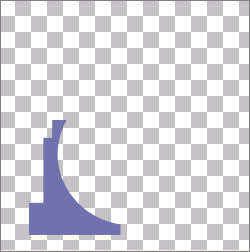
LAYERS >>> DUPLICATE
IMAGE >>> MIRROR
With your MOVER tool reposition so the shapes join.
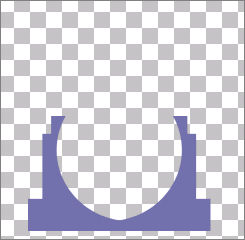
CLOSE Raster 1
LAYERS >>> MERGE >>> MERGE VISIBLE
LAYERS >>> DUPLICATE
IMAGE >>> FLIP
With your MOVER tool reposition so the shapes join.
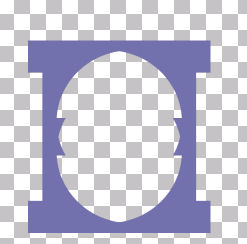
LAYERS >>> MERGE >>> MERGE VISIBLE
Right click on the Title Bar and select COPY from the options
Right click on the Title Bar
and select PASTE AS NEW LAYER from the options.
Right click on the MERGED LAYER in your LAYER PALETTE
and DELETE
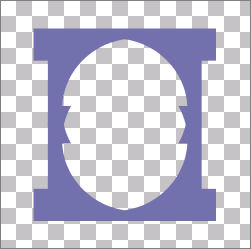
ACTIVATE Raster 2
With your MAGIC WAND
Mode = Replace
Match Mode = RGB Value
Tolerance = 0
Feather = 0
Antialias = UNchecked
Sample Merged = UNCHECKED
PSP9/X: Check CONTIGUOUS
PSPX: There is no " Sample Merged"
PSPX: Use all layers = UNChecked
Select the SHAPE
Flood fill with PURPLE " #64548c "
EFFECTS >>> 3D EFFECTS >>> INNER BEVEL
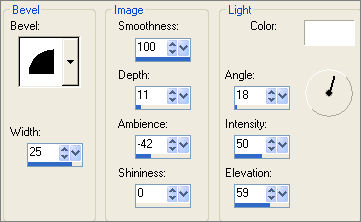
DESELECT
With your MAGIC WAND
Same settings
Select the OUTER transparent area
SELECTIONS >>> INVERT
SELECTIONS >>> MODIFY >>> CONTRACT = 1
SELECTIONS >>> INVERT
EDIT >>> CLEAR
EFFECTS >>> 3D EFFECTS >>> DROP SHADOW
Vertical & Horizontal offsets = 1
Colour = Black
Opacity = 60
Blur = 0
Repeat Drop Shadow effect changing
Vertical & Horizontal Offsets to - ( minus ) 1
Click OK
DESELECT
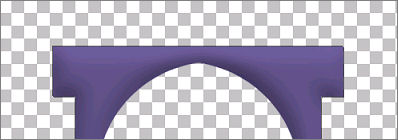
With your MAGIC WAND
Same settings
Select the OUTER transparent area
LAYERS >>> NEW RASTER LAYER (Raster 3)
LAYERS >>> ARRANGE >>> MOVE DOWN
SELECTIONS >>> INVERT
SELECTIONS >>> MODIFY >>> CONTRACT = 3
SELECTIONS >>> INVERT
Flood fill with " #64548c "
EFFECTS >>> TEXTURE EFFECTS >>> TEXTURE
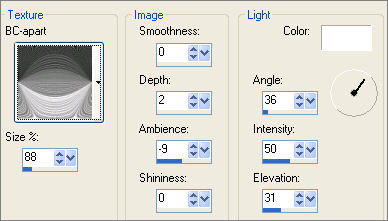
ACTIVATE Raster 2
LAYERS >>> NEW RASTER LAYER (Raster 4)
LAYERS >>> ARRANGE >>> MOVE DOWN
SELECTIONS >>> INVERT
EFFECTS >>> PLUGINS >>> EYE CANDY 3 >>> DROP SHADOW
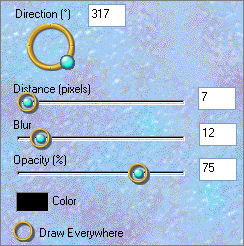
EFFECTS >>> PLUGINS >>> EYE CANDY 3 >>> DROP SHADOW
Change DIRECTION to 130
DESELECT
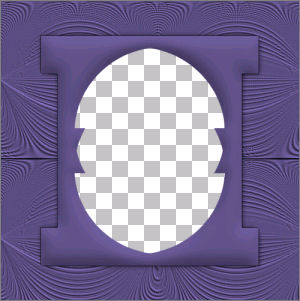
Open up the MT010_LT.psp image in your PSP workspace
Right click on the Title Bar and select COPY from the options
ACTIVATE Raster 2 on your frame image
Right click on the Title Bar
and select PASTE AS NEW LAYER from the options. (Raster 5)
ADJUST >>> SHARPNESS >>> SHARPEN MORE
Reposition with your MOVER tool
Make the top level with 10 pixels down.
and
the edges level with the sides of the 'Shape"
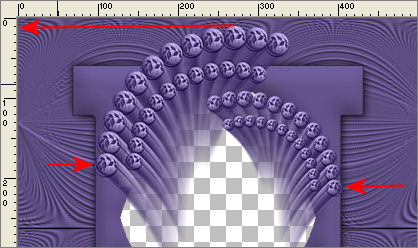
LAYERS >>> DUPLICATE (Copy of Raster 5)
IMAGE >>> FLIP
IMAGE >>> MIRROR
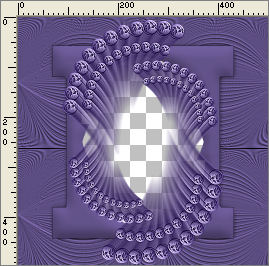
ADJUST >>> SHARPNESS >>> SHARPEN
Close the layers shown below
and activate Raster 5 or Copy of Raster 5
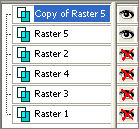
LAYERS >>> MERGE VISIBLE
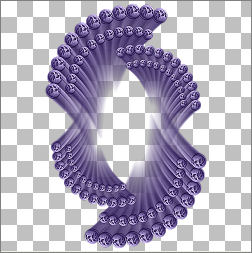
LAYERS >>> DUPLICATE
IMAGE >>> ROTATE >>> FREE ROTATE = RIGHT 90
Ensure "All layers" is UNCHECKED
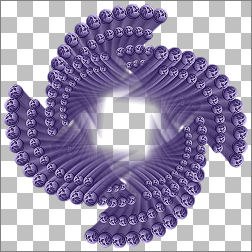
LAYERS >>> MERGE VISIBLE
OPEN ALL LAYERS
Activate Raster 2
With your MAGIC WAND - Same settings
Click in the transparent centre of your image
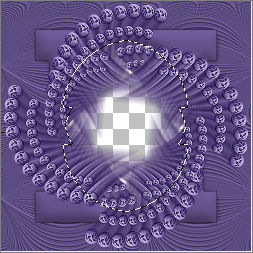
SELECTIONS >>> MODIFY >>> EXPAND = 3
Activate the MERGED layer
EDIT >>> CLEAR
DESELECT
CLOSE the ALL layers except Raster 2
ACTIVATE Raster 2
With your MAGIC WAND
Same settings
Select the OUTER transparent area
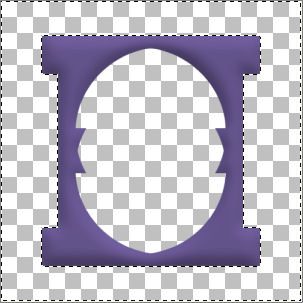
LAYERS >>> NEW RASTER LAYER (Raster 5)
SELECTIONS >>> MODIFY >>> CONTRACT = 30
Flood fill with PURPLE " #64548c "
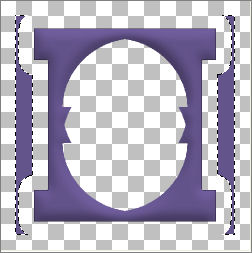
EFFECTS >>> TEXTURE EFFECTS >>> SCULPTURE
COLOUR =" #805e96 "
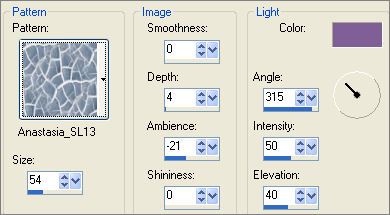
EFFECTS >>> 3D EFFECTS >>> INNER BEVEL
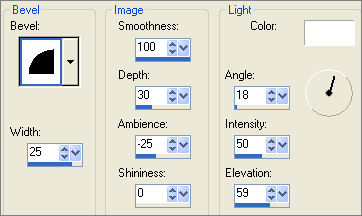
EFFECTS >>> PLUGINS >>> EYE CANDY 3 >>> DROP SHADOW
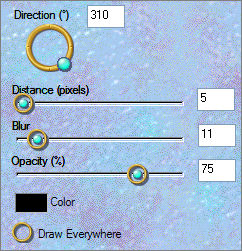
DESELECT
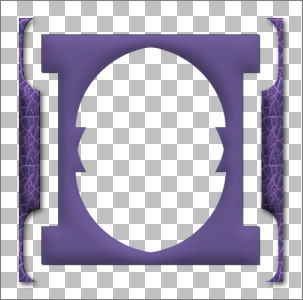
ADJUST >>> SHARPNESS >>> SHARPEN
OPEN ALL layers except Raster 1
ACTIVATE the MERGED layer
EFFECTS >>> PLUGINS >>> EYE CANDY 3 >>> DROP SHADOW
Same settings
ACTIVATE Raster 2
With your MAGIC WAND
Same settings
Select the CENTRE transparent area
SELECTIONS >>> MODIFY >>> EXPAND = 3
SELECTIONS >>> INVERT
LAYERS >>> NEW RASTER LAYER (Raster 6)
LAYERS >>> ARRANGE >>> MOVE DOWN
EFFECTS >>> PLUGINS >>> EYE CANDY 3 >>> DROP SHADOW
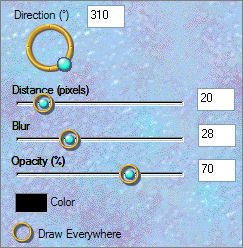
DESELECT
LAYERS >>> MERGE >>> MERGE VISIBLE
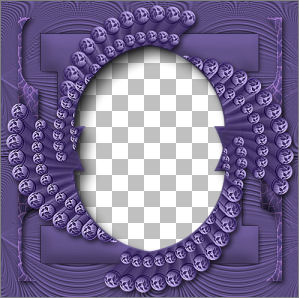
LAYERS >>> NEW RASTER LAYER
SELECTIONS >>> SELECT ALL
SELECTIONS >>> MODIFY >>> CONTRACT = 3
SELECTIONS >>> INVERT
Flood fill with PURPLE " #64548c "
EFFECTS >>> 3D EFFECTS >>> DROP SHADOW
Vertical & Horizontal offsets = 1
Colour = Black
Opacity = 70
Blur = 0
Repeat Drop Shadow effect changing
Vertical & Horizontal Offsets to - ( minus ) 1
Click OK
DESELECT
LAYERS >>> DUPLICATE
IMAGE >>> RESIZE = 98%
Ensure "Resize all layers" is UNCHECKED
CLOSE the MERGED layer
LAYERS >>> MERGE >>> MERGE VISIBLE
EFFECTS >>> 3D EFFECTS >>> DROP SHADOW
Use the same settings
Click OK
Repeat Drop Shadow effect changing
Vertical & Horizontal Offsets to 1
Click OK
ADJUST >>> SHARPNESS >>> SHARPEN MORE
OPEN the lower MERGED layer
LAYERS >>> MERGE >>> MERGE VISIBLE
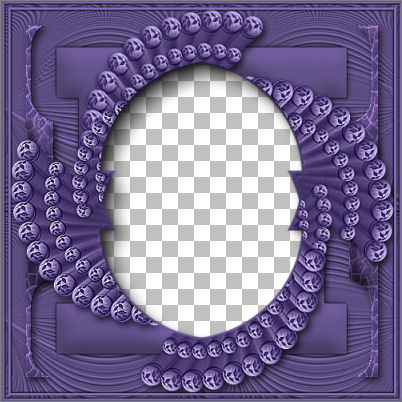
Save as .psp image
Open up the " BT-HalloweenHag.psp " image in your PSP workspace
Right click on the Title Bar and select COPY from the options
On your frame image ...
Right click on the Title Bar
and select PASTE AS NEW LAYER from the options.
IMAGE >>> RESIZE = 35%
Ensure "Resize all layers" is UNCHECKED
Reposition with your MOVER tool

ADJUST >>> HUE & SATURATION >>> COLORIZE
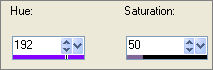
EFFECTS >>> PLUGINS >>> EYE CANDY 3 >>> PERSPECTIVE SHADOW
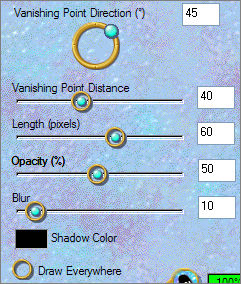
ADJUST >>> SHARPNESS >>> SHARPEN

LAYERS >>> MERGE >>> MERGE VISIBLE
OPEN & ACTIVATE Raster 1
Flood fill with " #594e78 "
Open up the " 3oldGhosts-sm~moon.psp " image in your PSP workspace
Right click on the Title Bar and select COPY from the options
On your frame image ....
Right click on the Title Bar
and select PASTE AS NEW LAYER from the options.
Reposition with your MOVER tool

EFFECTS >>> PLUGINS >>> EYE CANDY 3 >>> DROP SHADOW
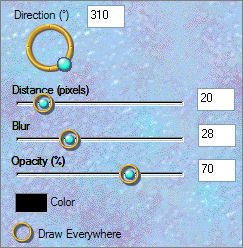
LAYERS >>> MERGE >>> MERGE ALL (Flatten)
Save as .jpg image
TESTERS RESULTS
Page designed by

for
http://www.artistrypsp.com/
Copyright © 2000-2008 Artistry In PSP / PSP Artistry
All rights reserved.
Unless specifically made available for
download,
no graphics or text may be removed from
this site for any reason
without written permission from Artistry
In PSP / PSP Artistry
|