GLOW & EMBOSS
PSP8/9/X

This tutorial was written by Jemima ~ April 2007
Copyright © 2007/8 ~ Jemima ~ All rights reserved
********************************
You will need the
following to complete this tutorial
Materials
Right click and SAVE TARGET AS
ganbg28.jpg
Save to your PSP Patterns folder
vbs15.jgd (zip file)
Save to your PSP Gradients folder
Sherri-Lynn_Misted_RainAndRoses.psp
Save to a folder on your computer
Plugins
** SIMPLE FILTERS **
download
Download and extract to your PSP Plugins Folder.
********************************
REMEMBER TO SAVE YOUR WORK OFTEN
********************************
Open a new image 500 x 400
Transparent background
PSPX: Colour Depth = 8bits/channel
Choose your SELECTION TOOL then click on the CUSTOM SELECTION
symbol
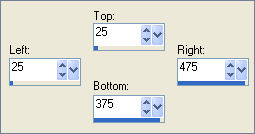
Flood fill with WHITE
SELECTIONS >>> MODIFY >>> CONTRACT = 20
EDIT >>> CLEAR
DESELECT
With your MAGIC WAND
Mode = Replace
Match Mode = RGB Value
Tolerance = 0
Feather = 0
Antialias = UNchecked
Sample Merged = UNCHECKED
PSP9/X: Check CONTIGUOUS
PSPX: There is no " Sample Merged"
PSPX: Use all layers = UNChecked
Select the WHITE border
EFFECTS >>> 3D EFFECTS >>> INNER BEVEL
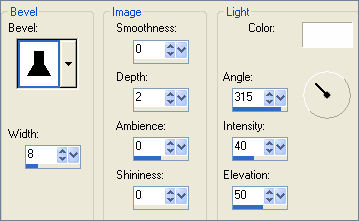
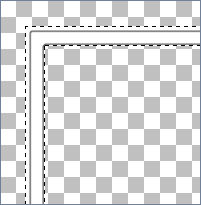
EFFECTS >>> EDGE EFFECTS >>> ENHANCE MORE
EFFECTS >>> 3D EFFECTS >>> DROP SHADOW
Vertical & Horizontal offsets = 1
Colour = Black
Opacity = 100
Blur = 0
Repeat Drop Shadow effect changing
Vertical & Horizontal Offsets to - ( minus ) 1
Click OK
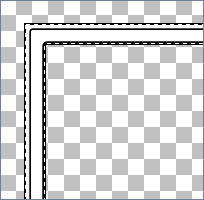
EFFECTS >>> ARTISTIC EFFECTS >>> GLOWING EDGES
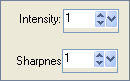 .. .. 
REPEAT GLOWING EDGES ...
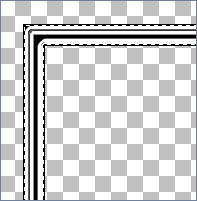
REPEAT GLOWING EDGES ...
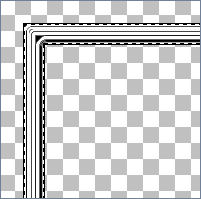
REPEAT GLOWING EDGES ... 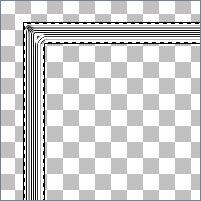
DESELECT
EFFECTS >>> ART MEDIA EFFECTS >>> CHARCOAL
DETAIL = 25
OPACITY = 50
EFFECTS >>> EDGE EFFECTS >>> ENHANCE
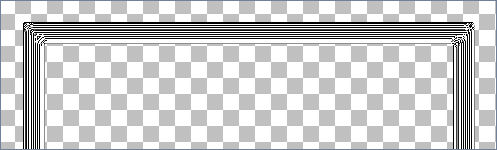
With your MAGIC WAND
Same settings
Select the CENTRE transparent area
EFFECTS >>> 3D EFFECTS >>> DROP SHADOW
Vertical & Horizontal offsets = 1
Colour = Black
Opacity = 100
Blur = 0
Repeat Drop Shadow effect changing
Vertical & Horizontal Offsets to - ( minus ) 1
Click OK
DESELECT
LAYERS >>> DUPLICATE
IMAGE >>> RESIZE = 80%
Ensure "Resize all layers" is UNCHECKED
ADJUST >>> SHARPNESS >>> SHARPEN
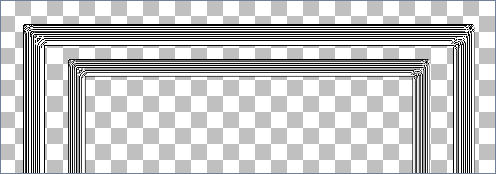
ACTIVATE RASTER 1
Choose your SELECTION TOOL then click on the CUSTOM SELECTION
symbol
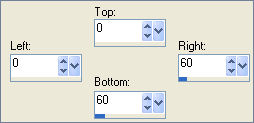 .. .. 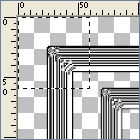
Right click on the Title Bar and select COPY from the options
DESELECT
LAYERS >>> NEW RASTER LAYER
LAYERS >>> ARRANGE >>> SEND TO BOTTOM
Right click on the Title Bar
and select PASTE AS NEW SELECTION from the options.
Position in the centre of your image
IMAGE >>> FLIP
IMAGE >>> MIRROR
Reposition in the top left corner as shown below.
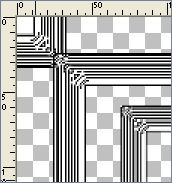
DESELECT
EFFECTS >>> PLUGINS >>> SIMPLE >>> TOP LEFT MIRROR
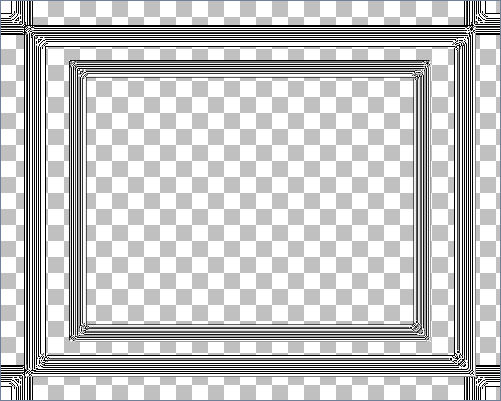
ACTIVATE RASTER 1
Choose your SELECTION TOOL then click on the CUSTOM SELECTION symbol
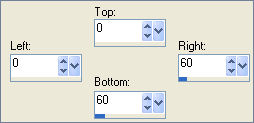
Right click on the Title Bar and select COPY from the options
DESELECT
LAYERS >>> NEW RASTER LAYER
LAYERS >>> ARRANGE >>> MOVE DOWN
Right click on the Title Bar
and select PASTE AS NEW SELECTION from the options.
Reposition as shown below ensuring the edges overlap
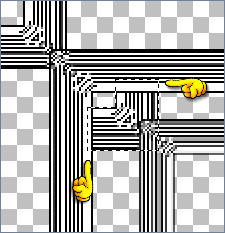
DESELECT
EFFECTS >>> PLUGINS >>> SIMPLE >>> TOP LEFT MIRROR
EFFECTS >>> EDGE EFFECTS >>> ENHANCE MORE
LAYERS >>> MERGE >>> MERGE VISIBLE
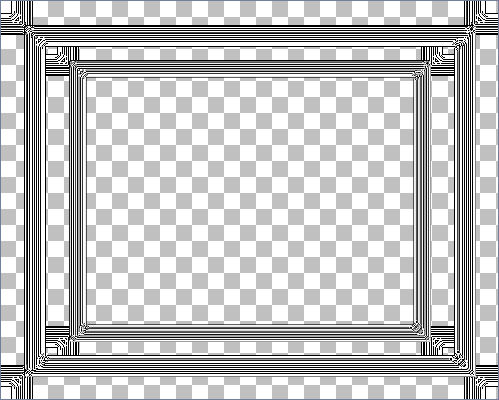
With your MAGIC WAND and your SHIFT KEY
Same settings
Select the 2 transparent areas shown below

LAYERS >>> NEW RASTER LAYER
LAYERS >>> ARRANGE >>> MOVE DOWN
SELECTIONS >>> MODIFY >>> EXPAND = 2
Flood fill with WHITE
EFFECTS >>> 3D EFFECTS >>> INNER BEVEL
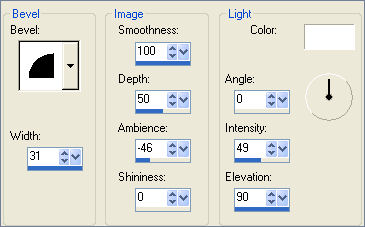
DESELECT
ACTIVATE THE MERGED LAYER
With your MAGIC WAND and your SHIFT KEY
Same settings
Select the 2 transparent areas shown below
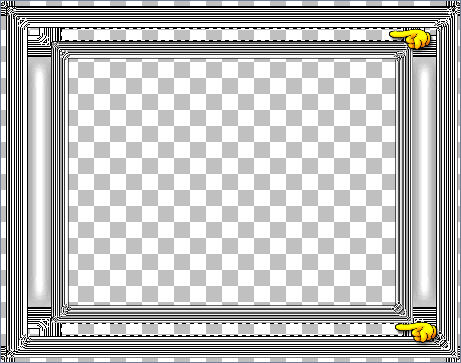
ACTIVATE RASTER 1
SELECTIONS >>> MODIFY >>> EXPAND = 2
Flood fill with WHITE
EFFECTS >>> 3D EFFECTS >>> INNER BEVEL
CHANGE "'INTENSITY" TO 44
DESELECT
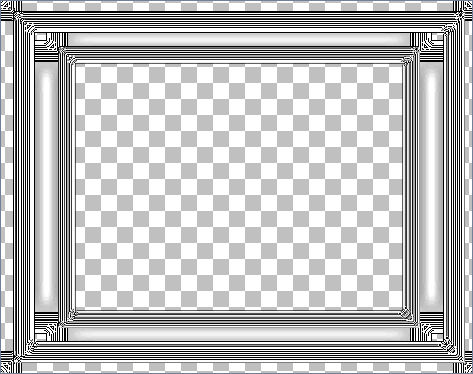
Load the ' ganbg28 ' pattern in your background
using the settings below.
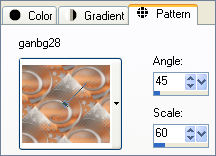
ACTIVATE THE MERGED LAYER
With your MAGIC WAND
Same settings
Select the CENTRE transparent area
SELECTIONS >>> MODIFY >>> EXPAND = 2
SELECTIONS >>> INVERT
LAYERS >>> NEW RASTER LAYER
LAYERS >>> ARRANGE >>> SEND TO BOTTOM
Flood fill with the ' ganbg28 ' pattern
DESELECT
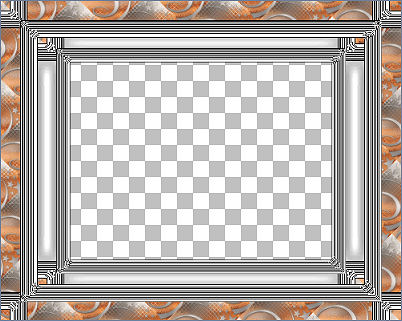
ACTIVATE THE MERGED LAYER
With your MAGIC WAND and your SHIFT KEY
Same settings
Select the areas shown below
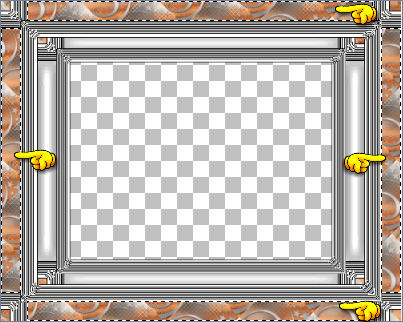
ACTIVATE RASTER 2
EFFECTS >>> 3D EFFECTS >>> INNER BEVEL
Same settings
EFFECTS >>> EDGE EFFECTS >>> ENHANCE
LAYERS >>> MERGE >>> MERGE VISIBLE
DESELECT
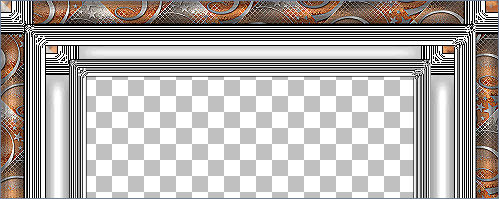
With your MAGIC WAND
Same settings
Select the CENTRE transparent area
SELECTIONS >>> MODIFY >>> EXPAND = 2
SELECTIONS >>> INVERT
LAYERS >>> NEW RASTER LAYER
LAYERS >>> ARRANGE >>> SEND TO BOTTOM
EFFECTS >>> 3D EFFECTS >>> DROP SHADOW
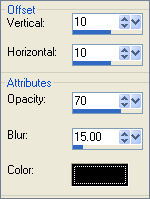
DESELECT
LAYERS >>> MERGE >>> MERGE VISIBLE
LAYERS >>> NEW RASTER LAYER
SELECTIONS >>> SELECT ALL
SELECTIONS >>> MODIFY >>> CONTRACT = 4
SELECTIONS >>> INVERT
EDIT >>> CLEAR
Flood fill with WHITE
EFFECTS >>> 3D EFFECTS >>> INNER BEVEL
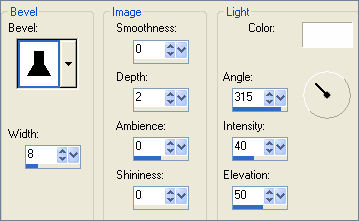
EFFECTS >>> 3D EFFECTS >>> DROP SHADOW
Vertical & Horizontal offsets = 1
Colour = Black
Opacity = 100
Blur = 0
Repeat Drop Shadow effect changing
Vertical & Horizontal Offsets to - ( minus ) 1
Click OK
EFFECTS >>> EDGE EFFECTS >>> ENHANCE
SELECTIONS >>> MODIFY >>> CONTRACT = 1
Flood fill with BLACK
DESELECT
ADJUST >>> HUE & SATURATION >>> COLORIZE
HUE =125
SATURATION = 35

LAYERS >>> MERGE VISIBLE
Save as .psp image
~*~*~*~*~*~*~*~*~*~*~*~*~
Load the ' vbs15.jgd ' Gradient in your background
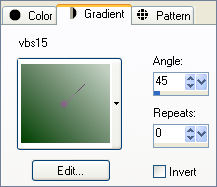
LAYERS >>> NEW RASTER LAYER
LAYERS >>> ARRANGE >>> MOVE DOWN
Flood fill with the ' vbs15.jgd ' Gradient
ADJUST >>> HUE & SATURATION >>> COLORIZE
HUE =125
SATURATION = 35
Open up the " Sherri-Lynn_Misted_RainAndRoses.psp " tube
Right click on the Title Bar and select COPY from the options
Go to your frame image ...
Right click on the Title Bar
and select PASTE AS NEW LAYER from the options.
IMAGE >>> RESIZE = 70%
Ensure "Resize all layers" is UNCHECKED
Reposition with your MOVER tool

LAYERS >>> MERGE >>> MERGE VISIBLE
Save as .jpg image
TESTERS RESULTS
Page designed by

for

http://www.artistrypsp.com/
Copyright ©
2000-2008 Artistry In PSP / PSP Artistry
All rights reserved.
Unless specifically made available for
download,
no graphics or text may be removed from
this site for any reason
without written permission from Artistry
In PSP / PSP Artistry
|