FLAPPER~08
PSP8/9/X

This tutorial was written by Jemima ~ June 2007
Copyright © 2007/8 ~ Jemima ~ All rights reserved
********************************
You will need the
following to complete this tutorial
Materials
Right click and SAVE TARGET AS
Flapper.psp
ElfO06.psp
Save to a folder on your computer
vbs16.jgd ZIP FILE
Save to your PSP Gradients folder
Plugins
** EYE CANDY3 **
http://www.pircnet.com/downloads.html
********************************
REMEMBER TO SAVE YOUR WORK OFTEN
********************************
In your MATERIALS PALETTE
Load the ' vbs16 ' gradient in your foreground
using the settings below.
STYLE = LINEAR
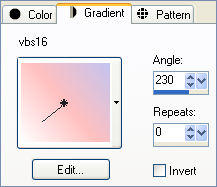
Open a new image 400 x 500
Transparent background
PSPX: Colour Depth = 8bits/channel
Flood fill with BLACK
LAYERS >>> NEW RASTER LAYER
Flood fill with GRADIENT
LAYERS >>> NEW RASTER LAYER
Flood fill with WHITE
SELECTIONS >>> SELECT ALL
SELECTIONS >>> MODIFY >>> CONTRACT = 30
SELECTIONS >>> INVERT
EDIT >>> CLEAR
SELECTIONS >>> INVERT
EFFECTS >>> TEXTURE EFFECTS >>> BLINDS
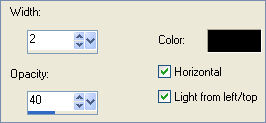
DESELECT
Choose your SELECTION TOOL then click on the CUSTOM SELECTION
symbol
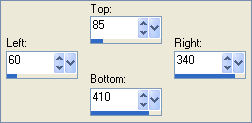
EDIT >>> CLEAR
DO NOT DESELECT
With your MAGIC WAND
Mode = Replace
Match Mode = RGB Value
Tolerance = 0
Feather = 0
Antialias = UNchecked
Sample Merged = UNCHECKED
PSP9/X: Check CONTIGUOUS
PSPX: There is no " Sample Merged"
PSPX: Use all layers = UNChecked
Hold down your SHIFT KEY and select the OUTER transparent area
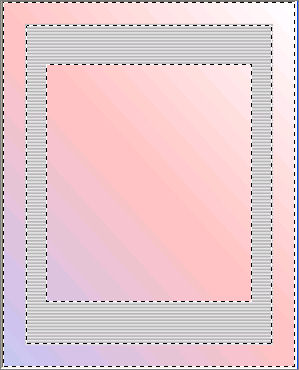
SELECTIONS >>> INVERT
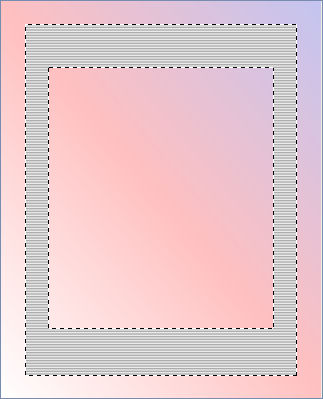
SELECTIONS >>> MODIFY >>> CONTRACT = 4
SELECTIONS >>> INVERT
ADJUST >>> SHARPNESS >>> SHARPEN MORE (Twice)
EFFECTS >>> 3D EFFECTS >>> DROP SHADOW
Vertical & Horizontal offsets = 1
Colour = Black
Opacity = 60
Blur = 0
Repeat Drop Shadow effect changing
Vertical & Horizontal Offsets to - ( minus ) 1
Click OK
DESELECT
Go to your LAYER PALETTE and reduce the OPACITY on Raster 3 to 50%
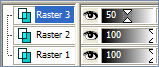 .. .. 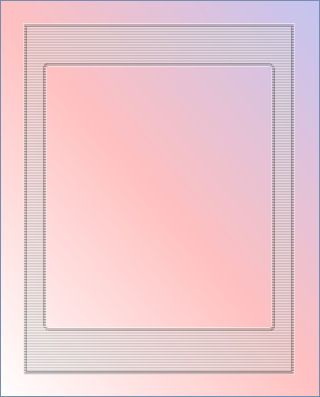
With your MAGIC WAND
Same settings
Select the CENTRE of the image
ACTIVATE RASTER 2
SELECTIONS >>> MODIFY >>> CONTRACT = 20
SELECTIONS >>> INVERT
EFFECTS >>> PLUGINS >>> EYE CANDY 3 >>> DROP SHADOW
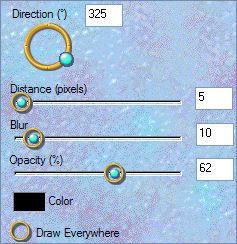 .. .. 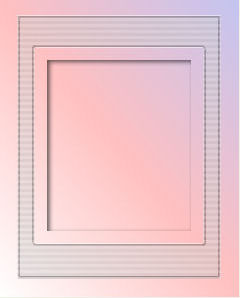
DESELECT
SELECTIONS >>> SELECT ALL
SELECTIONS >>> MODIFY >>> CONTRACT = 5
SELECTIONS >>> INVERT
EDIT >>> CLEAR
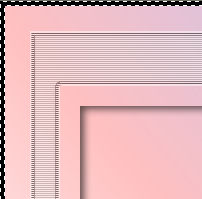
SELECTIONS >>> INVERT
SELECTIONS >>> MODIFY >>> CONTRACT = 3
LAYERS >>> NEW RASTER LAYER
Flood fill with BLACK
SELECTIONS >>> MODIFY >>> CONTRACT = 3
EDIT >>> CLEAR

ACTIVATE RASTER 2
SELECTIONS >>> MODIFY >>> CONTRACT = 3
ACTIVATE RASTER 4
Flood fill with BLACK
SELECTIONS >>> MODIFY >>> CONTRACT = 5
EDIT >>> CLEAR
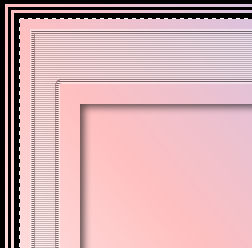
SELECTIONS >>> MODIFY >>> CONTRACT = 11
CLOSE RASTER 3
LAYERS >>> MERGE >>> MERGE VISIBLE
SELECTIONS >>> INVERT
EFFECTS >>> 3D EFFECTS >>> INNER BEVEL
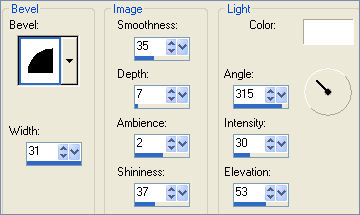
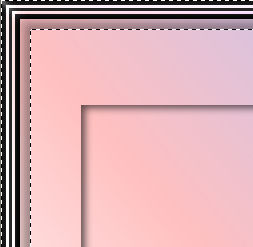
OPEN & ACTIVATE RASTER 3
EFFECTS >>> 3D EFFECTS >>> DROP SHADOW
Vertical & Horizontal offsets = 1
Colour = Black
Opacity = 80
Blur = 0
Repeat Drop Shadow effect changing
Vertical & Horizontal Offsets to - ( minus ) 1
Click OK
DESELECT
ACTIVATE THE MERGED LAYER
Open up your " Flapper.psp " image in your PSP workspace
Right click on the Title Bar and select COPY from the options
Go to your frame image ..
Right click on the Title Bar
and select PASTE AS NEW LAYER from the options.
IMAGE >>> RESIZE = 75%
Ensure "Resize all layers" is UNCHECKED
Reposition using your MOVER TOOL

Open up your " ElfO06.psp " image in your PSP workspace
Right click on the Title Bar and select COPY from the options
Go to your frame image .. Right click on the Title Bar
and select PASTE AS NEW LAYER from the options.
IMAGE >>> RESIZE = 75%
Ensure "Resize all layers" is UNCHECKED
Reposition using your MOVER TOOL

LAYERS >>> MERGE >>> MERGE ALL (Flatten)
Save as .gif image
Save as a .gif so that you get a better result with the "BLINDS layer
TESTERS RESULTS
Page designed by

for

http://www.artistrypsp.com/
Copyright ©
2000-2008 Artistry In PSP / PSP Artistry
All rights reserved.
Unless specifically made available for
download,
no graphics or text may be removed from
this site for any reason
without written permission from Artistry
In PSP / PSP Artistry
|