TROPICANA
PSP8/9/X

This tutorial was
written by Jemima ~ January 2007
Copyright © 2007 ~ Jemima
~ All rights reserved
********************************
This was created using PSP9 but can be adapted for other versions of PSP.
You will need the
following to complete this tutorial
Materials
LEFT CLICK >>> SAVE
JF_53.jpg
jcw_palm-cockatoo_EricShepherd.psp
fern8.psp
Save to a folder on your computer
Plugins
** EYE CANDY3 **
http://www.pircnet.com/downloads.html
OR
http://www.fleursauvage.be/utilitaire/filtres/filtres.htm
********************************
Open a new image 550 x 550
Transparent background
PSPX: Colour Depth = 8bits/channel
Flood fill with BLUE " #8db1c8 "
EFFECTS >>> TEXTURE EFFECTS >>> BLINDS
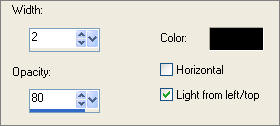
Open up the JF_53.jpg image in your PSP workspace
Right click on the Title Bar and select COPY from the options
then minimize
the image.
Right click on the Title Bar of your tag image
and select PASTE AS NEW LAYER from the options.

Example at 100%
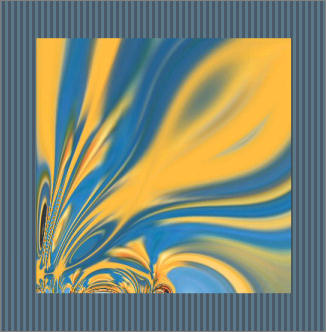
Example at 60%
EFFECTS >>> 3D EFFECTS >>> DROP SHADOW
Vertical & Horizontal offsets = 2
Colour = Black
Opacity = 60
Blur = 0
Repeat Drop Shadow effect changing
Vertical & Horizontal Offsets to - ( minus ) 2
Click OK
EFFECTS >>> REFLECTION EFFECTS >>> ROTATING MIRROR
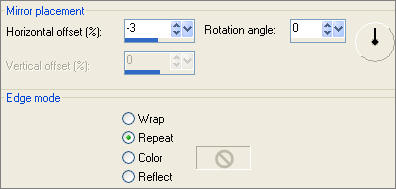
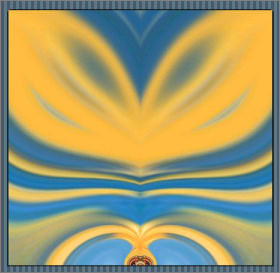
EFFECTS >>> EDGE EFFECTS >>> ERODE
EDIT >>> Repeat Erode
EFFECTS >>> EDGE EFFECTS >>> ENHANCE MORE
EDIT >>> Repeat Enhance Edges More
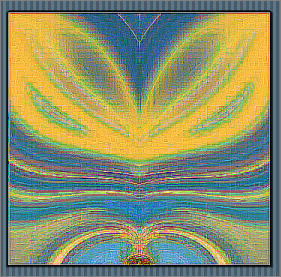
EFFECTS >>> PLUGINS >>> EYE CANDY 3 >>> PERSPECTIVE SHADOW
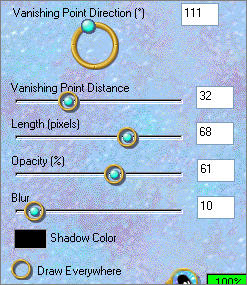
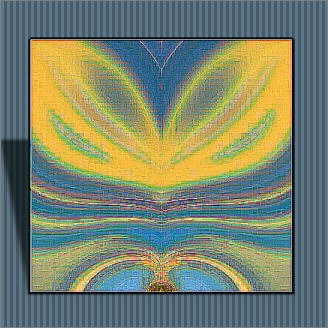
Open up the fern8.psp image in your PSP workspace
Right click on the Title Bar and select COPY from the options
Right click on the Title Bar of your tag image
and select PASTE AS NEW LAYER from the options.
Reposition with your MOVER tool slightly to the right
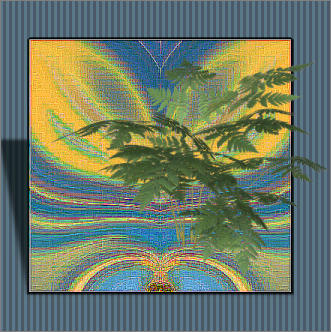
EFFECTS >>> EDGE EFFECTS >>> ENHANCE
EFFECTS >>> PLUGINS >>> EYE CANDY 3 >>> PERSPECTIVE SHADOW
Same settings
Open up the jcw_palm-cockatoo_EricShepherd.psp image in your PSP workspace
Right click on the Title Bar and select COPY from the options
Right click on the Title Bar of your tag image
and select PASTE AS NEW LAYER from the options.
Reposition with your MOVER tool to the bottom left of your tag.
ADJUST >>> SHARPNESS >>> SHARPEN
EFFECTS >>> 3D EFFECTS >>> INNER BEVEL
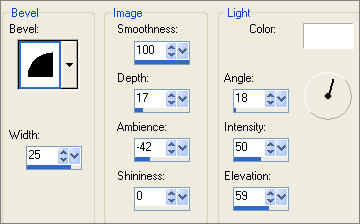
EFFECTS >>> PLUGINS >>> EYE CANDY 3 >>> PERSPECTIVE SHADOW
Same settings

60%
example

100% example
CLOSE RASTER 4
ACTIVATE
RASTER 1
LAYERS >>> MERGE >>> MERGE VISIBLE
OPEN
& ACTIVATE RASTER 4
LAYERS >>> NEW RASTER LAYER
Maximize the JF_53.jpg image in your PSP workspace
In your MATERIALS PALETTE load
JF_53.jpg in the foreground use these settings
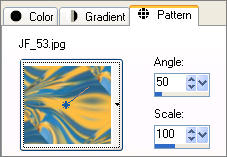
SELECTIONS >>> SELECT ALL
SELECTIONS >>> MODIFY >>> CONTRACT = 10
SELECTIONS >>> INVERT
Flood fill with JF_53.jpg
SELECTIONS >>> MODIFY >>> CONTRACT = 3
EDIT >>> CLEAR
Flood fill with BLUE " #8db1c8 "
EFFECTS >>> 3D EFFECTS >>> INNER BEVEL
COLOUR =
#8db1c8
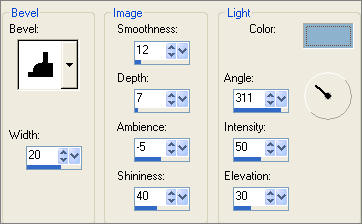
DESELECT
EFFECTS >>> 3D EFFECTS >>> DROP SHADOW
Vertical & Horizontal offsets = 1
Colour = Black
Opacity = 60
Blur = 0
Repeat Drop Shadow effect changing
Vertical & Horizontal Offsets to - ( minus ) 1
Click OK
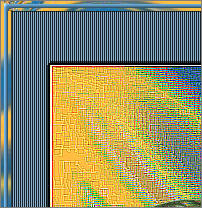
ADJUST >>> SHARPNESS >>> SHARPEN
LAYERS >>> DUPLICATE
IMAGE >>> RESIZE = 97%
Ensure "Resize all layers" is UNCHECKED
IMAGE >>> MIRROR
ADJUST >>> SHARPNESS >>> SHARPEN
In your LAYER PALETTE REARRANGE THE LAYERS
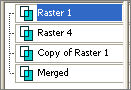
Now the parrot should be between the 2 borders

LAYERS >>> MERGE >>> MERGE ALL (Flatten)
Save as .jpg image
TESTERS RESULTS
Page designed by

for
http://www.artistrypsp.com/
Copyright ©
2000-2007 Artistry In PSP / PSP Artistry
All rights reserved.
Unless specifically made available for
download,
no graphics or text may be removed from
this site for any reason
without written permission from Artistry
In PSP / PSP Artistry
|