TWENTIES GIRL
PSP8/9/X

This tutorial was
written by Jemima ~ January 2007
Copyright © 2007 ~ Jemima
~ All rights reserved
********************************
This was created using PSP9 but can be adapted for other versions of PSP.
You will need the
following to complete this tutorial
Materials
LEFT CLICK >>> SAVE
893.jpg
Save to your PSP Patterns folder
products_lg_197.jpg
two-magnolias-and-a bud_lizztish.psp
borderbox.psp
TwentysGurl_SLH.psp
Save to a folder on your computer
Plugins
** EYE CANDY3 **
http://www.pircnet.com/downloads.html
OR
http://www.fleursauvage.be/utilitaire/filtres/filtres.htm
********************************
In your MATERIALS PALETTE
Load SOLID DARK GREEN ' #9b9342 ' in your foreground
Load SOLID LIGHT GREEN ' #e1dfb8 ' in your background
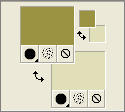
Open a new image 500 x 500
Transparent background
PSPX: Colour Depth = 8bits/channel
Flood fill with SOLID LIGHT GREEN
EFFECTS >>> TEXTURE EFFECTS >>> SCULPTURE
Locate the "893" pattern
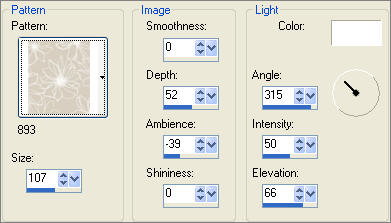
IMAGE >>> RESIZE = 95%
Ensure "Resize all layers" is UNCHECKED

Open up the products_lg_197.jpg image in your PSP workspace
Right click on the Title Bar and select COPY from the options
Right click on the Title Bar of your tag image
and select PASTE AS NEW LAYER from the options.

Open up the two-magnolias-and-a bud_lizztish.psp image in your PSP workspace
Right click on the Title Bar and select COPY from the options
Right click on the Title Bar of your tag image
and select PASTE AS NEW LAYER from the options.
Using your MOVER TOOL move the 'magnolias' down and slightly to the left on the tag.

Open up the borderbox.psp image in your PSP workspace
Right click on the Title Bar and select COPY from the options
Go back to your tag image and select your SELECTION TOOL
then click on the CUSTOM SELECTION
symbol and enter these settings.
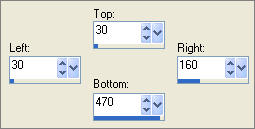
LAYERS >>> NEW RASTER LAYER
Right click on the Title Bar of your tag image
and select PASTE INTO SELECTION from the options.
DESELECT

With your SELECTION TOOL
Selection Type = Rectangle
Mode = Replace
Feather = 0
Antialias = UNChecked
Draw a rectangle around the borderbox.
Click inside the marchiing ants to select the borderbox.

In your MATERIALS PALETTE
Change the FOREGROUND setting to
FOREGROUND/BACKGROUND GRADIENT
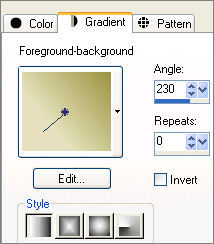
Select your AIRBRUSH tool .
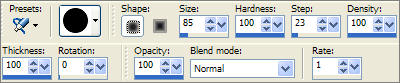
and fill in the selected area with the Foreground Gradient
EFFECTS >>> 3D EFFECTS >>> DROP SHADOW
Vertical & Horizontal offsets = 1
Colour = Black
Opacity = 55
Blur = 0
Repeat Drop Shadow effect changing
Vertical & Horizontal Offsets to - ( minus ) 1
Click OK
DESELECT
With your MAGIC WAND
Mode = Replace
Match Mode = RGB Value
Tolerance = 0
Feather = 0
Antialias = UNchecked
Sample Merged = UNCHECKED
PSP9/X: Check CONTIGUOUS
PSPX: There is no " Sample Merged"
PSPX: Use all layers = UNChecked
and while depressing your SHIFT KEY... select the 4 areas indicated below

LAYERS >>> NEW RASTER LAYER
Flood fill with the SOLID LIGHT GREEN
EFFECTS >>> TEXTURE EFFECTS >>> BLINDS
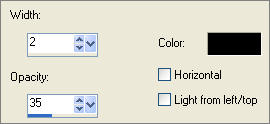
ADJUST >>> SHARPNESS >>> SHARPEN MORE
DESELECT

In your LAYER PALETTE change the OPACITY of Raster 5 to 44%
ACTIVATE RASTER 4
EFFECTS >>> 3D EFFECTS >>> DROP SHADOW
Vertical & Horizontal offsets = 1
Colour = Black
Opacity = 60
Blur = 0
Repeat Drop Shadow effect changing
Vertical & Horizontal Offsets to - ( minus ) 1
Click OK
ACTIVATE RASTER 1
With your MAGIC WAND
Same settings.
Select the OUTER transparent area
LAYERS >>> NEW RASTER LAYER
Flood fill with the SOLID LIGHT GREEN
EFFECTS >>> TEXTURE EFFECTS >>> BLINDS
Same settings
EFFECTS >>> 3D EFFECTS >>> INNER BEVEL
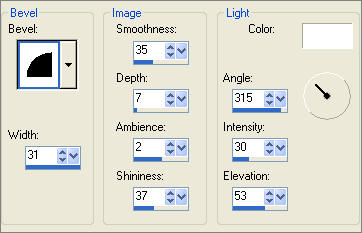
EFFECTS >>> 3D EFFECTS >>> DROP SHADOW
Vertical & Horizontal offsets = 1
Colour = Black
Opacity = 60
Blur = 0
Repeat Drop Shadow effect changing
Vertical & Horizontal Offsets to - ( minus ) 1
Click OK
DESELECT

ACTIVATE RASTER 5
Open up the TwentysGurl_SLH.psp image in your PSP workspace
Right click on the Title Bar and select COPY from the options
Right click on the Title Bar of your tag image
and select PASTE AS NEW LAYER from the options.
IMAGE >>> MIRROR
Using your MOVER TOOL move the TwentysGurl to the right side of the tag.

ADJUST >>> COLOUR BALANCE >>> COLOUR BALANCE
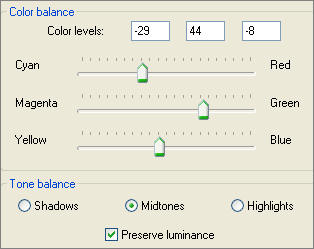
EFFECTS >>> 3D EFFECTS >>> INNER BEVEL
Same settings
EFFECTS >>> PLUGINS >>> EYE CANDY 3 >>> PERSPECTIVE SHADOW
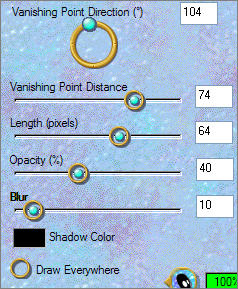
ADJUST >>> SHARPNESS >>> SHARPEN

LAYERS >>> MERGE >>> MERGE ALL (Flatten)
Save as .jpg image
TESTERS RESULTS
Page designed by

http://www.artistrypsp.com/
Copyright ©
2000-2008 Artistry In PSP / PSP Artistry
All rights reserved.
Unless specifically made available for
download,
no graphics or text may be removed from
this site for any reason
without written permission from Artistry
In PSP / PSP Artistry
TUTORIAL INDEX
|