TAG BACK 5
PSP8/9/X
This tutorial was
written by Jemima ~ January 2007
Copyright © 2007 ~ Jemima
~ All rights reserved
********************************
This was created using PSP9 but can be adapted for other versions of PSP.
You will need the
following to complete this tutorial
Materials
LEFT CLICK >>> SAVE
sky51.jpg
SS_1483_Misted.psp
slats15-kris.psp
JFGiraffe11.psp
Saphiere_GraphicDream_Giraffe_1.psp
GiraffeHead1_cc_04.tub
JF_Afr3.psp
Save to a folder on your computer
Bild9.jpg
Save to your PSP Patterns folder
Jeffriana JF.ttf
Save to your WINDOWS >>> FONTS folder
or
to a folder where you store your extra fonts.
Plugins
None
********************************
Open all your images in PSP and minimize.
Open up the
sky51.jpg image in your PSP workspace
Right click on the Title Bar and select COPY from the options
Open a new image 600 x 450
Transparent background
PSPX: Colour Depth = 8bits/channel
Right click on the Title Bar of your tag image
and select PASTE AS NEW LAYER from the options.
LAYERS >>> ARRANGE >>> SEND TO BOTTOM
ACTIVATE RASTER 1
SELECTIONS >>> SELECT ALL
SELECTIONS >>> MODIFY >>> CONTRACT = 35
In your MATERIALS PALETTE
Load ORANGE/ BROWN "#b54000 " in your background
Flood fill the selection with ORANGE/ BROWN
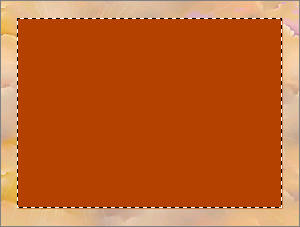
SELECTIONS >>> MODIFY >>> SELECT SELECTIONS BORDERS
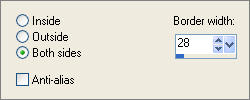
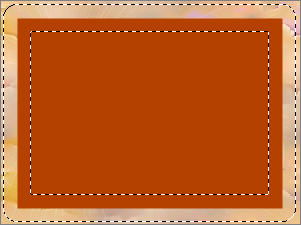
SELECTIONS >>> MODIFY >>> FEATHER
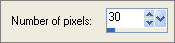
EDIT >>> CLEAR
DESELECT
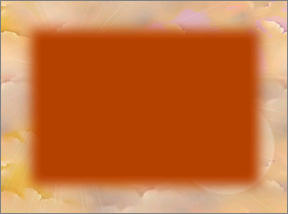
In your LAYER PALETTE change the OPACITY to 85%
Change the BLEND MODE to BURN

Open up the
slats15-kris.psp
image in your PSP workspace
Right click on the Title Bar and select COPY from the options
Right click on the Title Bar of your tag image
and select PASTE AS NEW LAYER from the options.
IMAGE >>> RESIZE = 150%
Ensure "Resize all layers" is UNCHECKED
Reposition with your MOVER tool
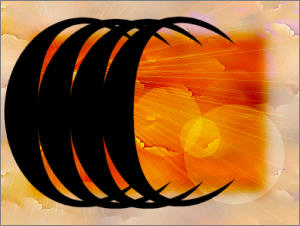
Choose your SELECTION TOOL
Selection Type = Rectangle
Mode = Replace
Feather = 0
Antialias = Checked
Draw a rectangle around the black shape then click inside the
marching ants to select the shape
SELECTION >>> DEFLOAT
SELECTIONS >>> MODIFY >>> CONTRACT = 2
EFFECTS >>> TEXTURE EFFECTS >>> SCULPTURE
COLOUR = " #e5b587 "
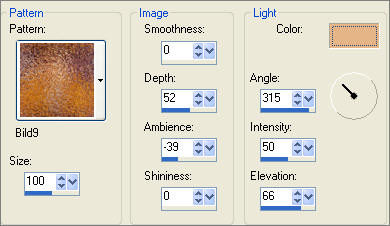
DESELECT
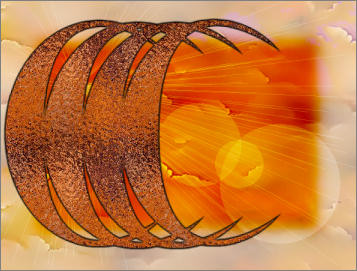
Open up the
SS_1483_Misted.psp image in your PSP workspace
Right click on the Title Bar and select COPY from the options
Right click on the Title Bar of your tag image
and select PASTE AS NEW LAYER from the options.
IMAGE >>> MIRROR
In your LAYER PALETTE change the OPACITY to 85%
Change the BLEND MODE to LUMINANCE (L)
Reposition with your MOVER tool

Open up the
JF_Afr3.psp image in your PSP workspace
Right click on the Title Bar and select COPY from the options
Right click on the Title Bar of your tag image
and select PASTE AS NEW LAYER from the options.
IMAGE >>> RESIZE = 65%
Ensure "Resize all layers" is UNCHECKED
Reposition with your MOVER tool

Open up the
JFGiraffe11.psp image in your PSP workspace
Right click on the Title Bar and select COPY from the options
Right click on the Title Bar of your tag image
and select PASTE AS NEW LAYER from the options.
IMAGE >>> RESIZE = 85%
Ensure "Resize all layers" is UNCHECKED
Reposition with your MOVER tool

Open up the
GiraffeHead1_cc_04.tub image in your PSP workspace
Right click on the Title Bar and select COPY from the options
Right click on the Title Bar of your tag image
and select PASTE AS NEW LAYER from the options.
IMAGE >>> RESIZE = 75%
Ensure "Resize all layers" is UNCHECKED
Reposition with your MOVER tool

Open up the
Saphiere_GraphicDream_Giraffe_1.psp image in your PSP workspace
Right click on the Title Bar and select COPY from the options
Right click on the Title Bar of your tag image
and select PASTE AS NEW LAYER from the options.
IMAGE >>> MIRROR
IMAGE >>> RESIZE = 70%
Ensure "Resize all layers" is UNCHECKED
Reposition with your MOVER tool

CLOSE RASTER LAYERS 1 TO 5
LAYERS >>> MERGE >>> MERGE VISIBLE
Choose your SELECTION TOOL
Selection Type = Rectangle
Mode = Replace
Feather = 15
Antialias = Checked
Draw a rectangle starting at around 420 pixels down as shown below

EDIT >>> CLEAR
DO NOT DESELECT

Open ALL layers
ACTIVATE RASTER 4
EDIT >>> CLEAR
DESELECT

LAYERS >>> MERGE >>> MERGE VISIBLE
Save as .psp image
~*~*~*~*~*~*~*~*~*~
THIS NEXT PART IS OPTIONAL
In your MATERIALS PALETTE
Change your foreground colour to CREAM "
#fcedcc "
Change your background colour to DARK ORANGE " #b54000"
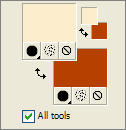
LAYERS >>> NEW RASTER LAYER
Select your TEXT tool
Locate the " Jeffriana JF.ttf " font
PSP8

PSP9/10
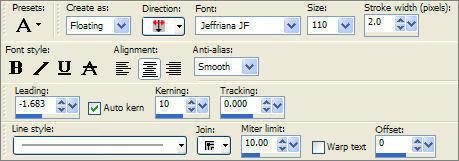
Enter the text of your choice
Click "Apply"

EFFECTS >>> 3D EFFECTS >>> DROP SHADOW
Vertical & Horizontal offsets = 1
Colour = Black
Opacity = 60
Blur = 0
Reposition with your MOVER tool
DESELECT
LAYERS >>> MERGE >>> MERGE ALL (Flatten)
Save as .jpg image
TESTERS RESULTS
Page designed by

for
http://www.artistrypsp.com/
Copyright ©
2000-2008 Artistry In PSP / PSP Artistry
All rights reserved.
Unless specifically made available for
download,
no graphics or text may be removed from
this site for any reason
without written permission from Artistry
In PSP / PSP Artistry
TUTORIAL INDEX |