TAG BACK 4
PSP8/9/X
This tutorial was
written by Jemima ~ January 2007
Copyright © 2007 ~ Jemima
~ All rights reserved
********************************
This was created using PSP9 but can be adapted for other versions of PSP.
You will need the
following to complete this tutorial
Materials
LEFT CLICK >>> SAVE
itamasque022.jpg
91MaskkelsWWA.jpg
Poppies_Misted by Kathy_Kms.psp
JC_ARashaPurpleRibbbons.psp
ivy_misc_corners.psp
Save to a folder on your computer
goldfill1.bmp
Save to your PSP Patterns folder
Inspiration.ttf
Save to your WINDOWS >>> FONTS folder
or
to a folder where you store your extra fonts.
Plugins
** EYE CANDY3 **
http://www.pircnet.com/downloads.html
OR
http://www.fleursauvage.be/utilitaire/filtres/filtres.htm
********************************
Open all your images in PSP and minimize.
In your MATERIALS PALETTE
Load ' WHITE ' in your foreground
Load PINK " #e1b9b9" ' in your background
Then select the GRADIENT option in your foreground
 . . 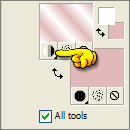 . . 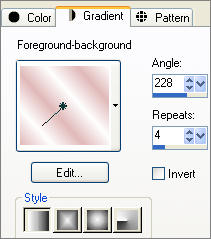
Open a new image 550 x 500
Transparent background
PSPX: Colour Depth = 8bits/channel
Flood fill with PINK " #e1b9b9 "
ADJUST >>> ADD/REMOVE NOISE >>> ADD NOISE
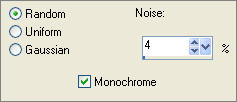
EFFECTS >>> EDGE EFFECTS >>> DILATE
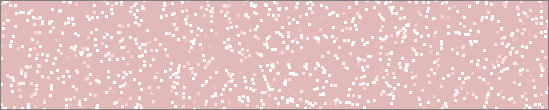
LAYERS >>> NEW RASTER LAYER
Flood fill with the foreground gradient
LAYERS >>> NEW MASK LAYER >>> FROM IMAGE
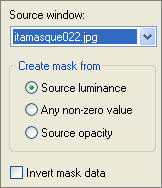
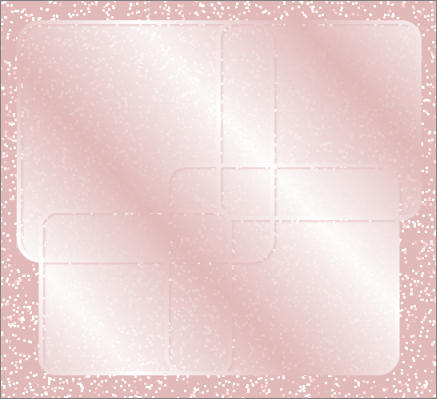
LAYERS >>> DELETE

"YES"
LAYERS >>> MERGE >>> MERGE GROUP
IMAGE >>> RESIZE = 75%
Ensure "Resize all layers" is UNCHECKED
EFFECTS >>> 3D EFFECTS >>> DROP SHADOW
Vertical & Horizontal offsets = 1
Colour = Black
Opacity = 60
Blur = 0
Repeat Drop Shadow effect changing
Vertical & Horizontal Offsets to - ( minus ) 1
Click OK
Reposition with your MOVER tool
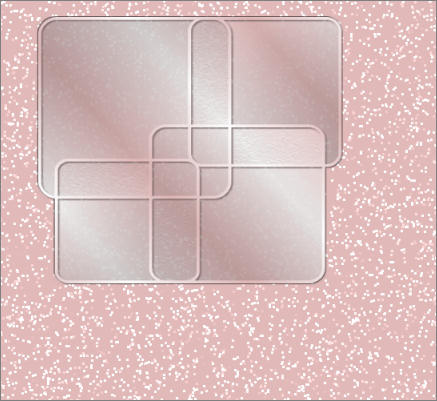
LAYERS >>> DUPLICATE
Change the BLEND MODE on "Group - Raster 2" to DIFFERENCE
In your MATERIALS PALETTE
Change your background colour to DARK PINK " #c25c5c"
Make sure " Copy of Group - Raster 2" is active
LAYERS >>> NEW RASTER LAYER
Flood fill with DARK PINK
LAYERS >>> NEW MASK LAYER >>> FROM IMAGE
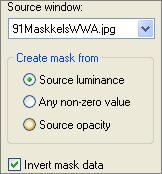
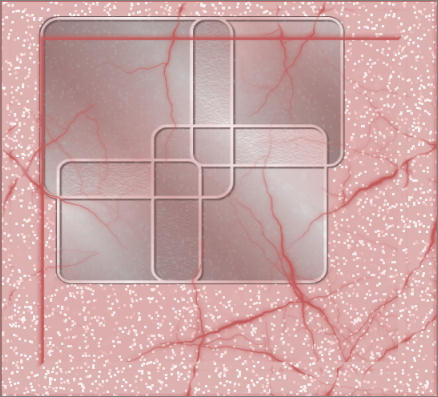
LAYERS >>> DELETE

"YES"
LAYERS >>> MERGE >>> MERGE GROUP
IMAGE >>> RESIZE = 75%
Ensure "Resize all layers" is UNCHECKED
Reposition with your MOVER tool
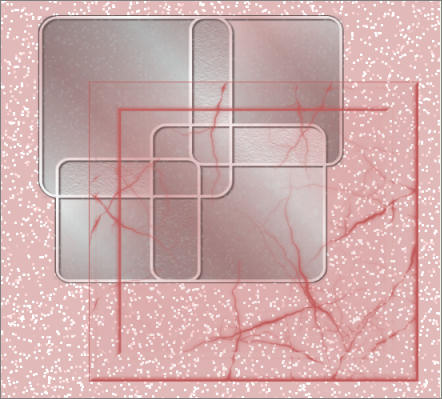
EFFECTS >>> EDGE EFFECTS >>> ENHANCE
EFFECTS >>> 3D EFFECTS >>> DROP SHADOW
Vertical & Horizontal offsets = 1
Colour = Black
Opacity = 60
Blur = 0
Repeat Drop Shadow effect changing
Vertical & Horizontal Offsets to - ( minus ) 1
Click OK
In your LAYER PALETTE change the OPACITY to 70%
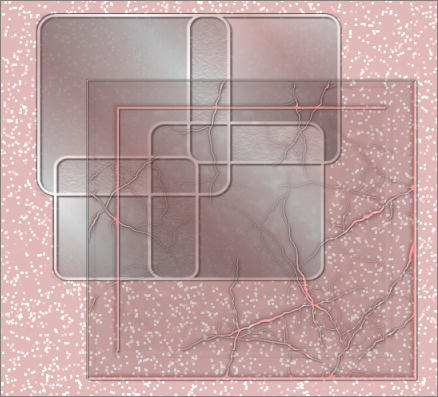
Open up the
Poppies_Misted by Kathy_Kms.psp image in your PSP workspace
Right click on the Title Bar and select COPY from the options
Right click on the Title Bar of your tag image
and select PASTE AS NEW LAYER from the options.
IMAGE >>> MIRROR
Select your DEFORMATION tool and push to 'rotating' node upwards as shown below.

Click the 'Reset rectangle' button
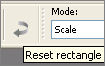
Reposition with your MOVER tool

Open up the
JC_ARashaPurpleRibbbons.psp image in your PSP workspace
Right click on the Title Bar of your tag image
and select PASTE AS NEW LAYER from the options.
IMAGE >>> RESIZE = 95%
Ensure "Resize all layers" is UNCHECKED
Reposition with your MOVER tool
In your LAYER PALETTE change the OPACITY to 80%

Open up the
ivy_misc_corners.psp image in your PSP workspace
(Make sure layer 3 is active)
Right click on the Title Bar of your tag image
and select PASTE AS NEW LAYER from the options.
IMAGE >>> RESIZE = 75%
Ensure "Resize all layers" is UNCHECKED
Reposition with your MOVER tool

EFFECTS >>> 3D EFFECTS >>> DROP SHADOW
Vertical & Horizontal offsets = 1
Colour = Black
Opacity = 60
Blur = 0
EFFECTS >>> PLUGINS >>> EYE CANDY 3 >>> DROP SHADOW


LAYERS >>> DUPLICATE
IMAGE >>> FLIP
IMAGE >>> MIRROR
Reposition with your MOVER tool

LAYERS >>> MERGE >>> MERGE VISIBLE
Save as .psp image
~*~*~*~*~*~*~*~*~*~
THIS NEXT PART IS OPTIONAL
In your MATERIALS PALETTE
Change your background colour to PURPLE " #aa8ab4"
Load the ' goldfill1 ' pattern in your foreground
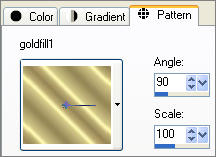
LAYERS >>> NEW RASTER LAYER
Select your TEXT tool
Locate the " Inspiration.ttf " font
PSP8
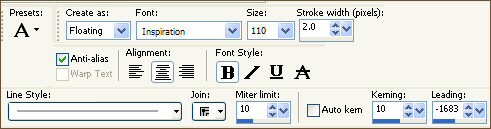
PSP9/10
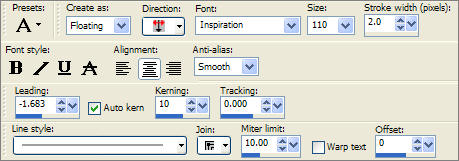
Enter the text of your choice
Click "Apply"

EFFECTS >>> 3D EFFECTS >>> DROP SHADOW
Vertical & Horizontal offsets = 1
Colour = Black
Opacity = 60
Blur = 0
EFFECTS >>> PLUGINS >>> EYE CANDY 3 >>> DROP SHADOW
Same settings
ADJUST >>> SHARPNESS >>> UNSHARP MASK
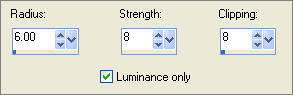
Reposition with your MOVER tool
DESELECT
LAYERS >>> MERGE >>> MERGE ALL (Flatten)
Save as .jpg image
TESTERS RESULTS
Page designed by

for
http://www.artistrypsp.com/
Copyright ©
2000-2008 Artistry In PSP / PSP Artistry
All rights reserved.
Unless specifically made available for
download,
no graphics or text may be removed from
this site for any reason
without written permission from Artistry
In PSP / PSP Artistry
TUTORIAL INDEX |