TAG BACK 36
SEYCHELLES
PSP8/9/X

This tutorial was
written by Jemima ~ 2007
Copyright © 2007/10 ~ Jemima
~ All rights reserved
********************************
This was created using PSP9 but can be adapted for other versions of PSP.
You will need the
following to complete this tutorial
Materials
LEFT CLICK >>> SAVE
bolletjes-friends.pspimage
cm007P-flowers.jpg
corner.pspimage
GVpearlstran.tub
JF_Elements3.psp
jf_women3.psp
M&M_DiamondBow1.pspimage
pearlbutterfly-sug.pspimage
seychelles_joluvsdogs.psp
Save to a folder on your computer
12-cmv.bmp
Save to your PSP Patterns folder
********************************
Open your images in PSP and minimize
Open a new image 600 x 450
Transparent background
PSPX: Colour Depth = 8bits/channel
In your MATERIALS PALETTE
Load the ' 12-cmv.bmp ' Pattern in your foreground using the settings below.
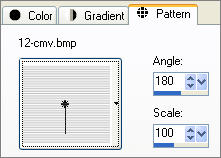
Flood fill with the pattern
LAYERS >>> NEW RASTER LAYER
Choose your SELECTION TOOL then click on the CUSTOM SELECTION
symbol
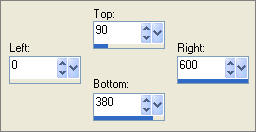
Open up the cm007P-flowers.jpg image in your PSP workspace
Right click on the Title Bar and select COPY from the options
Right click on the Title Bar of your new tag image
and select PASTE INTO SELECTION from the options.
DESELECT

Open up the jf_women3.psp image in your PSP workspace
Right click on the Title Bar and select COPY from the options
Right click on the Title Bar of your new tag image
and select PASTE AS NEW LAYER from the options.
Select your DEFORMATION tool
Mode = SCALE
use default settings
PSPX/XI/XII:Select your PICK tool
Moving the centre top and botton nodes and the center right nodes
adjust the size of the image

Then move the image to the left side
Click the RESET RECTANGLE arrow
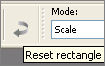
(Don't close this tube, you'll need it once more)

LAYERS >>> NEW RASTER LAYER
Open up the bolletjes-friends.pspimage image in your PSP workspace
Right click on the Title Bar and select COPY from the options
Right click on the Title Bar of your new tag image
and select PASTE AS NEW SELECTION from the options.
Position as shown below

LAYERS >>> DUPLICATE
IMAGE >>> FLIP
Reposition with your MOVER tool

LAYERS >>> NEW RASTER LAYER
LAYERS >>> ARRANGE >>> MOVE DOWN (3 times)
Choose your SELECTION TOOL then click on the CUSTOM SELECTION symbol
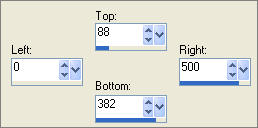
Flood fill with " #837461 "
SELECTIONS >>> MODIFY >>> CONTRACT = 5
EDIT >>> CLEAR

LAYERS >>> NEW RASTER LAYER
Flood fill selected area with " #dbba9d"
EFFECTS >>> TEXTURE EFFECTS >>> BLINDS
COLOUR = " #837461 "
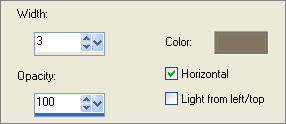
In your LAYER PALETTE change the OPACITY to 45%
DESELECT
Close Raster 1, 2 and 3
LAYERS >>> MERGE >>> MERGE VISIBLE
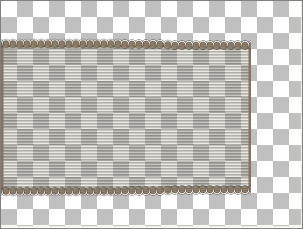
Open Raster 1, 2 and 3 and ensure the MERGED layer is activated.
LAYERS >>> ARRANGE >>> MOVE UP
Open up the jf_women3.psp image again in your PSP workspace
Right click on the Title Bar and select COPY from the options
Right click on the Title Bar of your new tag image
and select PASTE AS NEW LAYER from the options.
IMAGE >>> MIRROR
IMAGE >>> RESIZE = 25%
Ensure "Resize all layers" is UNCHECKED
Reposition with your MOVER tool
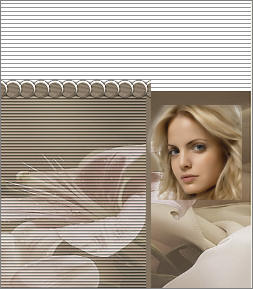
In your LAYER PALETTE change the OPACITY to 45%
Change the BLEND MODE to LUMINANCE (L)
Open up the JF_Elements3.psp image again in your PSP workspace
Activate the "plain band" layer
Right click on the Title Bar and select COPY from the options
Right click on the Title Bar of your new tag image
and select PASTE AS NEW LAYER from the options.
Reposition with your MOVER tool

LAYERS >>> DUPLICATE
IMAGE >>> FLIP
Reposition with your MOVER tool
IMAGE >>> MIRROR

Open up the corner.pspimage image in your PSP workspace
Right click on the Title Bar and select COPY from the options
Right click on the Title Bar of your new tag image
and select PASTE AS NEW LAYER from the options.
ADJUST >>> HUE & SATURATION >>> COLORIZE
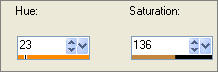
In your LAYER PALETTE change the BLEND MODE to MULTIPLY
ADJUST >>> BRIGHTNESS and CONTRAST >>> BRIGHTNESS/CONTRAST
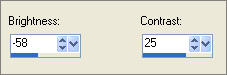
Reposition with your MOVER tool
LAYERS >>> ARRANGE >>> MOVE DOWN
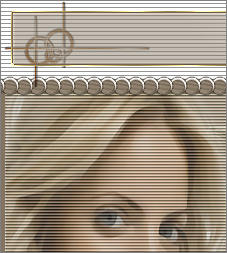
LAYERS >>> DUPLICATE
IMAGE >>> FLIP
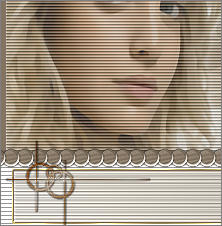
Open up the GVpearlstran.tub image in your PSP workspace
Right click on the Title Bar and select COPY from the options
Right click on the Title Bar of your new tag image
and select PASTE AS NEW LAYER from the options.
IMAGE >>> RESIZE = 50%
Ensure "Resize all layers" is UNCHECKED
ADJUST >>> HUE & SATURATION >>> COLORIZE
Same settings
Reposition with your MOVER tool

EFFECTS >>> 3D EFFECTS >>> DROP SHADOW
Vertical & Horizontal offsets = 1
Colour = Black
Opacity = 60
Blur = 0
Open up the pearlbutterfly-sug.pspimage image again in your PSP workspace
Right click on the Title Bar and select COPY from the options
Right click on the Title Bar of your new tag image
and select PASTE AS NEW LAYER from the options.
IMAGE >>> MIRROR
IMAGE >>> RESIZE = 50%
Ensure "Resize all layers" is UNCHECKED
ADJUST >>> HUE & SATURATION >>> COLORIZE
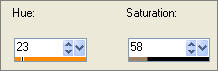
ADJUST >>> SHARPNESS >>> SHARPEN MORE
Reposition with your MOVER tool
In your LAYER PALETTE change the BLEND MODE to LUMINANCE (L)

EFFECTS >>> 3D EFFECTS >>> DROP SHADOW
Vertical & Horizontal offsets = 1
Colour = Black
Opacity = 60
Blur = 0
Open up the seychelles_joluvsdogs.psp image again in your PSP workspace
Right click on the Title Bar and select COPY from the options
Right click on the Title Bar of your new tag image
and select PASTE AS NEW LAYER from the options.
IMAGE >>> RESIZE = 70%
Ensure "Resize all layers" is UNCHECKED
ADJUST >>> SHARPNESS >>> SHARPEN
Reposition with your MOVER tool

Open up the M&M_DiamondBow1.pspimage image again in your PSP workspace
Right click on the Title Bar and select COPY from the options
Right click on the Title Bar of your new tag image
and select PASTE AS NEW LAYER from the options.
IMAGE >>> RESIZE = 45%
Ensure "Resize all layers" is UNCHECKED
EFFECTS >>> EDGE EFFECTS >>> ENHANCE
ADJUST >>> HUE & SATURATION >>> COLORIZE
Same settings
Reposition with your MOVER tool

EFFECTS >>> 3D EFFECTS >>> DROP SHADOW
Vertical & Horizontal offsets = 1
Colour = Black
Opacity = 60
Blur = 0
LAYERS >>> ARRANGE >>> BRING TO TOP
LAYERS >>> MERGE >>> MERGE ALL (Flatten)
Save as .jpg image
TESTERS RESULTS
Page designed by

for
http://www.artistrypsp.com/
Copyright ©
2000-2010 Artistry In PSP / PSP Artistry
All rights reserved.
Unless specifically made available for
download,
no graphics or text may be removed from
this site for any reason
without written permission from Artistry
In PSP / PSP Artistry
|