TAG BACK 34
PSP8/9/X

This tutorial was
written by Jemima ~ 2007
Copyright © 2007 ~ Jemima
~ All rights reserved
********************************
This was created using PSP9 but can be adapted for other versions of PSP.
You will need the
following to complete this tutorial
Materials
LEFT CLICK >>> SAVE
JF_border129.psp
JFAsia2.psp
fb11.psp
012_(Flowers)_.psp
Mtm_Bloemen 232- Art serie Chen-J-small-15 sept 2007.pspimage
JF_WordArt132.psp
Save to a folder on your computer
cork3.jpg
Save to your PSP Patterns folder
tuval9.gif
Save to your PSP Textures folder
JSC_Ecru.PspGradient
Save to your PSP Gradients folder
Plugins
** EYE CANDY3 **
http://www.pircnet.com/downloads.html
********************************
Open your images in PSP and minimize
Open a new image 600 x 450
Transparent background
PSPX: Colour Depth = 8bits/channel
Flood fill with PURPLE " #503c74 "
EFFECTS >>> TEXTURE EFFECTS >>> TEXTURE
COLOUR = " #8350a4 "
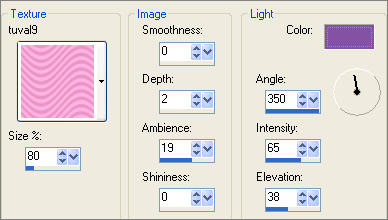
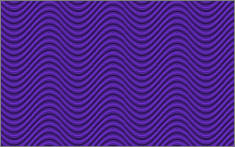
Open up the JF_border129.psp image in your PSP workspace
Right click on the Title Bar and select COPY from the options
Right click on the Title Bar of your tag image
and select PASTE AS NEW LAYER from the options.
Reposition with your MOVER tool (see below)
SELECTIONS >>> SELECT ALL
SELECTIONS >>> FLOAT
SELECTIONS >>> DEFLOAT
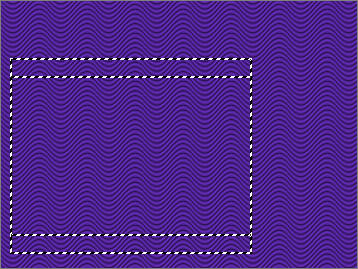
In your MATERIALS PALETTE
Load the ' goldfill1 ' pattern in your foreground
Load the ' JSC_Ecru ' gradient in your background
using the settings below.
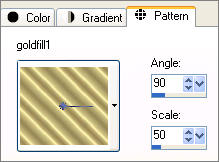 . . 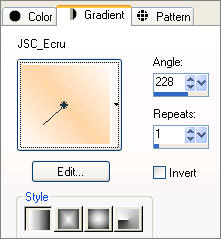
Select your AIRBRUSH tool
Choose the " +Round 10 " preset
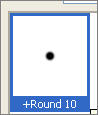
and these settings
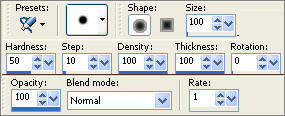
fill the selected area with the gold pattern
EFFECTS >>> 3D EFFECTS >>> DROP SHADOW
Vertical & Horizontal offsets = 1
Colour = Black
Opacity = 85
Blur = 0
Repeat Drop Shadow effect changing
Vertical & Horizontal Offsets to - ( minus ) 1
Click OK
DESELECT
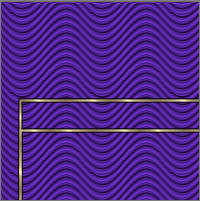
With your MAGIC WAND
Mode = Replace
Match Mode = RGB Value
Tolerance = 25
Feather = 0
Antialias = UNchecked
Sample Merged = UNCHECKED
PSP9/X: Check CONTIGUOUS
PSPX: There is no " Sample Merged"
PSPX: Use all layers = UNChecked
and while depressing your SHIFT KEY...
Select the TOP and BOTTOM sections of the border frame
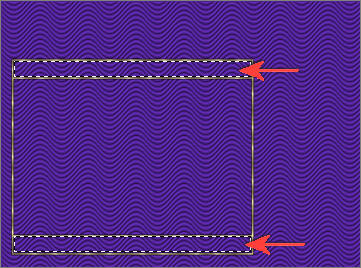
LAYERS >>> NEW RASTER LAYER
Flood fill with the gradient
EFFECTS >>> TEXTURE EFFECTS >>> SCULPTURE
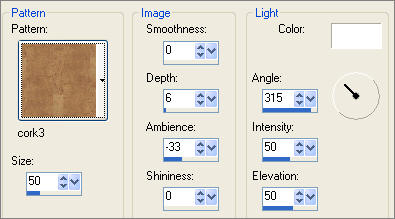
EFFECTS >>> 3D EFFECTS >>> INNER BEVEL
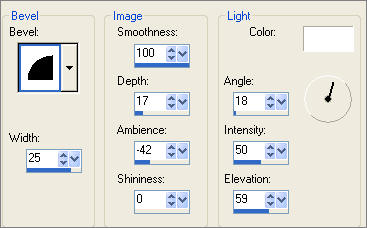
DESELECT
With your SELECTION TOOL
Same settings
Draw a rectangle around the lower 'cork' filled pattern

EFFECTS >>> EDGE EFFECTS >>> ENHANCE
DESELECT
CLOSE RASTER 1
LAYERS >>> MERGE >>> MERGE VISIBLE
OPEN RASTER 1
With RASTER 1 activated.....
Open up the JFAsia2.psp image in your PSP workspace
Right click on the Title Bar and select COPY from the options
Right click on the Title Bar of your tag image
and select PASTE AS NEW LAYER from the options.
Reposition with your MOVER tool (see below)

ACTIVATE THE MERGED LAYER
With your MAGIC WAND
Same settings..
Select the CENTRE transparent area

ACTIVATE RASTER 1
LAYERS >>> NEW RASTER LAYER
Flood fill with the gradient
DESELECT

Open up the 012_(Flowers)_.psp image in your PSP workspace
Right click on the Title Bar and select COPY from the options
Right click on the Title Bar of your tag image
and select PASTE AS NEW LAYER from the options.
Reposition with your MOVER tool (see below)

ACTIVATE RASTER 2
Open up the fb11.psp image in your PSP workspace
Right click on the Title Bar and select COPY from the options
Right click on the Title Bar of your tag image
and select PASTE AS NEW LAYER from the options.
IMAGE >>> RESIZE = 85%
Ensure "Resize all layers" is UNCHECKED
Reposition with your MOVER tool (see below)

ACTIVATE THE MERGED LAYER
In your LAYER PALETTE change the OPACITY to 55%
Choose your FREEHAND SELECTION TOOL
Selection Type = Point to Point
Mode = Replace
Feather = 0
Antialias = Checked
Section off the leaf areas shown below... Use your SHIFT key
to select the second leaf area.
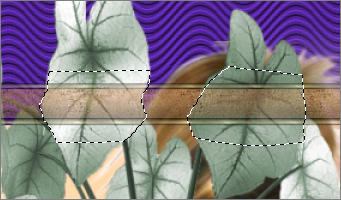
EDIT >>> CLEAR
DESELECT
In your LAYER PALETTE change the OPACITY back to 100%

ACTIVATE RASTER 5
EFFECTS >>> PLUGINS >>> EYE CANDY 3 >>> DROP SHADOW
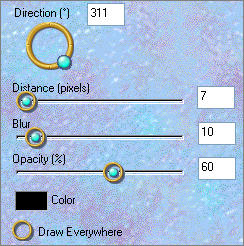

ACTIVATE THE MERGED LAYER
Open up the Mtm_Bloemen 232- Art serie Chen-J-small-15 sept 2007.pspimage image
in your PSP workspace
Right click on the Title Bar and select COPY from the options
Right click on the Title Bar of your tag image
and select PASTE AS NEW LAYER from the options.
IMAGE >>> RESIZE = 75%
Ensure "Resize all layers" is UNCHECKED
Reposition with your MOVER tool (see below)

EFFECTS >>> PLUGINS >>> EYE CANDY 3 >>> DROP SHADOW
Same settings
LAYERS >>> NEW RASTER LAYER
Open up the JF_WordArt132.psp image
in your PSP workspace
Right click on the Title Bar and select COPY from the options
Right click on the Title Bar of your tag image
and select PASTE AS NEW SELECTION from the options.
EFFECTS >>> 3D EFFECTS >>> DROP SHADOW
Vertical & Horizontal offsets = 1
Colour = Black
Opacity = 45
Blur = 0
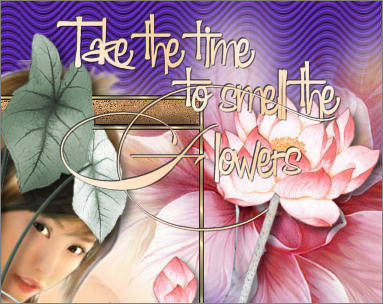
EFFECTS >>> PLUGINS >>> EYE CANDY 3 >>> DROP SHADOW
Same settings
LAYERS >>> MERGE >>> MERGE ALL (Flatten)
Save as .jpg image
TESTERS RESULTS
Page designed by

for
http://www.artistrypsp.com/
Copyright ©
2000-2010 Artistry In PSP / PSP Artistry
All rights reserved.
Unless specifically made available for
download,
no graphics or text may be removed from
this site for any reason
without written permission from Artistry
In PSP / PSP Artistry
|