TAG BACK 33
PSP8/9/X

This tutorial was
written by Jemima ~ 2007
Copyright © 2007 ~ Jemima
~ All rights reserved
********************************
This was created using PSP9 but can be adapted for other versions of PSP.
You will need the
following to complete this tutorial
Materials
LEFT CLICK >>> SAVE
GD_MistedPinkPeony.tub
JF_Volegov_By_the_SeasideFS1.psp
SE_Basics.pspimage
Save to a folder on your computer
JF_BGD59.jpg
cw101042.jpg
Save to your PSP Patterns folder
Plugins
** EYE CANDY3 **
http://www.pircnet.com/downloads.html
********************************
Open your images in PSP and minimize
Open a new image 600 x 450
Transparent background
PSPX: Colour Depth = 8bits/channel
Flood fill with DARK CREAM " #e9ceaa "
EFFECTS >>> TEXTURE EFFECTS >>> SCULPTURE
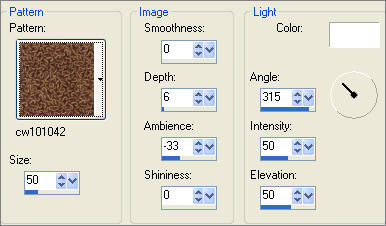
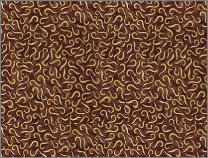
LAYERS >>> NEW RASTER LAYER
In your MATERIALS PALETTE
Load the ' JF_BGD59.jpg ' pattern in your background
using the settings below.
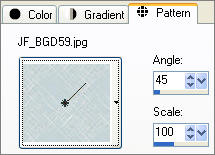
SELECTIONS >>> SELECT ALL
SELECTIONS >>> MODIFY >>> CONTRACT = 30
Flood fill with the pattern
ADJUST >>> HUE & SATURATION >>> COLORIZE
 . . 
LAYERS >>> NEW RASTER LAYER
Open up the GD_MistedPinkPeony.tub image in your PSP workspace
Right click on the Title Bar and select COPY from the options
Right click on the Title Bar of your tag image
and select PASTE INTO SELECTION from the options.
In your LAYER PALETTE change the BLEND MODE to LUMINANCE
DESELECT
EFFECTS >>> EDGE EFFECTS >>> ENHANCE MORE

LAYERS >>> NEW RASTER LAYER
Go back to the GD_MistedPinkPeony.tub image ...
Right click on the Title Bar and select COPY from the options
Right click on the Title Bar of your tag image
and select PASTE AS NEW SELECTION from the options.
IMAGE >>> MIRROR
IMAGE >>> RESIZE = 50%
Ensure "Resize all layers" is UNCHECKED
Position at the bottom right of your image

DESELECT
PSP8/9
ADJUST >>> Brightness & Contrast >>> Gamma Correction
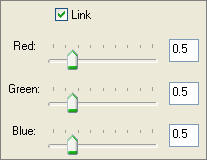
PSPX
ADJUST >>> Brightness & Contrast >>> Histogram Adjustment
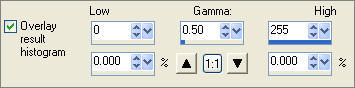
DESELECT
EFFECTS >>> EDGE EFFECTS >>> ENHANCE

LAYERS >>> DUPLICATE
Open up the SE_Basics.pspimage image in your PSP workspace
Choose your SELECTION TOOL
Selection Type = Rectangle
Mode = Replace
Feather = 0
Antialias = UNChecked
Select the design at the top of the tube excluding the last 5 stitches

Right click on the Title Bar and select COPY from the options
Right click on the Title Bar of your tag image
and select PASTE AS NEW LAYER from the options.
IMAGE >>> ROTATE >>> FREE ROTATE = RIGHT 90
Ensure "All layers" is UNCHECKED
ADJUST >>> SHARPNESS >>> SHARPEN MORE
Reposition with your MOVER tool

Choose your FREEHAND SELECTION TOOL
Selection Type = Point to Point
Mode = Replace
Feather = 0
Antialias = UNChecked
Select the partial stitch at the bottom left
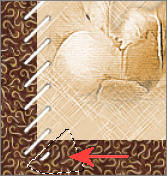
EDIT >>> CLEAR
DESELECT
EFFECTS >>> 3D EFFECTS >>> DROP SHADOW
Vertical & Horizontal offsets = 1
Colour = Black
Opacity = 60
Blur = 0
LAYERS >>> DUPLICATE
IMAGE >>> MIRROR
In your LAYER PALETTE drag " Copy of Raster 5 " below Raster 4
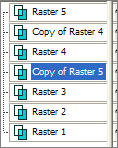 . . 
ACTIVATE RASTER 5
Open up the JF_Volegov_By_the_SeasideFS1.psp image in your PSP workspace
Right click on the Title Bar and select COPY from the options
Right click on the Title Bar of your tag image
and select PASTE AS NEW LAYER from the options.
IMAGE >>> RESIZE = 75%
Ensure "Resize all layers" is UNCHECKED
ADJUST >>> SHARPNESS >>> SHARPEN

ACTIVATE RASTER 2
EFFECTS >>> PLUGINS >>> EYE CANDY 3 >>> DROP SHADOW
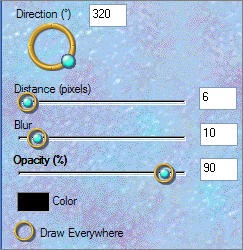
LAYERS >>> MERGE >>> MERGE ALL (Flatten)
Save as .jpg image
TESTERS RESULTS
Page designed by

for
http://www.artistrypsp.com/
Copyright ©
2000-2007 Artistry In PSP / PSP Artistry
All rights reserved.
Unless specifically made available for
download,
no graphics or text may be removed from
this site for any reason
without written permission from Artistry
In PSP / PSP Artistry
|