TAG BACK 29
PSP8/9/X

This tutorial was
written by Jemima ~ 2007
Copyright © 2007 ~ Jemima
~ All rights reserved
********************************
This was created using PSP9 but can be adapted for other versions of PSP.
You will need the
following to complete this tutorial
Materials
LEFT CLICK >>> SAVE
abstractbgd.jpg
Mtm_Bloemen 212-Poppies-small-18 juni 2007.pspimage
bird_jazzl_08.psp
blb-wordart.psp
Save to a folder on your computer
BEN-1604-6.jpg
tuval6.bmp
Save to your PSP Patterns folder
Plugins
** EYE CANDY3 **
http://www.pircnet.com/downloads.html
********************************
Open ALL your images in PSP and minimize
Open up the abstractbgd.jpg image in your PSP workspace
WINDOW >>> DUPLICATE
Close the original Image
LAYERS >>> Promote background layer
ADJUST >>> HUE & SATURATION >>> COLORIZE
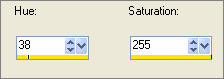
ADJUST >>> BRIGHTNESS and CONTRAST >>> BRIGHTNESS/CONTRAST
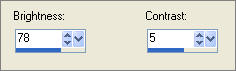 . . 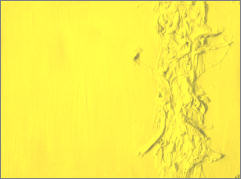
IMAGE >>> RESIZE = 75%
Ensure "Resize all layers" is UNCHECKED
EFFECTS>>> GEOMETRIC EFFECTS >>> PERSPECTIVE - VERTICAL
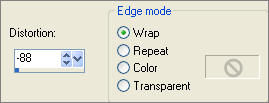
LAYERS >>> DUPLICATE
IMAGE >>> FLIP
Reposition with your MOVER tool by pushing the bottom image up to meet the top one.
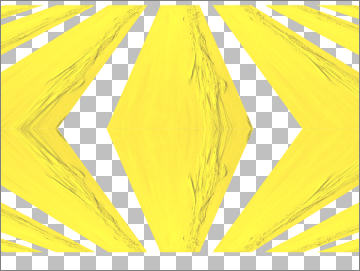
LAYERS >>> MERGE >>> MERGE VISIBLE
Right click on the Title Bar and select COPY from the options
Right click on the Title Bar of your tag image
and select PASTE AS NEW LAYER from the options.
DELETE THE MERGED LAYER
IMAGE >>> RESIZE = 75%
Ensure "Resize all layers" is UNCHECKED
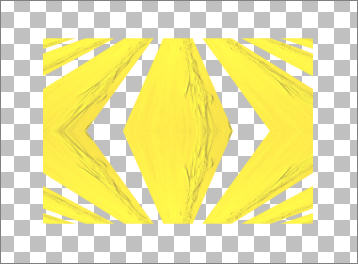
EFFECTS >>> 3D EFFECTS >>> DROP SHADOW
Vertical & Horizontal offsets = 1
Colour = Black
Opacity = 60
Blur = 0
Repeat Drop Shadow effect changing
Vertical & Horizontal Offsets to - ( minus ) 1
Click OK
EFFECTS >>> 3D EFFECTS >>> INNER BEVEL
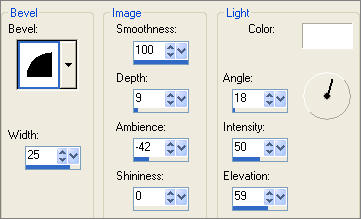
EFFECTS >>> EDGE EFFECTS >>> ENHANCE
LAYERS >>> NEW RASTER LAYER
Choose your SELECTION TOOL then click on the CUSTOM SELECTION
symbol
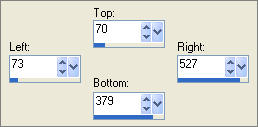
EFFECTS >>> 3D EFFECTS >>> DROP SHADOW
Vertical & Horizontal offsets = 1
Colour = Black
Opacity = 60
Blur = 0
Repeat Drop Shadow effect changing
Vertical & Horizontal Offsets to - ( minus ) 1
Click OK
LAYERS >>> NEW RASTER LAYER
LAYERS >>> ARRANGE >>> SEND TO BOTTOM
SELECTIONS >>> INVERT
Flood fill with WHITE
EFFECTS >>> TEXTURE EFFECTS >>> SCULPTURE
COLOUR =
YELLOW " #fee741 "
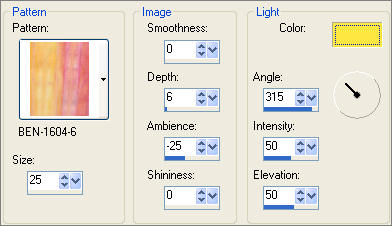
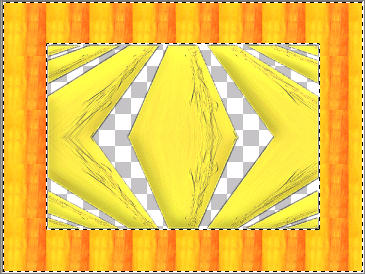
SELECTIONS >>> INVERT
Flood fill with YELLOW " #fee741 "
EFFECTS >>> TEXTURE EFFECTS >>> SCULPTURE
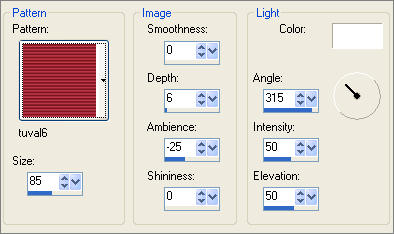
DESELECT
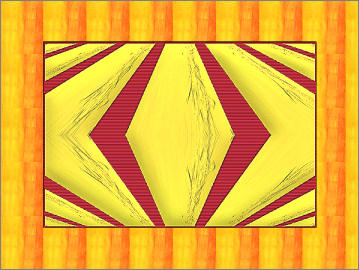
ACTIVATE RASTER 2
Open up the Mtm_Bloemen 212-Poppies-small-18 juni 2007.pspimage image
in your PSP workspace
Right click on the Title Bar and select COPY from the options
Right click on the Title Bar of your tag image
and select PASTE AS NEW SELECTION from the options.
IMAGE >>> RESIZE = 90%
Ensure "Resize all layers" is UNCHECKED
EFFECTS >>> 3D EFFECTS >>> DROP SHADOW
Use the same settings
Click OK
Repeat Drop Shadow effect changing
Vertical & Horizontal Offsets to 1
Click OK
EFFECTS >>> PLUGINS >>> EYE CANDY 3 >>> DROP SHADOW
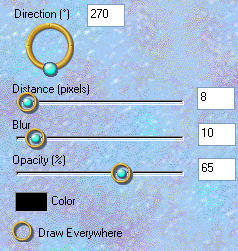
Reposition with your MOVER tool

LAYERS >>> DUPLICATE
LAYERS >>> ARRANGE >>> MOVE DOWN
IMAGE >>> MIRROR
IMAGE >>> RESIZE = 75%
Ensure "Resize all layers" is UNCHECKED
Reposition with your MOVER tool

ACTIVATE RASTER 4
Open up the bird_jazzl_08.psp image
in your PSP workspace
Right click on the Title Bar and select COPY from the options
Right click on the Title Bar of your tag image
and select PASTE AS NEW LAYER from the options.
Reposition with your MOVER tool

EFFECTS >>> 3D EFFECTS >>> DROP SHADOW
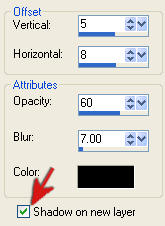

Your LAYER PALETTE should look like this,,,
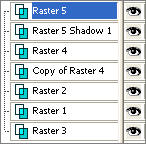
LAYERS >>> NEW RASTER LAYER
SELECTIONS >>> SELECT ALL
SELECTIONS >>> MODIFY >>> CONTRACT = 30
SELECTIONS >>> INVERT
Flood fill with YELLOW
EFFECTS >>> TEXTURE EFFECTS >>> BLINDS
COLOUR = '
#ff0000 "
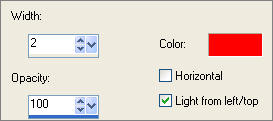
EFFECTS >>> TEXTURE EFFECTS >>> BLINDS
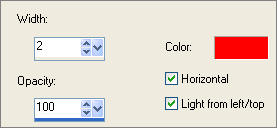
EFFECTS >>> EDGE EFFECTS >>> ENHANCE
LAYERS >>> DUPLICATE
In your LAYER PALETTE change the OPACITY to 65%
In your LAYER PALETTE for Raster 6,
change the BLEND MODE to DARKEN
ACTIVATE - COPY OF RASTER 6
LAYERS >>> NEW RASTER LAYER
SELECTIONS >>> INVERT
EFFECTS >>> 3D EFFECTS >>> DROP SHADOW
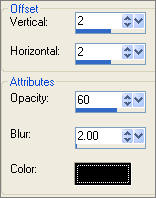
Repeat Drop Shadow effect changing
Vertical & Horizontal Offsets to - ( minus ) 2
Click OK
DESELECT

ACTIVATE - RASTER 4
LAYERS >> ARRANGE >>> Bring to top

ACTIVATE - RASTER 7
LAYERS >>> NEW RASTER LAYER
Open up the blb-wordart.psp image in your PSP workspace
Using the SELECTION TOOL, section off the words shown below
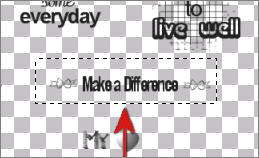
Right click on the Title Bar and select COPY from the options
Right click on the Title Bar of your tag image
and select PASTE AS NEW SELECTION from the options.
Reposition with your MOVER tool
DESELECT

Go back to the blb-wordart.psp image
Using the SELECTION TOOL, section off the words shown below
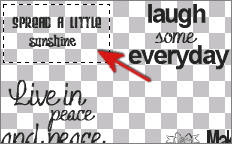
Right click on the Title Bar and select COPY from the options
Right click on the Title Bar of your tag image
and select PASTE AS NEW SELECTION from the options.
Reposition with your MOVER tool
DESELECT

LAYERS >>> MERGE >>> MERGE ALL (Flatten)
Save as .jpg image
*******
TESTERS RESULTS
Page designed by

for
 |
http://www.artistrypsp.com/
Copyright ©
2000-2007 Artistry In PSP / PSP Artistry
All rights reserved.
Unless specifically made available for
download,
no graphics or text may be removed from
this site for any reason
without written permission from Artistry
In PSP / PSP Artistry
|