TAG BACK 28
PSP8/9/X

This tutorial was
written by Jemima ~ 2007
Copyright © 2007 ~ Jemima
~ All rights reserved
********************************
This was created using PSP9 but can be adapted for other versions of PSP.
You will need the
following to complete this tutorial
Materials
LEFT CLICK >>> SAVE
RedPassion1.jpg
Yoka_JdL_PrettyEyes1-10-05.psp
LH_Erte_Flames_of_Love.psp
Yoka_JdL_ArcadianMade-Gardner-04-09-05.psp
JF_diamonds.psp
Save to a folder on your computer
tuile18liberte.jpg
A9md-aluminumglitter.jpg
Save to your PSP Patterns folder
Plugins
None
********************************
Open ALL your images in PSP and minimize
Open a new image 600 x 450
Transparent background
PSPX: Colour Depth = 8bits/channel
Flood fill with RED " #ea1c0f "
Open up the RedPassion1.jpg image in your PSP workspace
Right click on the Title Bar and select COPY from the options
Right click on the Title Bar of your tag image
and select PASTE AS NEW LAYER from the options.
IMAGE >>> RESIZE = 80%
Ensure "Resize all layers" is UNCHECKED
In your LAYER PALETTE change the OPACITY to 62%
Change the BLEND MODE to DIFFERENCE

Choose your SELECTION TOOL then click on the CUSTOM SELECTION
symbol

SELECTIONS >>> INVERT
EDIT >>> CLEAR
SELECTIONS >>> INVERT
ACTIVATE RASTER 1
EFFECTS >>> TEXTURE EFFECTS >>> SCULPTURE
COLOUR = RED " #ea1c0f "
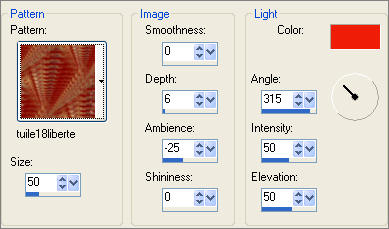
EFFECTS >>> EDGE EFFECTS >>> ENHANCE

SELECTIONS >>> INVERT
LAYERS >>> NEW RASTER LAYER
EFFECTS >>> 3D EFFECTS >>> DROP SHADOW
Vertical & Horizontal offsets = 2
Colour = WHITE
Opacity = 70
Blur = 0
Repeat Drop Shadow effect changing
Vertical & Horizontal Offsets to - ( minus ) 2
Click OK
DESELECT

ACTIVATE RASTER 2
Open up the Yoka_JdL_PrettyEyes1-10-05.psp image in your PSP workspace
Right click on the Title Bar and select COPY from the options
Right click on the Title Bar of your tag image
and select PASTE AS NEW LAYER from the options.
Reposition with your MOVER tool to the bottom right corner

Open up the Yoka_JdL_ArcadianMade-Gardner-04-09-05.psp image in your PSP workspace
Right click on the Title Bar and select COPY from the options
Right click on the Title Bar of your tag image
and select PASTE AS NEW LAYER from the options.
IMAGE >>> MIRROR
IMAGE >>> RESIZE = 85%
Ensure "Resize all layers" is UNCHECKED
Reposition with your MOVER tool

In your LAYER PALETTE change the BLEND MODE to MULTIPLY
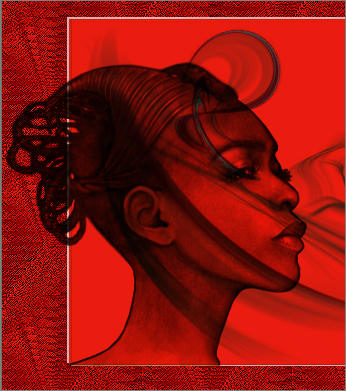
Open up the LH_Erte_Flames_of_Love.psp image in your PSP workspace
Right click on the Title Bar and select COPY from the options
Right click on the Title Bar of your tag image
and select PASTE AS NEW LAYER from the options.
IMAGE >>> RESIZE = 75%
Ensure "Resize all layers" is UNCHECKED
Reposition with your MOVER tool
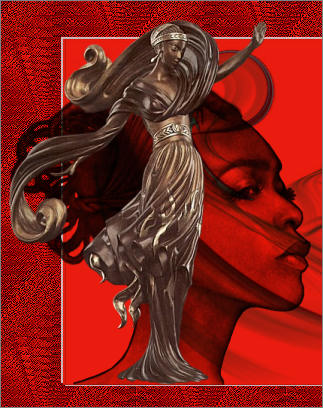
EFFECTS >>> EDGE EFFECTS >>> ENHANCE
LAYERS >>> NEW RASTER LAYER
Open up the JF_diamonds.psp image in your PSP workspace
Activate Layer 2
Right click on the Title Bar and select COPY from the options
Right click on the Title Bar of your tag image
and select PASTE AS NEW SELECTION from the options.

DESELECT
Right click on the Title Bar of your tag image again...
and select PASTE AS NEW SELECTION from the options.

EFFECTS >>> 3D EFFECTS >>> DROP SHADOW
Vertical & Horizontal offsets = 1
Colour = Black
Opacity = 70
Blur = 0
EFFECTS >>> EDGE EFFECTS >>> ENHANCE MORE
LAYERS >>> DUPLICATE
IMAGE >>> MIRROR
Open up the JF_diamonds.psp image in your PSP workspace
Activate Layer 3
Right click on the Title Bar and select COPY from the options
Right click on the Title Bar of your tag image
and select PASTE AS NEW LAYER from the options.
IMAGE >>> ROTATE >>> FREE ROTATE = RIGHT 90
Ensure "All layers" is UNCHECKED
Reposition with your MOVER tool

EFFECTS >>> 3D EFFECTS >>> DROP SHADOW
Vertical & Horizontal offsets = 1
Colour = Black
Opacity = 70
Blur = 0
EFFECTS >>> EDGE EFFECTS >>> ENHANCE MORE
In your MATERIALS PALETTE
Load the " A9md-aluminumglitter " pattern in your foreground
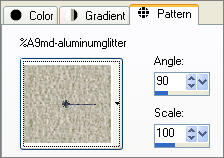
LAYERS >>> NEW RASTER LAYER
SELECTIONS >>> SELECT ALL
Flood fill with the " A9md-aluminumglitter " pattern
SELECTIONS >>> MODIFY >>> CONTRACT = 3
EDIT >>> CLEAR
SELECTIONS >>> MODIFY >>> CONTRACT = 5
Flood fill with the " A9md-aluminumglitter " pattern
EFFECTS >>> EDGE EFFECTS >>> ENHANCE MORE
SELECTIONS >>> MODIFY >>> CONTRACT = 3
EDIT >>> CLEAR
DESELECT

EFFECTS >>> 3D EFFECTS >>> DROP SHADOW
Vertical & Horizontal offsets = 1
Colour = Black
Opacity = 40
Blur = 0
Repeat Drop Shadow effect changing
Vertical & Horizontal Offsets to - ( minus ) 1
Click OK
Save as .psp image
(Incase you wish to change something later)
LAYERS >>> MERGE >>> MERGE ALL (Flatten)
Save as .jpg image
TESTERS RESULTS
Page designed by

for
http://www.artistrypsp.com/
Copyright ©
2000-2007 Artistry In PSP / PSP Artistry
All rights reserved.
Unless specifically made available for
download,
no graphics or text may be removed from
this site for any reason
without written permission from Artistry
In PSP / PSP Artistry
|