TAG BACK 27
PSP8/9/X

This tutorial was
written by Jemima ~ 2007
Copyright © 2007 ~ Jemima
~ All rights reserved
********************************
This was created using PSP9 but can be adapted for other versions of PSP.
You will need the
following to complete this tutorial
Materials
LEFT CLICK >>> SAVE
Misted-flowerL15.pspimage
FM1a.pspimage
LD-trap.pspimage
JF_Pensive.psp
beltedribbon_joluvsdogs.psp
lovers-keyring.pspimage
Save to a folder on your computer
esp_brown_pottery.jpg
Save to your PSP Textures folder
Plugins
** EYE CANDY3 **
http://www.pircnet.com/downloads.html
********************************
Open ALL your images in PSP and minimize
Open a new image 600 x 450
Transparent background
PSPX: Colour Depth = 8bits/channel
Flood fill with ORANGE " #b46138 "
EFFECTS >>> TEXTURE EFFECTS >>> TEXTURE
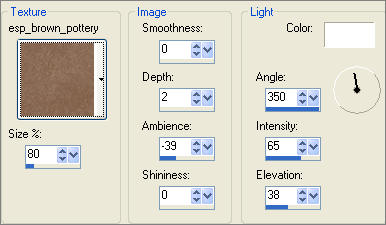 . . 
Open up the LD-trap.pspimage image in your PSP workspace
Right click on the Title Bar and select COPY from the options
Right click on the Title Bar of your tag image
and select PASTE AS NEW LAYER from the options.
IMAGE >>> RESIZE = 82%
Ensure "Resize all layers" is UNCHECKED
In your LAYER PALETTE change the OPACITY to 85%
ADJUST >>> SHARPNESS >>> SHARPEN MORE
Reposition with your MOVER tool

Open up the Misted-flowerL15.pspimage image in your PSP workspace
Right click on the Title Bar and select COPY from the options
Right click on the Title Bar of your tag image
and select PASTE AS NEW LAYER from the options.
EFFECTS >>> EDGE EFFECTS >>> ENHANCE MORE
In your LAYER PALETTE change the OPACITY to 85%
Reposition with your MOVER tool
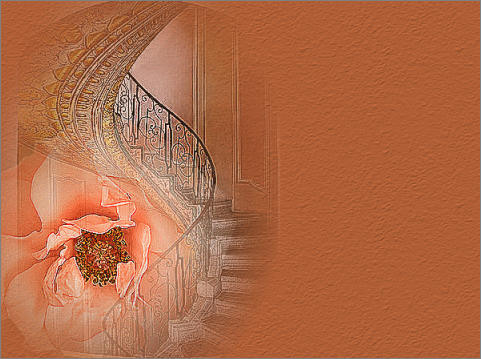
Open up the FM1a.pspimage image in your PSP workspace
Right click on the Title Bar and select COPY from the options
Right click on the Title Bar of your tag image
and select PASTE AS NEW LAYER from the options.
Reposition with your MOVER tool
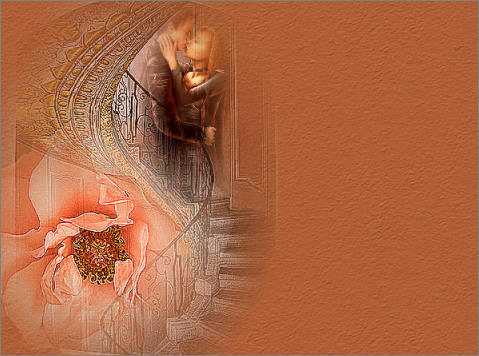
In your LAYER PALETTE change the OPACITY to 62%
Open up the JF_Pensive.psp image in your PSP workspace
Right click on the Title Bar and select COPY from the options
Right click on the Title Bar of your tag image
and select PASTE AS NEW LAYER from the options.
IMAGE >>> RESIZE = 75%
Ensure "Resize all layers" is UNCHECKED
In your LAYER PALETTE change the OPACITY to 58%
Reposition with your MOVER tool

LAYERS >>> MERGE >>> MERGE VISIBLE
IMAGE >>> RESIZE = 85%
Ensure "Resize all layers" is UNCHECKED
With your MAGIC WAND
Mode = Replace
Match Mode = RGB Value
Tolerance = 0
Feather = 0
Antialias = UNchecked
Sample Merged = UNCHECKED
PSP9/X: Check CONTIGUOUS
PSPX: There is no " Sample Merged"
PSPX: Use all layers = UNChecked
Select the OUTER transparent area
LAYERS >>> NEW RASTER LAYER
LAYERS >>> ARRANGE >>> MOVE DOWN
Flood fill with " #fda15c "
SELECTIONS >>> INVERT
ACTIVATE THE MERGED LAYER

LAYERS >>> NEW RASTER LAYER
LAYERS >>> ARRANGE >>> MOVE DOWN
EFFECTS >>> PLUGINS >>> EYE CANDY 3 >>> DROP SHADOW
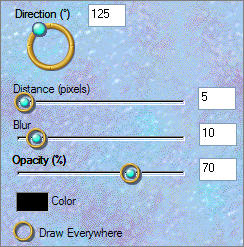
Repeat >>> DROP SHADOW, changing DIRECTION to 315
SELECTIONS >>> INVERT
ACTIVATE RASTER 1
EFFECTS >>> TEXTURE EFFECTS >>> BLINDS
COLOUR = " #83543f "
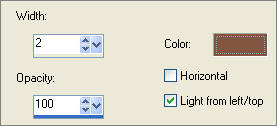
DESELECT
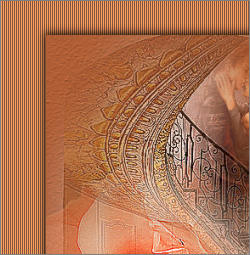
ACTIVATE THE MERGED LAYER
Open up the beltedribbon_joluvsdogs.psp image in your PSP workspace
Right click on the Title Bar and select COPY from the options
Right click on the Title Bar of your tag image
and select PASTE AS NEW LAYER from the options.
ADJUST >>> SHARPNESS >>> SHARPEN MORE
Reposition with your MOVER tool

LAYERS >>> NEW RASTER LAYER
BORDER 1
SELECTIONS >>> SELECT ALL
Flood fill with " #83543f "
SELECTIONS >>> MODIFY >>> CONTRACT = 3
EDIT >>> CLEAR
BORDER 2
SELECTIONS >>> MODIFY >>> CONTRACT = 3
Flood fill with " #83543f "
SELECTIONS >>> MODIFY >>> CONTRACT = 3
EDIT >>> CLEAR
BORDER 3
SELECTIONS >>> MODIFY >>> CONTRACT = 3
Flood fill with " #83543f "
SELECTIONS >>> MODIFY >>> CONTRACT = 3
EDIT >>> CLEAR
BORDER 4
SELECTIONS >>> MODIFY >>> CONTRACT = 3
Flood fill with " #83543f "
SELECTIONS >>> MODIFY >>> CONTRACT = 3
EDIT >>> CLEAR
DESELECT
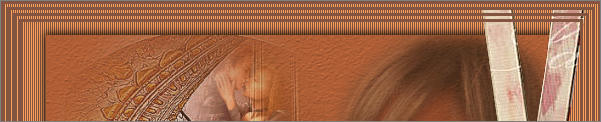
EFFECTS >>> 3D EFFECTS >>> DROP SHADOW
Vertical & Horizontal offsets = 1
Colour = #fde1b4
Opacity = 70
Blur = 0
Repeat Drop Shadow effect changing
Vertical & Horizontal Offsets to - ( minus ) 1
Click OK
EFFECTS >>> EDGE EFFECTS >>> ENHANCE MORE
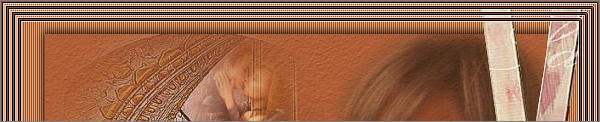
Choose your FREEHAND SELECTION TOOL
Selection Type = Point to Point
Mode = Replace
Feather = 0
Antialias = Checked
Section off the area shown, following the shape of the ribbon
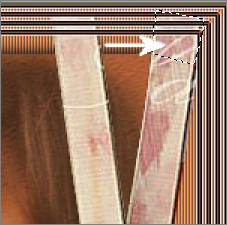
EDIT >>> CLEAR
DESELECT

Section off the area shown, following the shape of the ribbon
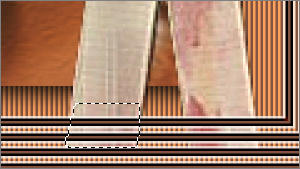
EDIT >>> CLEAR
DESELECT

ACTIVATE RASTER 3
EFFECTS >>> PLUGINS >>> EYE CANDY 3 >>> DROP SHADOW
Same settings

ACTIVATE RASTER 4
Open up the lovers-keyring.pspimage image in your PSP workspace
Right click on the Title Bar and select COPY from the options
Right click on the Title Bar of your tag image
and select PASTE AS NEW LAYER from the options.
IMAGE >>> RESIZE = 50%
Ensure "Resize all layers" is UNCHECKED
ADJUST >>> SHARPNESS >>> SHARPEN MORE
Reposition with your MOVER tool
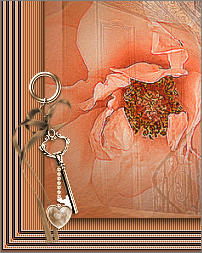
EFFECTS >>> PLUGINS >>> EYE CANDY 3 >>> DROP SHADOW
Same settings
Save as .psp image
(Incase you wish to change something later)
LAYERS >>> MERGE >>> MERGE ALL (Flatten)
Save as .jpg image
TESTERS RESULTS
Page designed by

for
http://www.artistrypsp.com/
Copyright ©
2000-2007 Artistry In PSP / PSP Artistry
All rights reserved.
Unless specifically made available for
download,
no graphics or text may be removed from
this site for any reason
without written permission from Artistry
In PSP / PSP Artistry
|