TAG BACK 24
PSP8/9/X

This tutorial was
written by Jemima ~ 2007
Copyright © 2007 ~ Jemima
~ All rights reserved
********************************
This was created using PSP9 but can be adapted for other versions of PSP.
You will need the
following to complete this tutorial
Materials
LEFT CLICK >>> SAVE
Guadalupe_close_up.psp
JF_TEMPLATE_63.psp
1way_diamondoverlay.pspimage
Deena_DM_ButterflyAndFlowers.PspTube
Save to a folder on your computer
gabriel-zilver.bmp
Save to your PSP Patterns folder
esp_old_xmas_diamonds_orig.jpg
metal058.jpg
tuval1.gif
Save to your PSP Textures folder
P22ZanerFour.ttf
Save to your WINDOWS >>> FONTS folder
or
to a folder where you store your extra fonts.
Plugins
None
********************************
Open ALL your images in PSP and minimize
Open a new image 600 x 450
Transparent background
PSPX: Colour Depth = 8bits/channel
Flood fill with PINK " #d9b3a6 "
EFFECTS >>> TEXTURE EFFECTS >>> TEXTURE
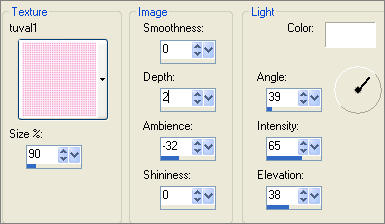
Open up the JF_TEMPLATE_63.psp image in your PSP workspace
Right click on the Title Bar and select COPY from the options
Right click on the Title Bar of your tag image
and select PASTE AS NEW LAYER from the options.
In your LAYER PALETTE change the BLEND MODE to LUMINANCE (L)
Reposition with your MOVER tool

ADJUST >>> SHARPNESS >>> SHARPEN MORE
EFFECTS >>> 3D EFFECTS >>> DROP SHADOW
Vertical & Horizontal offsets = 1
Colour = Black
Opacity = 100
Blur = 0
LAYERS >>> DUPLICATE
IMAGE >>> MIRROR
Open up the Guadalupe_close_up.psp image in your PSP workspace
Right click on the Title Bar and select COPY from the options
Right click on the Title Bar of your tag image
and select PASTE AS NEW LAYER from the options.

LAYERS >>> NEW RASTER LAYER
Choose your SELECTION TOOL then click on the CUSTOM SELECTION
symbol
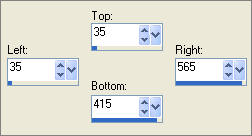
Flood fill with PINK " #d9b3a6 "
EFFECTS >>> TEXTURE EFFECTS >>> TEXTURE
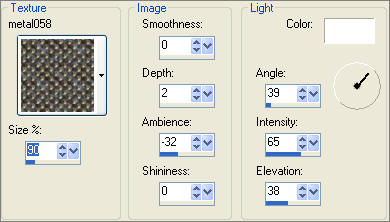
EFFECTS >>> 3D EFFECTS >>> DROP SHADOW
Vertical & Horizontal offsets = 1
Colour = Black
Opacity = 70
Blur = 0
Repeat Drop Shadow effect changing
Vertical & Horizontal Offsets to - ( minus ) 1
Click OK
In your LAYER PALETTE change the OPACITY to 20%
Change the BLEND MODE to LUMINANCE (L)
DESELECT
LAYERS >>> DUPLICATE
ADJUST >>> SHARPNESS >>> SHARPEN

CLOSE RASTER LAYERS shown below
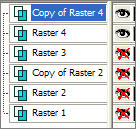
LAYERS >>> MERGE >>> MERGE VISIBLE
OPEN ALL LAYERS
With the MERGED layer active ...
Choose your SELECTION TOOL

Place your cursor in the centre of your image...
300 pixels across and 223 pixels down and drag it to the right to
500 pixels across and 380 pixels down..
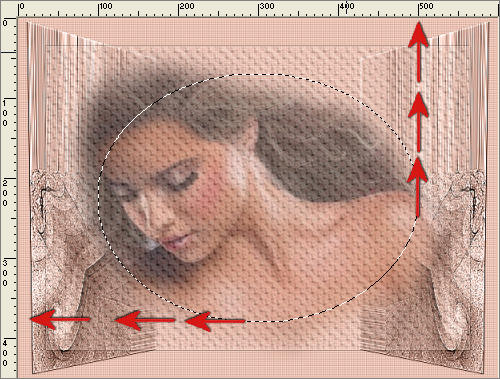
EDIT >>> CLEAR
DESELECT

Open up the 1way_diamondoverlay.pspimage image in your PSP workspace
Choose your FREEHAND SELECTION TOOL
Selection Type = Point to Point
Mode = Replace
Feather = 0
Antialias = UNChecked
Select a 'vertical' selection of the ;diamonds'.
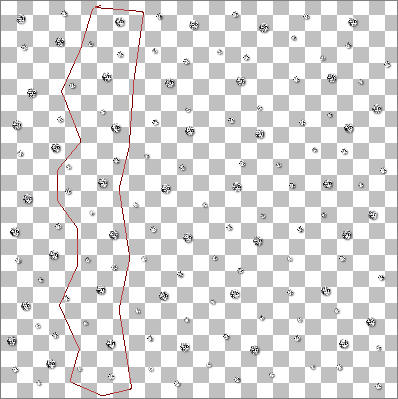
Right click on the Title Bar and select COPY from the options
Right click on the Title Bar of your tag image
and select PASTE AS NEW LAYER from the options.
EFFECTS >>> 3D EFFECTS >>> DROP SHADOW
Vertical & Horizontal offsets = 1
Colour = Black
Opacity = 60
Blur = 0
Reposition with your MOVER tool

ADJUST >>> SHARPNESS >>> SHARPEN
LAYERS >>> DUPLICATE
IMAGE >>> MIRROR
IMAGE >>> FLIP
LAYERS >>> DUPLICATE
IMAGE >>> RESIZE = 80%
Ensure "Resize all layers" is UNCHECKED
IMAGE >>> FLIP
ADJUST >>> SHARPNESS >>> SHARPEN

Open up the Deena_DM_ButterflyAndFlowers.PspTube image in your PSP workspace
Right click on the Title Bar and select COPY from the options
Right click on the Title Bar of your tag image
and select PASTE AS NEW LAYER from the options.
IMAGE >>> RESIZE = 80%
Ensure "Resize all layers" is UNCHECKED
ADJUST >>> SHARPNESS >>> SHARPEN MORE
Reposition with your MOVER tool

You can leave the Deena_DM_ButterflyAndFlowers as is... OR do the following...
In your LAYER PALETTE change the BLEND MODE to LUMINANCE (L)
Save as .psp image
In your MATERIALS PALETTE
Load the ' gabriel-zilver ' pattern in your foreground
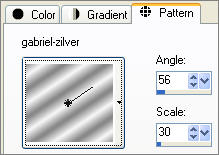
Load SOLID PINK ' #fee1d4 ' in your background...
at the same time...
load the " esp_old_xmas_diamonds_orig " texture ...
using these settings.
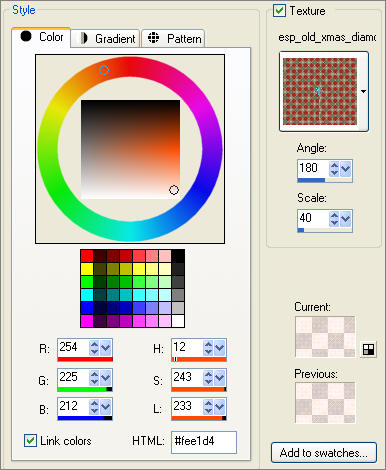
Check the 'texture ' option in your background palette
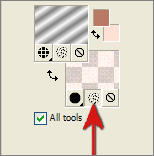
LAYERS >>> NEW RASTER LAYER
Select your TEXT tool
Locate the " P22ZanerFour " font
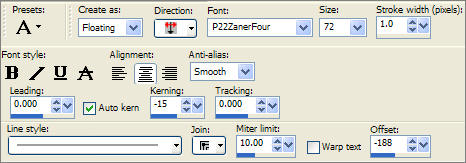
Enter " Memories" (or text of your choice)
EFFECTS >>> 3D EFFECTS >>> DROP SHADOW
Vertical & Horizontal offsets = 1
COLOUR = ' #b97965 '
Opacity = 70
Blur = 0
ADJUST >>> SHARPNESS >>> SHARPEN
DESELECT
EFFECTS >>> 3D EFFECTS >>> DROP SHADOW
Vertical & Horizontal offsets = 1
Colour = BLACK
Opacity = 70
Blur = 0
In your LAYER PALETTE change the BLEND MODE to LUMINANCE (L)
ADJUST >>> SHARPNESS >>> SHARPEN
Reposition with your MOVER tool

LAYERS >>> MERGE >>> MERGE ALL (Flatten)
Save as .jpg image
TESTERS RESULTS
Page designed by

for
http://www.artistrypsp.com/
Copyright ©
2000-2007 Artistry In PSP / PSP Artistry
All rights reserved.
Unless specifically made available for
download,
no graphics or text may be removed from
this site for any reason
without written permission from Artistry
In PSP / PSP Artistry
TUTORIAL
INDEX
|