TAG BACK 23
PSP8/9/X

This tutorial was
written by Jemima ~ January 2007
Copyright © 2007 ~ Jemima
~ All rights reserved
********************************
This was created using PSP9 but can be adapted for other versions of PSP.
You will need the
following to complete this tutorial
Materials
LEFT CLICK >>> SAVE
BKDFloralBacks_053.jpg
TealDahlia_TubedByGini_10-22-05.tub
katussia_bKa0245 copie.psp
pearlbutterfly-sug.pspimage
Save to a folder on your computer
tuval7.gif
t094.gif
Save to your PSP Textures folder
Plugins
** EYE CANDY3 **
http://www.chezkiki.com/les_filtres.htm
OR
http://www.pircnet.com/downloads.html
********************************
Open ALL your images in PSP and minimize
In your MATERIALS PALETTE
Load the ' BKDFloralBacks_053 ' pattern in your foreground using the settings below.
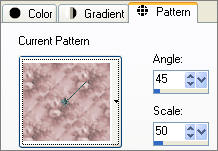
Load SOLID XXXXX ' #c0c0c0 ' in your background
Open a new image 600 x 450
Transparent background
PSPX: Colour Depth = 8bits/channel
Flood fill with the foreground pattern
SELECTIONS >>> SELECT ALL
SELECTIONS >>> MODIFY >>> CONTRACT = 12
SELECTIONS >>> INVERT
EFFECTS >>> 3D EFFECTS >>> CHISEL
COLOUR = "
#ed8689 "
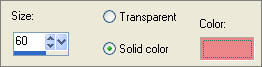
DESELECT
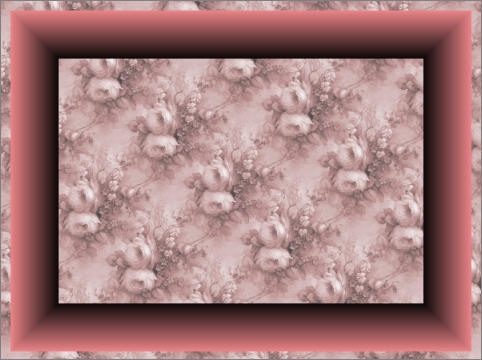
Open up the TealDahlia_TubedByGini_10-22-05.tub image in your PSP workspace
Right click on the Title Bar and select COPY from the options
Right click on the Title Bar of your tag image
and select PASTE AS NEW LAYER from the options.
IMAGE >>> MIRROR
ADJUST >>> HUE & SATURATION >>> COLORIZE
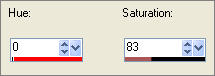
EFFECTS >>> EDGE EFFECTS >>> ENHANCE MORE

Open up the katussia_bKa0245 copie.psp image in your PSP workspace
Right click on the Title Bar and select COPY from the options
Right click on the Title Bar of your tag image
and select PASTE AS NEW LAYER from the options.
IMAGE >>> RESIZE = 85%
Ensure "Resize all layers" is UNCHECKED
Reposition with your MOVER tool

LAYERS >>> DUPLICATE
In your LAYER PALETTE change the OPACITY to 62%
Change the BLEND MODE to MULTIPLY
ACTIVATE RASTER 3
EFFECTS >>> PLUGINS >>> EYE CANDY 3 >>> DROP SHADOW
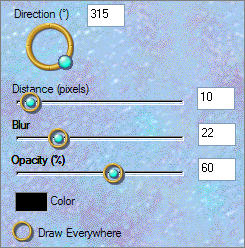
ACTIVATE COPY OF RASTER 3
LAYERS >>> NEW RASTER LAYER
Flood fill with " #fee1d4 "
In your LAYER PALETTE change the OPACITY to 62%
Change the BLEND MODE to LUMINANCE (L)

Choose your SELECTION TOOL then click on the CUSTOM SELECTION
symbol
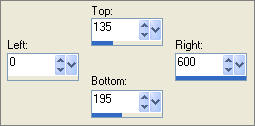

EDIT >>> CLEAR
DESELECT
EFFECTS >>> TEXTURE EFFECTS >>> TEXTURE
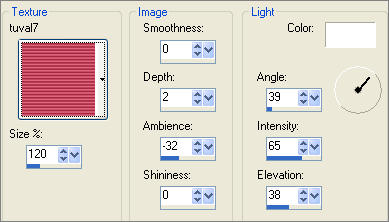
ADJUST >>> SHARPNESS >>> SHARPEN MORE
Choose your SELECTION TOOL then click on the CUSTOM SELECTION
symbol
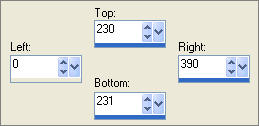
EFFECTS >>> TEXTURE EFFECTS >>> TEXTURE
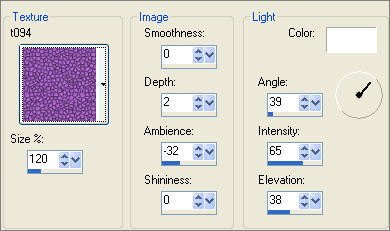
ADJUST >>> SHARPNESS >>> SHARPEN MORE
DESELECT

IMAGE >>> RESIZE = 85%
Ensure "Resize all layers" is UNCHECKED
EFFECTS >>> 3D EFFECTS >>> DROP SHADOW
Vertical & Horizontal offsets = 2
Colour = WHITE
Opacity = 60
Blur = 0
Repeat Drop Shadow effect changing
Vertical & Horizontal Offsets to - ( minus ) 2
Click OK

ADJUST >>> SHARPNESS >>> SHARPEN
Open up the pearlbutterfly-sug.pspimage image in your PSP workspace
Right click on the Title Bar and select COPY from the options
Right click on the Title Bar of your tag image
and select PASTE AS NEW LAYER from the options.
IMAGE >>> MIRROR
IMAGE >>> RESIZE = 50%
Ensure "Resize all layers" is UNCHECKED
Reposition with your MOVER tool
ADJUST >>> SHARPNESS >>> SHARPEN
ADJUST >>> HUE & SATURATION >>> COLORIZE
HUE = 0
SATURATION = 140

LAYERS >>> MERGE >>> MERGE VISIBLE
IMAGE >>> RESIZE = 90%
Ensure "Resize all layers" is UNCHECKED
ADJUST >>> SHARPNESS >>> SHARPEN
SELECTIONS >>> SELECT ALL
SELECTIONS >>> MODIFY >>> CONTRACT = 12
SELECTIONS >>> INVERT
LAYERS >>> NEW RASTER LAYER
LAYERS >>> ARRANGE >>> MOVE DOWN
EFFECTS >>> 3D EFFECTS >>> CHISEL
Same settings

Flood fill the transparent area with PINK " #ff9194 "
EFFECTS >>> TEXTURE EFFECTS >>> TEXTURE
Same settings

EFFECTS >>> 3D EFFECTS >>> DROP SHADOW
Vertical & Horizontal offsets = 2
Colour = WHITE
Opacity = 60
Blur = 0
Repeat Drop Shadow effect changing
Vertical & Horizontal Offsets to - ( minus ) 2
Click OK
DESELECT
LAYERS >>> MERGE >>> MERGE ALL (Flatten)
Save as .jpg image
TESTERS RESULTS
Page designed by

for
http://www.artistrypsp.com/
Copyright ©
2000-2007 Artistry In PSP / PSP Artistry
All rights reserved.
Unless specifically made available for
download,
no graphics or text may be removed from
this site for any reason
without written permission from Artistry
In PSP / PSP Artistry
TUTORIAL
INDEX
|