TAG BACK 22
PSP8/9/X

This tutorial was
written by Jemima ~ January 2007
Copyright © 2007 ~ Jemima
~ All rights reserved
********************************
This was created using PSP9 but can be adapted for other versions of PSP.
You will need the
following to complete this tutorial
Materials
LEFT CLICK >>> SAVE
JF_Abstract_shell.psp
12-5-06cebarre1_sw.pspimage
jcw_tomato_frog_Schouten.psp
JF_Bubbles.psp
JF_Ocean.psp
lM-discovery~DVDM.tub
Save to a folder on your computer
BrushTip_JF-shape7.PspScript
JF-shape7.PspBrush
Save to your PSP Brushes folder
goldenbeads.bmp
Save to your PSP Patterns folder
t158.gif
Save to your PSP Textures folder
BubbleMan.ttf (OPTIONAL)
Save to your WINDOWS >>> FONTS folder
or
to a folder where you store your extra fonts.
Plugins
** EYE CANDY3 **
http://www.pircnet.com/downloads.html
OR
http://www.fleursauvage.be/utilitaire/filtres/filtres.htm
********************************
Open ALL your images in PSP and minimize
Open a new image 600 x 450
Transparent background
PSPX: Colour Depth = 8bits/channel
Flood fill with BLUE " #b3c3ed "
EFFECTS >>> TEXTURE EFFECTS >>> TEXTURE
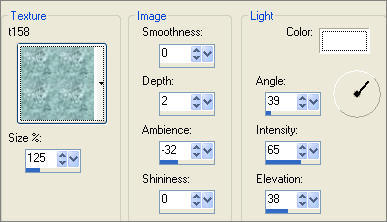
ADJUST >>> SHARPNESS >>> SHARPEN
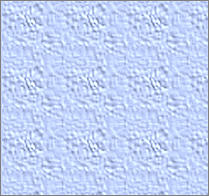
LAYERS >>> NEW RASTER LAYER
Choose your SELECTION TOOL then click on the CUSTOM SELECTION
symbol
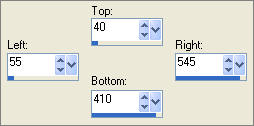
Flood fill with BLUE " #b3c3ed "
In your LAYER PALETTE change the BLEND MODE to MULTIPLY
EFFECTS >>> 3D EFFECTS >>> DROP SHADOW
Vertical & Horizontal offsets = 1
Colour = Black
Opacity = 60
Blur = 0
Repeat Drop Shadow effect changing
Vertical & Horizontal Offsets to - ( minus ) 1
Click OK
DESELECT
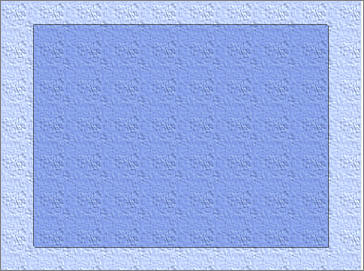
Open up the JF_Ocean.psp image in your PSP workspace
Right click on the Title Bar and select COPY from the options
Right click on the Title Bar of your tag image
and select PASTE AS NEW LAYER from the options.
Reposition with your MOVER tool
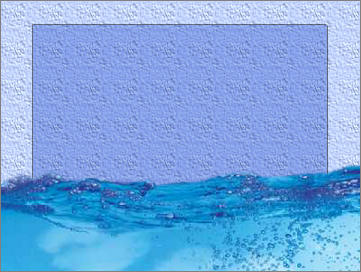
In your LAYER PALETTE change the OPACITY to 82%
Change the BLEND MODE to LUMINANCE (L)
Open up the 12-5-06cebarre1_sw.pspimage image in your PSP workspace
Right click on the Title Bar and select COPY from the options
Right click on the Title Bar of your tag image
and select PASTE AS NEW LAYER from the options.
Reposition with your MOVER tool

Open up the JF_Abstract_shell.psp image in your PSP workspace
Right click on the Title Bar and select COPY from the options
Right click on the Title Bar of your tag image
and select PASTE AS NEW LAYER from the options.
IMAGE >>> FLIP
IMAGE >>> RESIZE = 80%
Ensure "Resize all layers" is UNCHECKED
ADJUST >>> SHARPNESS >>> SHARPEN MORE
Select your DEFORMATION tool
Mode = SCALE
use default settings
Drag the rotating node down as in the right hand image below
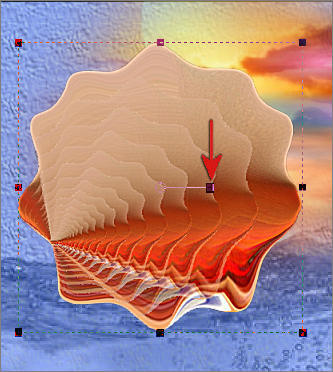 . . 
Click the RESET RECTANGLE arrow
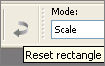
Reposition with your MOVER tool
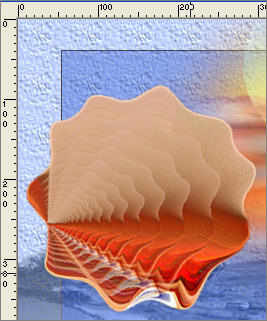
EFFECTS >>> PLUGINS >>> EYE CANDY 3 >>> PERSPECTIVE SHADOW
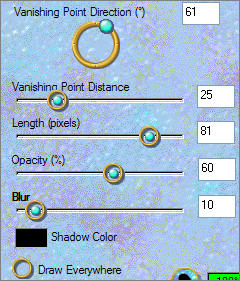 . . 
LAYERS >>> NEW RASTER LAYER
In your MATERIALS PALETTE
Load the ' goldenbeads.bmp ' pattern in your foreground
ANGLE = 0
SCALE = 100
Select your PAINT BRUSH tool
Locate the " JF-shape7 " brush and use these settings

Click once with your left mouse button in the position shown below

EFFECTS >>> EDGE EFFECTS >>> ENHANCE
LAYERS >>> DUPLICATE
CLOSE LAYERS 1 to 5
LAYERS >>> MERGE >>> MERGE VISIBLE
EFFECTS >>> 3D EFFECTS >>> DROP SHADOW
Vertical & Horizontal offsets = 1
Colour = Black
Opacity = 60
Blur = 0
Repeat Drop Shadow effect changing
Vertical & Horizontal Offsets to - ( minus ) 1
Click OK
ADJUST >>> SHARPNESS >>> SHARPEN MORE
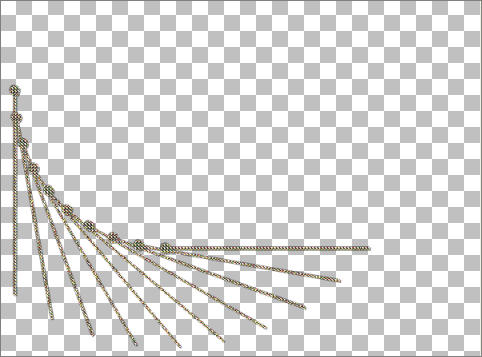
LAYERS >>> DUPLICATE
IMAGE >>> FLIP
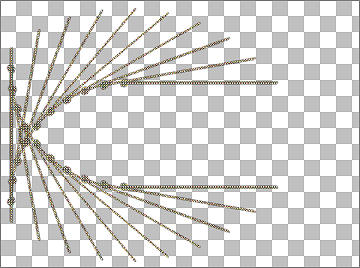
OPEN ALL LAYERS
Open up the jcw_tomato_frog_Schouten.psp in your PSP workspace
Right click on the Title Bar and select COPY from the options
Right click on the Title Bar of your tag image
and select PASTE AS NEW LAYER from the options.
IMAGE >>> MIRROR
IMAGE >>> RESIZE = 55%
Ensure "Resize all layers" is UNCHECKED
ADJUST >>> SHARPNESS >>> SHARPEN
Reposition with your MOVER tool

EFFECTS >>> PLUGINS >>> EYE CANDY 3 >>> PERSPECTIVE SHADOW
Same settings
Open up the lM-discovery~DVDM.tub in your PSP workspace
Right click on the Title Bar and select COPY from the options
Right click on the Title Bar of your tag image
and select PASTE AS NEW LAYER from the options.
IMAGE >>> RESIZE = 40%
Ensure "Resize all layers" is UNCHECKED
ADJUST >>> SHARPNESS >>> SHARPEN MORE
Reposition with your MOVER tool
In your LAYER PALETTE change the BLEND MODE to LUMINANCE (L)
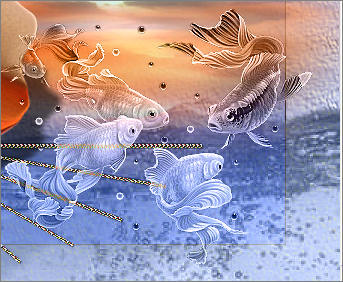
Choose your FREEHAND SELECTION TOOL
Selection Type = Point to Point
Mode = Replace
Feather = 0
Antialias = UNChecked
Also use your SHIFT key to select the bubbles
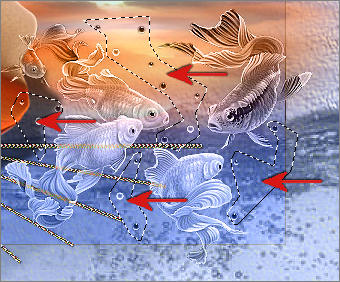
EDIT >>> CLEAR
DESELECT
ACTIVATE RASTER 4
Open up the JF_Bubbles.psp in your PSP workspace
Right click on the Title Bar and select COPY from the options
Right click on the Title Bar of your tag image
and select PASTE AS NEW LAYER from the options.
IMAGE >>> RESIZE = 70%
Ensure "Resize all layers" is UNCHECKED
ADJUST >>> SHARPNESS >>> SHARPEN MORE
In your LAYER PALETTE change the BLEND MODE to LUMINANCE (L)
Reposition with your MOVER tool
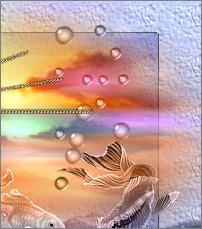
LAYERS >>> DUPLICATE
IMAGE >>> RESIZE = 85%
Ensure "Resize all layers" is UNCHECKED
Reposition with your MOVER tool
(I closed Raster 8 so that the position of the second set of bubbles
(in the left image) is
more obvious in the example below)
 . . 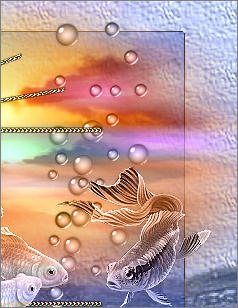
ACTIVATE RASTER 7
Open up the JF_Bubbles.psp in your PSP workspace
Right click on the Title Bar and select COPY from the options
Right click on the Title Bar of your tag image
and select PASTE AS NEW LAYER from the options.
IMAGE >>> RESIZE = 85%
Ensure "Resize all layers" is UNCHECKED
IMAGE >>> FLIP
ADJUST >>> SHARPNESS >>> SHARPEN MORE
In your LAYER PALETTE change the BLEND MODE to LUMINANCE (L)
Reposition with your MOVER tool

LAYERS >>> MERGE >>> MERGE VISIBLE
Save as .psp image
....This section is optional....
LAYERS >>> NEW RASTER LAYER
In your MATERIALS PALETTE
Load BLUE " #93bcd9" in your foreground
Load WHITE " #FFFFFF" in your background
Select your TEXT tool
Locate the " BubbleMan " font
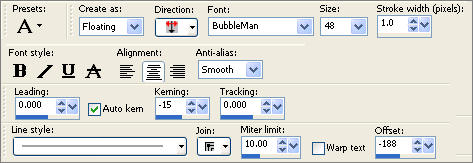
Enter "Fishy business" or text of your choice... click APPLY
EFFECTS >>> 3D EFFECTS >>> DROP SHADOW
Vertical & Horizontal offsets = 1
Colour = Black
Opacity = 60
Blur = 0
Repeat Drop Shadow effect changing
Vertical & Horizontal Offsets to - ( minus ) 1
Click OK
EFFECTS >>> PLUGINS >>> EYE CANDY 3 >>> DROP SHADOW
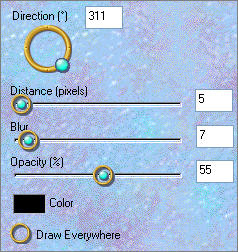
Reposition with your MOVER tool


LAYERS >>> MERGE >>> MERGE ALL (Flatten)
Save as .jpg image
TESTERS RESULT
Page designed by

for
http://www.artistrypsp.com/
Copyright ©
2000-2007 Artistry In PSP / PSP Artistry
All rights reserved.
Unless specifically made available for
download,
no graphics or text may be removed from
this site for any reason
without written permission from Artistry
In PSP / PSP Artistry
TUTORIAL
INDEX
|