TAG BACK 19
PSP8/9/X

This tutorial was
written by Jemima ~ January 2007
Copyright © 2007 ~ Jemima
~ All rights reserved
********************************
This was created using PSP9 but can be adapted for other versions of PSP.
You will need the
following to complete this tutorial
Materials
LEFT CLICK >>> SAVE
abstract_8.jpg
Nik-Abstract9.jpg
JF_Elements4.psp
Tubed by Monique42_1467.psp
rw-starlightfairy.psp
Save to a folder on your computer
Plugins
** EYE CANDY3 **
http://www.chezkiki.com/les_filtres.htm
OR
http://www.pircnet.com/downloads.html
********************************
Open ALL your images in PSP and minimize
In your MATERIALS PALETTE
Load WHITE " #FFFFFF" in your foreground
Load BROWN " #876740" in your background
Then click on the GRADIENT option in your foreground palette
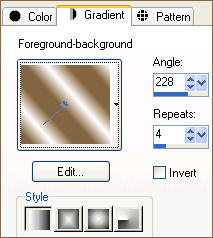
Open a new image 600 x 450
Transparent background
PSPX: Colour Depth = 8bits/channel
Flood fill with BROWN " #876740"
LAYERS >>> NEW RASTER LAYER
SELECTIONS >>> SELECT ALL
Open up the abstract_8.jpg image in your PSP workspace
Right click on the Title Bar and select COPY from the options
Right click on the Title Bar of your tag image
and select PASTE INTO SELECTION from the options.
DESELECT
In your LAYER PALETTE change the BLEND MODE to MULTIPLY

LAYERS >>> NEW RASTER LAYER
Flood fill with the GRADIENT
LAYERS >>> NEW MASK LAYER >>> FROM IMAGE
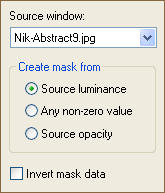
LAYERS >>> DELETE
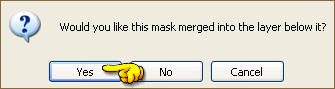
LAYERS >>> MERGE >>> MERGE GROUP
IMAGE >>> RESIZE = 85%
Ensure "Resize all layers" is UNCHECKED
IMAGE >>> FLIP
IMAGE >>> MIRROR
EFFECTS >>> EDGE EFFECTS >>> ENHANCE

ACTIVATE RASTER 2
Open up the Tubed by Monique42_1467.psp image in your PSP workspace
Right click on the Title Bar and select COPY from the options
Right click on the Title Bar of your tag image
and select PASTE AS NEW LAYER from the options.

Open up the JF_Elements4.psp image in your PSP workspace
Activate layer 1
Right click on the Title Bar and select COPY from the options
Right click on the Title Bar of your tag image
and select PASTE AS NEW LAYER from the options.
Reposition with your MOVER tool

Return to the JF_Elements4.psp image in your PSP workspace
Activate layer 2
Right click on the Title Bar and select COPY from the options
Right click on the Title Bar of your tag image
and select PASTE AS NEW LAYER from the options.
Reposition with your MOVER tool

EFFECTS >>> PLUGINS >>> EYE CANDY 3 >>> PERSPECTIVE SHADOW
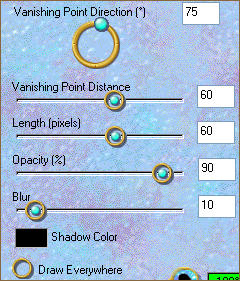
ACTIVATE RASTER 4
EFFECTS >>> PLUGINS >>> EYE CANDY 3 >>> PERSPECTIVE SHADOW
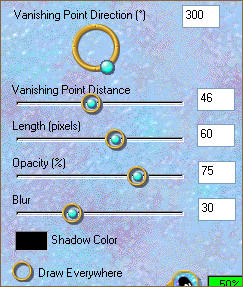

Return to the rw-starlightfairy.psp image in your PSP workspace
Right click on the Title Bar and select COPY from the options
Right click on the Title Bar of your tag image
and select PASTE AS NEW LAYER from the options.
IMAGE >>> MIRROR
IMAGE >>> RESIZE = 40%
Ensure "Resize all layers" is UNCHECKED
Reposition with your MOVER tool
(I also moved the corner element to the left so we wouldn't lose too
much of the fairy's hair.)

LAYERS >>> MERGE >>> MERGE ALL (Flatten)
Save as .jpg image
TESTERS RESULTS
Page designed by

for
http://www.artistrypsp.com/
Copyright ©
2000-2007 Artistry In PSP / PSP Artistry
All rights reserved.
Unless specifically made available for
download,
no graphics or text may be removed from
this site for any reason
without written permission from Artistry
In PSP / PSP Artistry
TUTORIAL
INDEX
|