TAG BACK 17
PSP8/9/X
ROMANCE

This tutorial was
written by Jemima ~ January 2007
Copyright © 2007 ~ Jemima
~ All rights reserved
********************************
This was created using PSP9 but can be adapted for other versions of PSP.
You will need the
following to complete this tutorial
Materials
LEFT CLICK >>> SAVE
Nancy~KonradMullerGarrymandered(BFly).psp
winni[1].starsno.85.psp
SS_20.psp
JF_man.psp
Save to a folder on your computer
goldfill1.bmp
goldbeads.jpg
Save to your PSP Patterns folder
P22ZanerTwo.ttf
Save to your WINDOWS >>> FONTS folder
or
to a folder where you store your extra fonts.
Plugins
NONE
********************************
Open your images in PSP and minimize
Open a new image 600 x 450
Transparent background
PSPX: Colour Depth = 8bits/channel
Flood fill with GREEN " #157b58 "
ADJUST >>> ADD/REMOVE NOISE >>> ADD NOISE
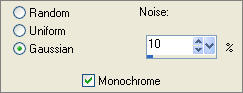
EFFECTS >>> EDGE EFFECTS >>> ENHANCE
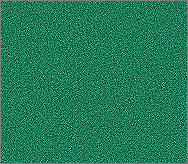
EFFECTS >>> IMAGE EFFECTS >>> PAGE CURL
Both COLOURS = GREEN " #157b58 "
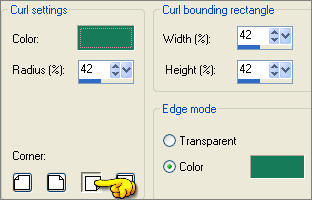 . .
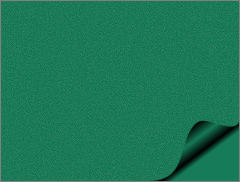
Open up the Nancy~KonradMullerGarrymandered(BFly).psp image in your PSP workspace
Right click on the Title Bar and select COPY from the options
Right click on the Title Bar of your tag image
and select PASTE AS NEW LAYER from the options.
IMAGE >>> RESIZE = 25%
Ensure "Resize all layers" is UNCHECKED
Reposition with your MOVER tool

Choose your FREEHAND SELECTION TOOL
Selection Type = Point to Point
Mode = Replace
Feather = 0
Antialias = UNChecked
Select the wing area of the butterfly shown below
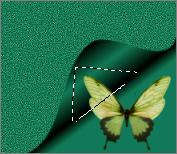
EDIT >>> CLEAR
DESELECT
In your LAYER PALETTE change the BLEND MODE to MULTIPLY
Open up the SS_20.psp image in your PSP workspace
Right click on the Title Bar and select COPY from the options
Right click on the Title Bar of your tag image
and select PASTE AS NEW LAYER from the options.
Reposition with your MOVER tool...
Her nose should be about level with the 350 pixel mark on the top ruler.
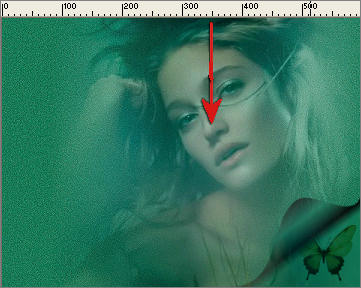
LAYERS >>> NEW RASTER LAYER
In your MATERIALS PALETTE
Load the ' goldbeads ' pattern in your foreground
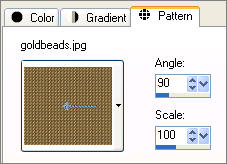
Load SOLID GREEN ' #157b58 ' in your background
Choose your SELECTION TOOL then click on the CUSTOM SELECTION
symbol
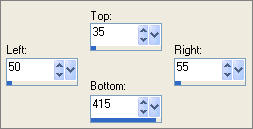
Flood fill with the ' goldbeads ' pattern
ADJUST >>> BRIGHTNESS and CONTRAST >>> CLARIFY
Strength = 5
DESELECT
 . . 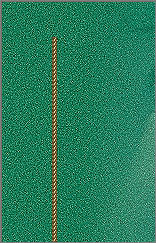
LAYERS >>> DUPLICATE
Reposition with your MOVER tool by dragging it slightly to the right.

CLOSE Raster 1, 2 and 3
LAYERS >>> MERGE >>> MERGE VISIBLE
LAYERS >>> DUPLICATE
IMAGE >>> ROTATE >>> FREE ROTATE = LEFT 90
Ensure "All layers" is UNCHECKED
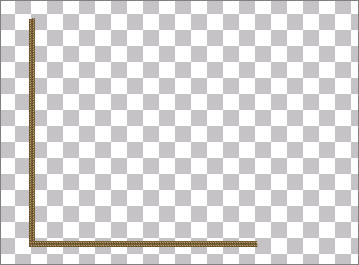 . . 
LAYERS >>> MERGE >>> MERGE VISIBLE
LAYERS >>> NEW RASTER LAYER
In your MATERIALS PALETTE
Load the ' goldfill1 ' pattern in your foreground
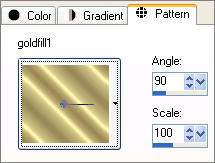
Choose your SELECTION TOOL then click on the CUSTOM SELECTION
symbol
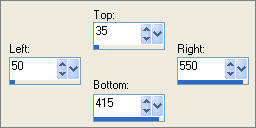
SELECTIONS >>> INVERT
Flood fill with the ' goldfill1 ' pattern
SELECTIONS >>> MODIFY >>> CONTRACT = 3
EDIT >>> CLEAR
DESELECT
EFFECTS >>> 3D EFFECTS >>> DROP SHADOW
Vertical & Horizontal offsets = 1
Colour = Black
Opacity = 60
Blur = 0
Repeat Drop Shadow effect changing
Vertical & Horizontal Offsets to - ( minus ) 1
Click OK
OPEN ALL LAYERS

LAYERS >>> NEW RASTER LAYER
Select your TEXT tool ... locate the " P22ZanerTwo.ttf " font
using the 'goldfill' foreground and SOLID GREEN backgrond colours.
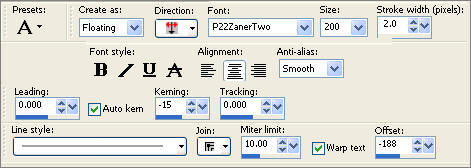
Enter " L " (Uppercase)... move to the left side as shown belw
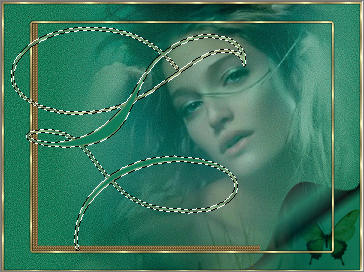
EFFECTS >>> 3D EFFECTS >>> INNER BEVEL

DESELECT
Select your DEFORMATION tool
Mode = SCALE
use default settings
Drag the centre right node to the left

Click the RESET RECTANGLE arrow
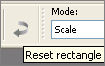
EFFECTS >>> 3D EFFECTS >>> DROP SHADOW
Vertical & Horizontal offsets = 1
Colour = Black
Opacity = 60
Blur = 0
Repeat Drop Shadow effect changing
Vertical & Horizontal Offsets to - ( minus ) 1
Click OK
ACTIVATE RASTER 3
Open up the JF_man.psp image in your PSP workspace
Right click on the Title Bar and select COPY from the options
Right click on the Title Bar of your tag image
and select PASTE AS NEW LAYER from the options.
IMAGE >>> RESIZE = 70%
Ensure "Resize all layers" is UNCHECKED
Reposition with your MOVER tool

In your LAYER PALETTE change the OPACITY to 65%
Change the BLEND MODE to MULTIPLY
ACTIVATE RASTER 5
Open up the winni[1].starsno.85.psp image in your PSP workspace
Activate "laag 1"
Right click on the Title Bar and select COPY from the options
Right click on the Title Bar of your tag image
and select PASTE AS NEW LAYER from the options.
IMAGE >>> RESIZE = 60%
Ensure "Resize all layers" is UNCHECKED
Reposition with your MOVER tool

EFFECTS >>> EDGE EFFECTS >>> ENHANCE
Go back to the winni[1].starsno.85.psp image
Select the star shown below
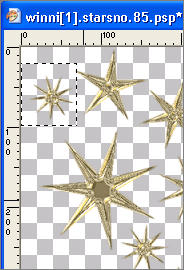
Right click on the Title Bar and select COPY from the options
Right click on the Title Bar of your tag image
and select PASTE AS NEW LAYER from the options.
Reposition with your MOVER tool
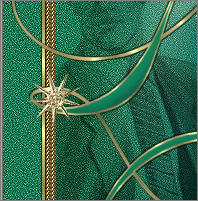
EFFECTS >>> EDGE EFFECTS >>> ENHANCE
Save as .psp image
I used the same
font to add my name on a new layer
Changing the SIZE to 72
and the STROKE to 1.0
LAYERS >>> MERGE >>> MERGE ALL (Flatten)
Save as .jpg image
TESTERS RESULTS
Page designed by

for
http://www.artistrypsp.com/
Copyright ©
2000-2008 Artistry In PSP / PSP Artistry
All rights reserved.
Unless specifically made available for
download,
no graphics or text may be removed from
this site for any reason
without written permission from Artistry
In PSP / PSP Artistry
|