TAG BACK 15
PSP8/9/X

This tutorial was
written by Jemima ~ January 2007
Copyright © 2007 ~ Jemima
~ All rights reserved
********************************
This was created using PSP9 but can be adapted for other versions of PSP.
You will need the
following to complete this tutorial
Materials
LEFT CLICK >>> SAVE
SS_1096_Misted.pspimage
JdL_Wedding.psp
two-magnolias-and-a bud_lizztish.psp
CherSwitz~VAL2HeartSideBorder.psp
JF_Man_52.psp
Save to a folder on your computer
Sloop Script
Save to your WINDOWS >>> FONTS folder
or
to a folder where you store your extra fonts.
Plugins
** EYE CANDY3 **
http://www.pircnet.com/downloads.html
********************************
Open your images in PSP and minimize
In your MATERIALS PALETTE
Load SOLID FAWN ' #a6a297 ' in your foreground
Load SOLID WHITE ' ffffff ' in your background
Click on the "Gradient" option in your foreground

and use these settings

Open a new image 600 x 450
Transparent background
PSPX: Colour Depth = 8bits/channel
Flood fill with the GRADIENT
ADJUST >>> BLUR >>> GAUSSIAN BLUR
Radius = 60
LAYERS >>> NEW RASTER LAYER
Choose your SELECTION TOOL then click on the CUSTOM SELECTION
symbol

Flood fill with WHITE
SELECTIONS >>> MODIFY >>> CONTRACT = 3
EDIT >>> CLEAR
DESELECT
EFFECTS >>> 3D EFFECTS >>> DROP SHADOW
Vertical & Horizontal offsets = 1
Colour = Black
Opacity = 65
Blur = 0
Repeat Drop Shadow effect changing
Vertical & Horizontal Offsets to - ( minus ) 1
Click OK

LAYERS >>> NEW RASTER LAYER
Choose your SELECTION TOOL then click on the CUSTOM SELECTION symbol


Flood fill with WHITE
SELECTIONS >>> MODIFY >>> CONTRACT = 3
EDIT >>> CLEAR
DESELECT
EFFECTS >>> 3D EFFECTS >>> DROP SHADOW
Vertical & Horizontal offsets = 1
Colour = Black
Opacity = 65
Blur = 0
Repeat Drop Shadow effect changing
Vertical & Horizontal Offsets to - ( minus ) 1
Click OK
LAYERS >>> NEW RASTER LAYER
Choose your SELECTION TOOL then click on the CUSTOM SELECTION symbol


Flood fill with WHITE
SELECTIONS >>> MODIFY >>> CONTRACT = 3
EDIT >>> CLEAR
DESELECT
EFFECTS >>> 3D EFFECTS >>> DROP SHADOW
Vertical & Horizontal offsets = 1
Colour = Black
Opacity = 65
Blur = 0
Repeat Drop Shadow effect changing
Vertical & Horizontal Offsets to - ( minus ) 1
Click OK

CLOSE RASTER LAYERS 1 and 4
ACTIVATE RASTER 3
LAYERS >>> MERGE >>> MERGE VISIBLE
LAYERS >>> DUPLICATE
With your MAGIC WAND
Mode = Replace
Match Mode = RGB Value
Tolerance = 0
Feather = 0
Antialias = UNchecked
Sample Merged = UNCHECKED
PSP9/X: Check CONTIGUOUS
PSPX: There is no " Sample Merged"
PSPX: Use all layers = UNChecked
Click inside the borders

Flood fill with the GRADIENT
ADJUST >>> BLUR >>> GAUSSIAN BLUR
Radius = 60
PSP8/9:- ADJUST >>> Brightness & Contrast >>> Gamma Correction

PSPX:- ADJUST >>> Brightness & Contrast >>> Histogram Adjustment


DESELECT
LAYERS >>> DUPLICATE
CLOSE the MERGED layer
LAYERS >>> MERGE >>> MERGE VISIBLE
OPEN ALL LAYERS

ACTIVATE RASTER 1
Open up the SS_1096_Misted.pspimage image in your PSP workspace
Right click on the Title Bar and select COPY from the options
Right click on the Title Bar of your tag image
and select PASTE AS NEW LAYER from the options.
IMAGE >>> RESIZE = 70%
Ensure "Resize all layers" is UNCHECKED
Reposition with your MOVER tool

ACTIVATE the top MERGED layer

Open up the JF_Man_52.psp image in your PSP workspace
Right click on the Title Bar and select COPY from the options
Right click on the Title Bar of your tag image
and select PASTE AS NEW LAYER from the options.
IMAGE >>> RESIZE = 80%
Ensure "Resize all layers" is UNCHECKED
Reposition with your MOVER tool
In your LAYER PALETTE change the OPACITY to 70%
Change the BLEND MODE to LUMINANCE (L)

ACTIVATE RASTER 4
Open up the JdL_Wedding.psp image in your PSP workspace
Right click on the Title Bar and select COPY from the options
Right click on the Title Bar of your tag image
and select PASTE AS NEW LAYER from the options.
IMAGE >>> RESIZE = 75%
Ensure "Resize all layers" is UNCHECKED
Reposition with your MOVER tool

Open up the CherSwitz~VAL2HeartSideBorder.psp image in your PSP workspace
Right click on the Title Bar and select COPY from the options
Right click on the Title Bar of your tag image
and select PASTE AS NEW LAYER from the options.
IMAGE >>> RESIZE = 85%
Ensure "Resize all layers" is UNCHECKED
Reposition with your MOVER tool

ADJUST >>> SHARPNESS >>> SHARPEN MORE
Open up the two-magnolias-and-a bud_lizztish.psp image in your PSP workspace
Right click on the Title Bar and select COPY from the options
Right click on the Title Bar of your tag image
and select PASTE AS NEW LAYER from the options.
IMAGE >>> RESIZE = 85%
Ensure "Resize all layers" is UNCHECKED
Reposition with your MOVER tool

LAYERS >>> MERGE >>> MERGE VISIBLE
In your MATERIALS PALETTE
Change back to SOLID FAWN in your foreground

LAYERS >>> NEW RASTER LAYER
Select your TEXT tool
PSP8
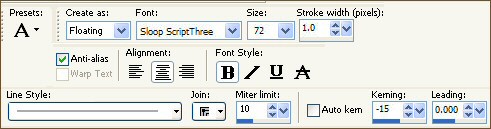
PSP9/10

Enter "From this day ..." or text of your choice
EFFECTS >>> 3D EFFECTS >>> DROP SHADOW
Vertical offset = 1
Horizontal offset = 0
Colour = Black
Opacity = 65
Blur = 0
DESELECT
Reposition with your MOVER tool
ADJUST >>> SHARPNESS >>> SHARPEN

LAYERS >>> MERGE >>> MERGE ALL (Flatten)
Save as .jpg image
TESTERS RESULTS
Page designed by

for

http://www.artistrypsp.com/
Copyright ©
2000-2007 Artistry In PSP / PSP Artistry
All rights reserved.
Unless specifically made available for
download,
no graphics or text may be removed from
this site for any reason
without written permission from Artistry
In PSP / PSP Artistry
TUTORIAL
INDEX
|