TAG BACK 12
O Canada
PSP8/9/X

This tutorial was
written by Jemima ~ January 2007
Copyright © 2007 ~ Jemima
~ All rights reserved
********************************
This was created using PSP9 but can be adapted for other versions of PSP.
You will need the
following to complete this tutorial
Materials
LEFT CLICK >>> SAVE
Maple_leaf.jpg
canadiangeese_ramyr.psp
JF_Canada_Goose.psp
Save to a folder on your computer
Graphic 08.pspimage
Save to your PSP Patterns folder
Plugins
** EYE CANDY3 **
http://www.pircnet.com/downloads.html
OR
http://www.fleursauvage.be/utilitaire/filtres/filtres.htm
********************************
Open all your images in PSP and minimize
Open up the Maple_leaf.jpg image in your PSP workspace
WINDOW >>> DUPLICATE
Close the original Image
LAYERS >>> Promote background layer
IMAGE >>> RESIZE = 85%
Ensure "Resize all layers" is UNCHECKED
With your MAGIC WAND
Mode = Replace
Match Mode = RGB Value
Tolerance = 12
Feather = 0
Antialias = UNchecked
Sample Merged = UNCHECKED
PSP9/X: Check CONTIGUOUS
PSPX: There is no " Sample Merged"
PSPX: Use all layers = UNChecked
PSP9/X: ANTIALIAS = Inside
and while depressing your SHIFT KEY..
Select the white areas shown below

EDIT >>> CLEAR
DESELECT
EFFECTS >>> 3D EFFECTS >>> DROP SHADOW
Vertical & Horizontal offsets = 1
Colour = Black
Opacity = 80
Blur = 0
Repeat Drop Shadow effect changing
Vertical & Horizontal Offsets to - ( minus ) 1
Click OK
EFFECTS >>> PLUGINS >>> EYE CANDY 3 >>> DROP SHADOW
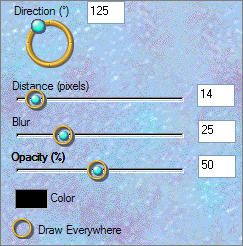 . . 
LAYERS >>> NEW RASTER LAYER
LAYERS >>> ARRANGE >>> MOVE DOWN
Flood fill with PINK " #ead5c6 "
LAYERS >>> DUPLICATE
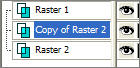
EFFECTS >>> TEXTURE EFFECTS >>> SCULPTURE
COLOUR = " #e2c7b2 "
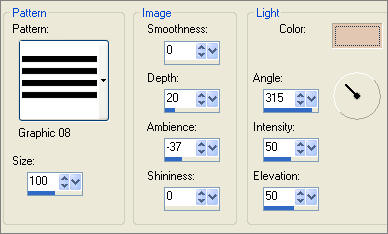

In your LAYER PALETTE change the OPACITY to 58%
ACTIVATE RASTER 1
Open up the canadiangeese_ramyr.psp image in your PSP workspace
Right click on the Title Bar and select COPY from the options
Right click on the Title Bar of your tag image
and select PASTE AS NEW LAYER from the options.
IMAGE >>> RESIZE = 60%
Ensure "Resize all layers" is UNCHECKED
Reposition with your MOVER tool

EFFECTS >>> PLUGINS >>> EYE CANDY 3 >>> PERSPECTIVE SHADOW
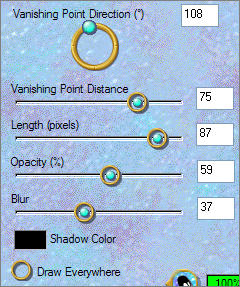
Open up the JF_Canada_Goose.psp image in your PSP workspace
Right click on the Title Bar and select COPY from the options
Right click on the Title Bar of your tag image
and select PASTE AS NEW LAYER from the options.
IMAGE >>> RESIZE = 75%
Ensure "Resize all layers" is UNCHECKED
IMAGE >>> MIRROR
Reposition with your MOVER tool

EFFECTS >>> PLUGINS >>> EYE CANDY 3 >>> PERSPECTIVE SHADOW
Same settings
LAYERS >>> NEW RASTER LAYER
In your MATERIALS PALETTE
Load BROWN" #925a31" in your foreground
Load CREAM " #f7ebbf" in your background
NULL the foreground
palette
Then click on the GRADIENT option in your background palette
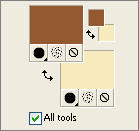 . . 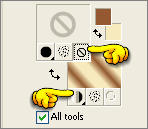
Use these settings for the gradient
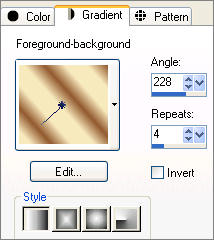
Select your TEXT tool
PSP8
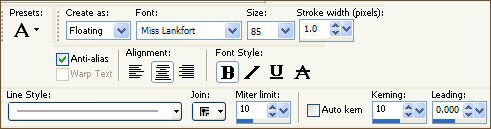
PSP9/10
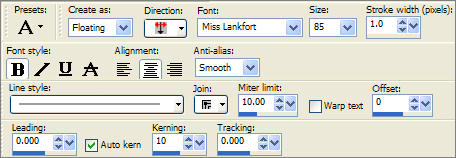
Enter " O Canada "
EFFECTS >>> 3D EFFECTS >>> DROP SHADOW
Vertical & Horizontal offsets = 1
Colour = Black
Opacity = 80
Blur = 0
Repeat Drop Shadow effect changing
Vertical & Horizontal Offsets to - ( minus ) 1
Click OK
DESELECT
Reposition with your MOVER tool

Choose your SELECTION TOOL
Selection Type = Rectangle
Mode = Replace
Feather = 0
Antialias = Checked
Draw a rectangle around the " O "
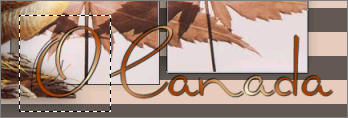
Reposition with your MOVER tool as shown below
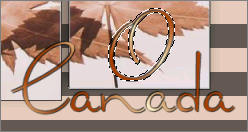
DESELECT
LAYERS >>> DUPLICATE
With your SELECTION TOOL ... Draw a rectangle around the text.
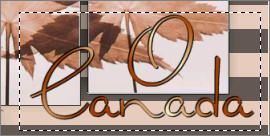
Click inside the rectangle to select the text
EFFECTS >>> PLUGINS >>> EYE CANDY 3 >>> DROP SHADOW
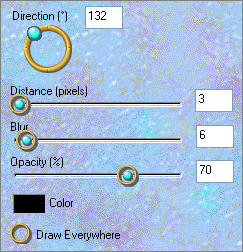
DESELECT
Save as .psp image
(So you can reuse it with different text)
LAYERS >>> MERGE >>> MERGE ALL (Flatten)
Save as .jpg image
TESTERS RESULTS
Page designed by

for
http://www.artistrypsp.com/
Copyright ©
2000-2008 Artistry In PSP / PSP Artistry
All rights reserved.
Unless specifically made available for
download,
no graphics or text may be removed from
this site for any reason
without written permission from Artistry
In PSP / PSP Artistry
TUTORIAL
INDEX
|