SHOWCASE
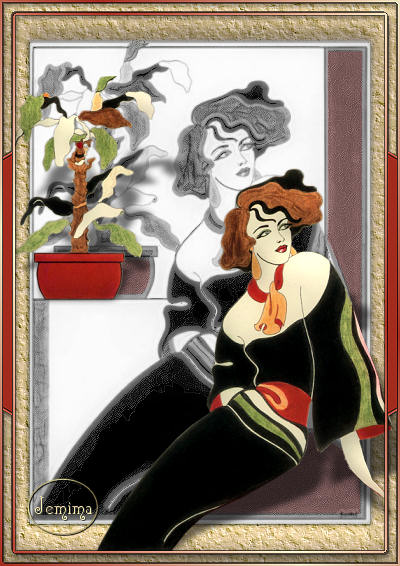
This tutorial was
written by Jemima ~ January 2007
Copyright © 2007 ~ Jemima
~ All rights reserved
********************************
This was created using PSP9 but can be adapted for other versions of PSP.
You will need the
following to complete this tutorial
Materials
LEFT CLICK >>> SAVE
S4-IllustrationShowcase252-BarbaraGriffel.jpg
JF_Showcase.psp
Save to a folder on your computer
Plugins
** EYE CANDY3 **
http://www.pircnet.com/downloads.html
********************************
Open up the S4-IllustrationShowcase252-BarbaraGriffel.jpg image in your PSP workspace
WINDOW >>> DUPLICATE
Close the original Image
LAYERS >>> Promote background layer
IMAGE >>> RESIZE = 85%
Ensure "Resize all layers" is UNCHECKED
LAYERS >>> DUPLICATE
Change OPACITY to 70% and BLEND MODE to LUMINANCE (L)
ACTIVATE RASTER 1
EFFECTS >>> EDGE EFFECTS >>> ENHANCE
EFFECTS >>> ARTISTIC EFFECTS >>> COLOURED EDGES
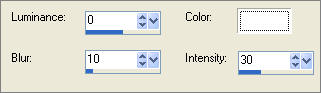

EFFECTS >>> EDGE EFFECTS >>> ENHANCE
ADJUST >>> HUE & SATURATION >>> COLORIZE
HUE = 0
SATURATION = 0

EFFECTS >>> EDGE EFFECTS >>> ENHANCE
Change BLEND MODE to SCREEN
LAYERS >>> MERGE >>> MERGE VISIBLE
EFFECTS >>> 3D EFFECTS >>> DROP SHADOW
Vertical & Horizontal offsets = 1
Colour = Black
Opacity = 60
Blur = 0
Repeat Drop Shadow effect changing
Vertical & Horizontal Offsets to - ( minus ) 1
Click OK
With your MAGIC WAND
Mode = Replace
Match Mode = RGB Value
Tolerance = 70
Feather = 0
Antialias = UNchecked
Sample Merged = UNCHECKED
PSP9/X: Check CONTIGUOUS
PSPX: There is no " Sample Merged"
PSPX: Use all layers = UNChecked
Select the OUTER transparent area
SELECTIONS >>> INVERT
SELECTIONS >>> MODIFY >>> CONTRACT = 6
SELECTIONS >>> INVERT
LAYERS >>> NEW RASTER LAYER
LAYERS >>> ARRANGE >>> MOVE DOWN
Flood fill with CREAM " #eee2c0 "
ADJUST >>> ADD/REMOVE NOISE >>> ADD NOISE

EFFECTS >>> EDGE EFFECTS >>> ENHANCE MORE
EFFECTS >>> ART MEDIA EFFECTS >>> BRUSH STROKES
COLOUR = " #8080ff "
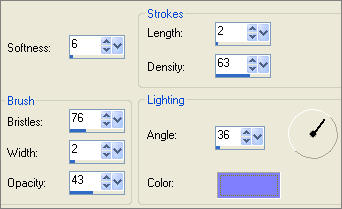
EFFECTS >>> 3D EFFECTS >>> INNER BEVEL
COLOUR = "
#ffedcf "
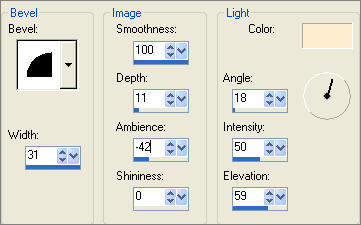
DESELECT
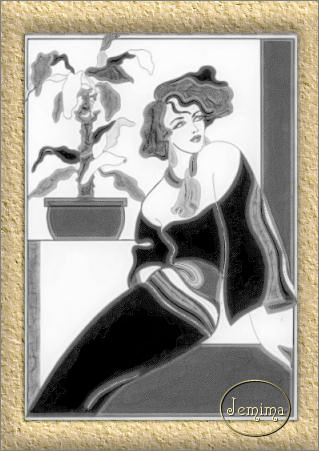
LAYERS >>> MERGE >>> MERGE VISIBLE
LAYERS >>> NEW RASTER LAYER
In your MATERIALS PALETTE
Load DARK ORANGE " #a32b1e " in your foreground
Load CREAM " #eee2c0 " in your background
Then click on the GRADIENT option in your foreground
palette
STYLE = Linear
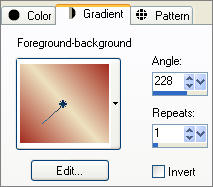 . . 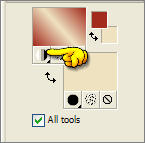
SELECTIONS >>> SELECT ALL
SELECTIONS >>> MODIFY >>> CONTRACT = 15
SELECTIONS >>> INVERT
Flood fill with the gradient
SELECTIONS >>> MODIFY >>> CONTRACT = 3
EDIT >>> CLEAR
Change the options in your foreground palette to SOLID "Colour"
Flood fill with the DARK ORANGE " #a32b1e "

EFFECTS >>> 3D EFFECTS >>> DROP SHADOW
Vertical & Horizontal offsets = 1
Colour = Black
Opacity = 60
Blur = 0
Repeat Drop Shadow effect changing
Vertical & Horizontal Offsets to - ( minus ) 1
Click OK
EFFECTS >>> REFLECTION EFFECTS >>> KALEIDOSCOPE
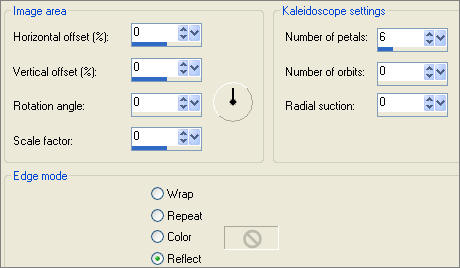
DESELECT
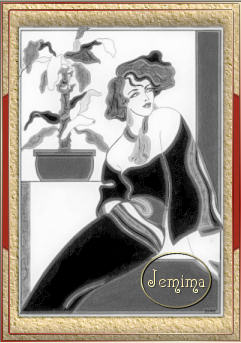
EFFECTS >>> 3D EFFECTS >>> DROP SHADOW
Vertical & Horizontal offsets = 1
Colour = Black
Opacity = 60
Blur = 0
Repeat Drop Shadow effect changing
Vertical & Horizontal Offsets to - ( minus ) 1
Click OK
EFFECTS >>> PLUGINS >>> EYE CANDY 3 >>> DROP SHADOW
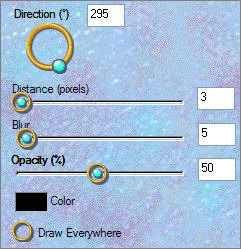
ADJUST >>> SHARPNESS >>> SHARPEN
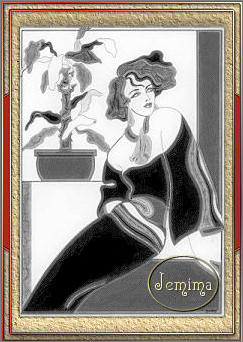
Close RASTER 1
ACTIVATE THE MERGED LAYER
Choose your FREEHAND SELECTION TOOL
Selection Type = Point to Point
Mode = Replace
Feather = 0
Antialias = Checked
(Hold down your SHIFT KEY to select the 2nd and 3rd sections)
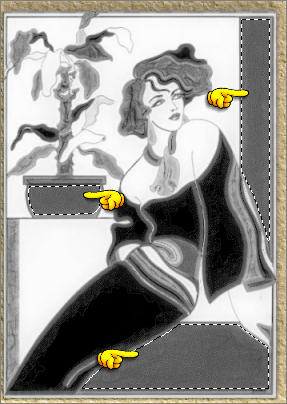
ADJUST >>> HUE & SATURATION >>> COLORIZE
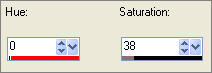 . .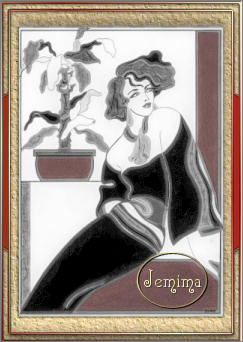
DESELECT
Open up the JF_Showcase.psp image in your PSP workspace
Activate the "woman" layer
Right click on the Title Bar and select COPY from the options
Right click on the Title Bar of your tag image
and select PASTE AS NEW LAYER from the options.
IMAGE >>> RESIZE = 70%
Ensure "Resize all layers" is UNCHECKED
ADJUST >>> SHARPNESS >>> SHARPEN
Reposition with your MOVER tool
OPEN RASTER 1

EFFECTS >>> 3D EFFECTS >>> INNER BEVEL
COLOUR = " #ffedcf "
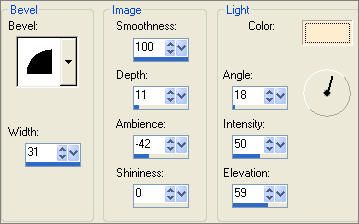
EFFECTS >>> PLUGINS >>> EYE CANDY 3 >>> PERSPECTIVE SHADOW
 . . 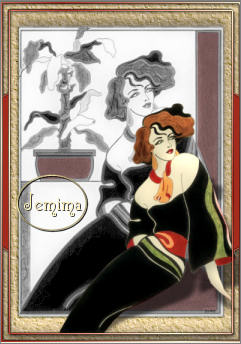
Go back to the JF_Showcase.psp image in your PSP workspace
Activate the "plant" layer
Right click on the Title Bar and select COPY from the options
Right click on the Title Bar of your tag image
and select PASTE AS NEW LAYER from the options.
IMAGE >>> RESIZE = 70%
Ensure "Resize all layers" is UNCHECKED
Reposition with your MOVER tool
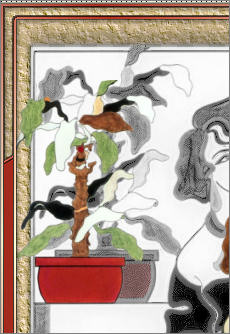
ADJUST >>> SHARPNESS >>> SHARPEN
EFFECTS >>> 3D EFFECTS >>> INNER BEVEL
Same settings
EFFECTS >>> PLUGINS >>> EYE CANDY 3 >>> PERSPECTIVE SHADOW
Same settings
LAYERS >>> MERGE >>> MERGE ALL (Flatten)
Save as .jpg image
TESTERS RESULTS
Page designed by

for
http://www.artistrypsp.com/
Copyright © 2000-2007 Artistry In PSP / PSP Artistry
All rights reserved.
Unless specifically made available for
download,
no graphics or text may be removed from
this site for any reason
without written permission from Artistry
In PSP / PSP Artistry
|