QUIET TIME
PSP8/9/X
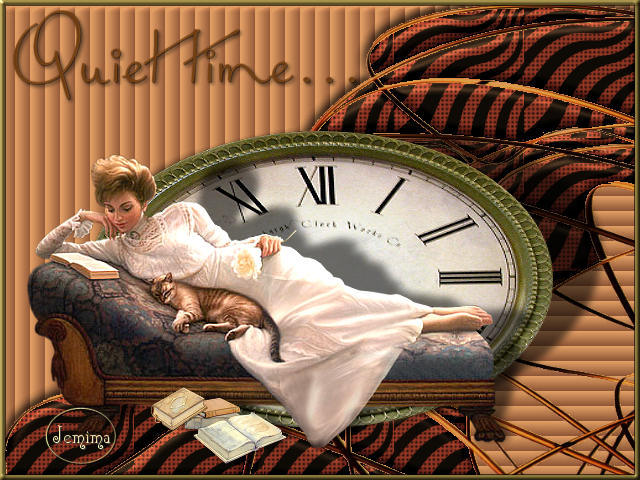
This tutorial was
written by Jemima ~ January 2007
Copyright © 2007 ~ Jemima
~ All rights reserved
********************************
This was created using PSP9 but can be adapted for other versions of PSP.
You will need the
following to complete this tutorial
Materials
LEFT CLICK >>> SAVE
grassdesign2.jpg
clockIII.psp
suzafternoonrepose.psp
ccc_agedclassics.psp
quiettime.psp
Save to a folder on your computer
JaidedWavyBlackStripes.jpg
Save to your PSP Patterns folder
Plugins
** EYE CANDY3 **
http://www.pircnet.com/downloads.html
********************************
Open all your images in PSP and minimize
Open a new image 640 x 480
Transparent background
PSPX: Colour Depth = 8bits/channel
SELECTIONS >>> SELECT ALL
Maximise the grassdesign2.jpg image in your PSP workspace
Right click on the Title Bar and select COPY from the options
Right click on the Title Bar of your tag image
and select PASTE INTO SELECTION from the options.
DESELECT
With your MAGIC WAND
Mode = Replace
Match Mode = RGB Value
Tolerance = 30
Feather = 0
Antialias = UNchecked
Sample Merged = UNCHECKED
PSP9/X: Check CONTIGUOUS
PSPX: There is no " Sample Merged"
PSPX: Use all layers = UNChecked
...and your SHIFT key....
Select
all the white areas to the right of the 'hands' as shown below.
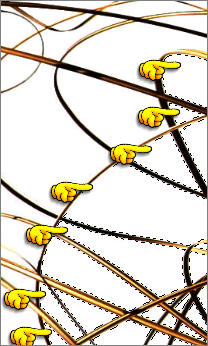
EFFECTS >>> TEXTURE EFFECTS >>> BLINDS
COLOUR = #461818
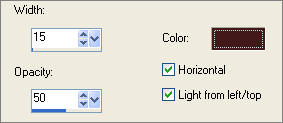
DESELECT
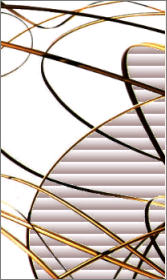
With your MAGIC WAND ......and your SHIFT key... same settngs
select the white area on the left
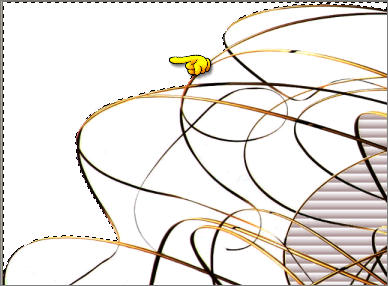
EFFECTS >>> TEXTURE EFFECTS >>> BLINDS
Same settings... but... UNCHECK the HORIZONTAL option
EFFECTS >>> 3D EFFECTS >>> INNER BEVEL
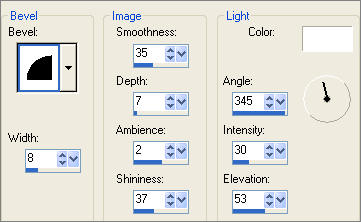
DESELECT

With your MAGIC WAND ...and your SHIFT key..
Select the rest of the white areas
EFFECTS >>> TEXTURE EFFECTS >>> SCULPTURE
COLOUR = #e66f75
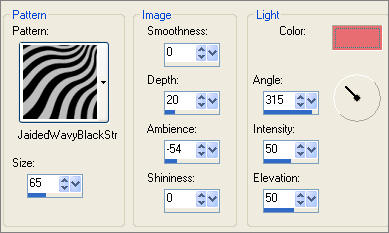
EFFECTS >>> 3D EFFECTS >>> INNER BEVEL
Same settings
DESELECT
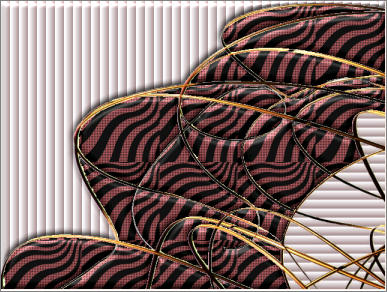
Maximise the clockIII.psp image in your PSP workspace
Right click on the Title Bar and select COPY from the options
Right click on the Title Bar of your tag image
and select PASTE AS NEW LAYER from the options.
Select your DEFORMATION tool
MODE = SCALE
and use default settings
...
Drag the centre top node down....

Then drag the side centre nodes out to the left and right

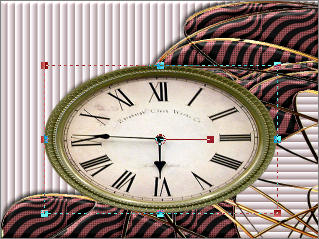
Click the RESET RECTANGLE arrow
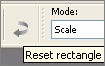
EFFECTS >>> PLUGINS >>> EYE CANDY 3 >>> PERSPECTIVE SHADOW
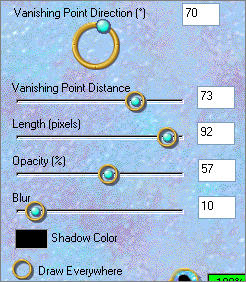
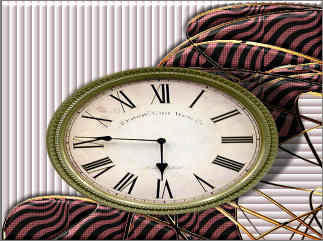
Maximise the suzafternoonrepose.psp image in your PSP workspace
Right click on the Title Bar and select COPY from the options
Right click on the Title Bar of your tag image
and select PASTE AS NEW LAYER from the options.
IMAGE >>> RESIZE = 90%
Ensure "Resize all layers" is UNCHECKED
ADJUST >>> SHARPNESS >>> SHARPEN
EFFECTS >>> PLUGINS >>> EYE CANDY 3 >>> PERSPECTIVE SHADOW
Same settings
Reposition with your MOVER tool

Maximize the ccc_agedclassics.psp image in your PSP workspace
Right click on the Title Bar and select COPY from the options
Right click on the Title Bar of your tag image
and select PASTE AS NEW LAYER from the options.
IMAGE >>> RESIZE = 30%
Ensure "Resize all layers" is UNCHECKED
ADJUST >>> SHARPNESS >>> SHARPEN
EFFECTS >>> PLUGINS >>> EYE CANDY 3 >>> PERSPECTIVE SHADOW
Same settings
Reposition with your MOVER tool

ACTIVATE RASTER 1
LAYERS >>> NEW RASTER LAYER
Flood fill with #6b3b11
In your LAYER PALETTE change the OPACITY to 70%
Change the BLEND MODE to HARD LIGHT

ACTIVATE RASTER 4
Maximize the quiettime.psp image in your PSP workspace
Right click on the Title Bar and select COPY from the options
Right click on the Title Bar of your tag image
and select PASTE AS NEW LAYER from the options.
EFFECTS >>> PLUGINS >>> EYE CANDY 3 >>> DROP SHADOW

Reposition with your MOVER tool

LAYERS >>> NEW RASTER LAYER
SELECTIONS >>> SELECT ALL
SELECTIONS >>> MODIFY >>> CONTRACT = 5
SELECTIONS >>> INVERT
Flood fill with #776730
EFFECTS >>> 3D EFFECTS >>> INNER BEVEL
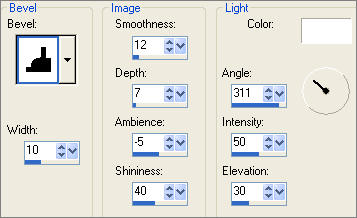
EFFECTS >>> 3D EFFECTS >>> DROP SHADOW
Vertical & Horizontal offsets = 1
Colour = Black
Opacity = 60
Blur = 0
Repeat Drop Shadow effect changing
Vertical & Horizontal Offsets to - ( minus ) 1
Click OK
DESELECT

LAYERS >>> MERGE >>> MERGE ALL (Flatten)
Save as .jpg image
TESTERS RESULTS
Page designed by

for

http://www.artistrypsp.com/
Copyright ©
2000-2007 Artistry In PSP / PSP Artistry
All rights reserved.
Unless specifically made available for
download,
no graphics or text may be removed from
this site for any reason
without written permission from Artistry
In PSP / PSP Artistry
|