ORIENTAL
PSP8 to X2

This tutorial was
written by Jemima ~ 2007
Copyright © 2007 ~ Jemima
~ All rights reserved
********************************
This was created using PSP9 but can be adapted for other versions of PSP.
You will need the
following to complete this tutorial
Materials
LEFT CLICK >>> SAVE
JF_dot_template40.psp
dandelion_by_kakacik.jpg
PatryMists_BeautifulOrientalMorning.psp
JF_Elements10.psp
cy_orientalgirlinpink_2005.pspimage
JF_Borders.psp
Save to a folder on your computer
005_verloop6-ca.jpg
Save to your PSP Patterns folder
Plugins
** EYE CANDY3 **
http://www.pircnet.com/downloads.html
********************************
Open your images in PSP and minimize
Open a new image 600 x 450
Transparent background
PSPX: Colour Depth = 8bits/channel
Flood fill with FAWN " #bcaa90 "
LAYERS >>> NEW RASTER LAYER
Flood fill with DARK FAWN " #605748 "
EFFECTS >>> TEXTURE EFFECTS >>> BLINDS
COLOUR = WHITE
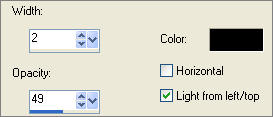
EFFECTS >>> REFLECTION EFFECTS >>> KALEIDOSCOPE
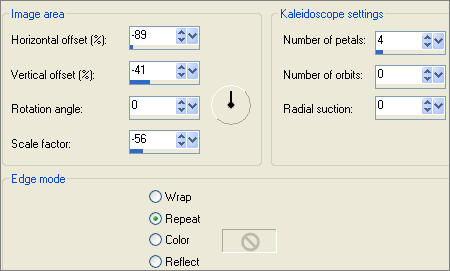
IMAGE >>> RESIZE = 80%
Ensure "Resize all layers" is UNCHECKED
EFFECTS >>> EDGE EFFECTS >>> ENHANCE
With your MAGIC WAND
Mode = Replace
Match Mode = RGB Value
Tolerance = 0
Feather = 0
Antialias = UNchecked
Sample Merged = UNCHECKED
PSP9-X2: Check CONTIGUOUS
PSPX-X2: There is no " Sample Merged"
PSPX-X2: Use all layers = UNChecked
and while depressing your SHIFT KEY...
Select the OUTER filled sections

Flood fill with DARK FAWN
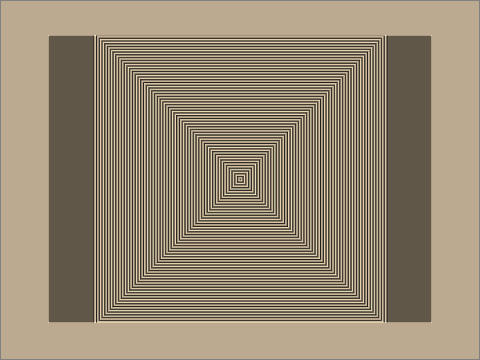
EFFECTS >>> 3D EFFECTS >>> INNER BEVEL
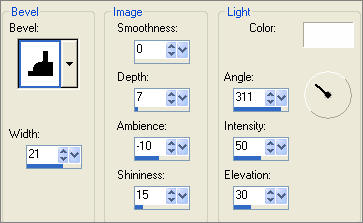
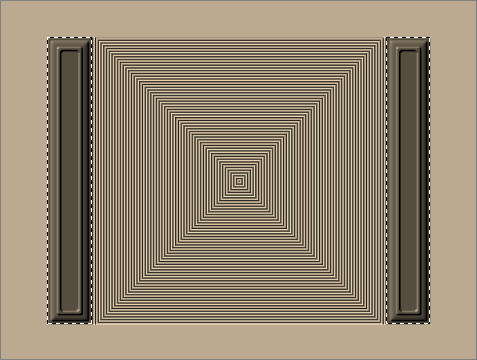
EFFECTS >>> EDGE EFFECTS >>> ENHANCE
DESELECT
EFFECTS >>> PLUGINS >>> EYE CANDY 3 >>> DROP SHADOW
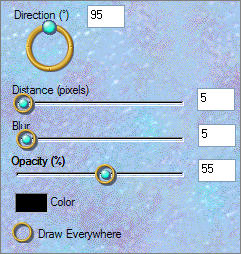
LAYERS >>> DUPLICATE
ADJUST >>> HUE & SATURATION >>> COLORIZE
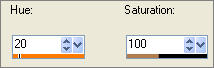
CLOSE Copy of Raster 2
ACTIVATE RASTER 2
Reposition the first image to the top right corner with your MOVER tool
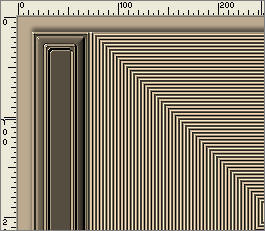
OPEN & ACTIVATE Copy of Raster 2
Drag this image to the right with your MOVER TOOL
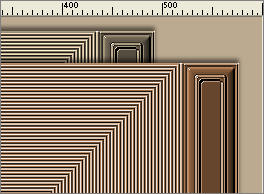
In your MATERIALS PALETTE
Load the ' JF_dot_template40.psp ' pattern in your background
using the settings below.
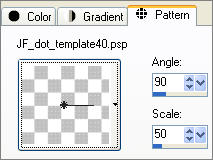
ACTIVATE RASTER 2
LAYERS >>> NEW RASTER LAYER
Flood fill with the 'dot' pattern
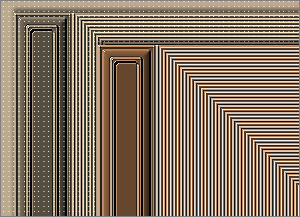
ACTIVATE Copy of Raster 2
LAYERS >>> NEW RASTER LAYER
Choose your SELECTION TOOL then click on the CUSTOM SELECTION
symbol
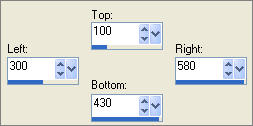
Open up the dandelion_by_kakacik.jpg image in your PSP workspace
Right click on the Title Bar and select COPY from the options
Right click on the Title Bar of your new tag image
and select PASTE INTO SELECTION from the options.
ADJUST >>> COLOUR BALANCE >>> NEGATIVE IMAGE
PSPX - X2: IMAGE >>> NEGATIVE IMAGE
In your LAYER PALETTE change the BLEND MODE to HARD LIGHT
EFFECTS >>> EDGE EFFECTS >>> ENHANCE
DESELECT

LAYERS >>> DUPLICATE
EFFECTS >>> IMAGE EFFECTS >>> PAGE CURL
EDGE MODE COLOUR = #808080
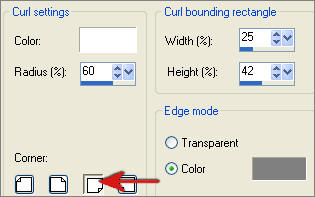
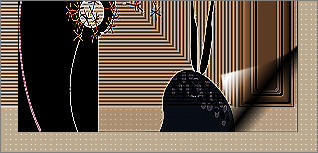
ACTIVATE RASTER 4
EFFECTS >>> IMAGE EFFECTS >>> PAGE CURL
EDGE MODE COLOUR = #808080
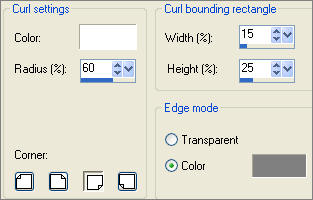

Open up the PatryMists_BeautifulOrientalMorning.psp image in your PSP workspace
Right click on the Title Bar and select COPY from the options
Right click on the Title Bar of your new tag image
and select PASTE AS NEW LAYER from the options.
IMAGE >>> MIRROR
Reposition with your MOVER tool

ACTIVATE Copy of Raster 4
LAYERS >>> NEW RASTER LAYER
Open up the JF_Elements10.psp image in your PSP workspace
Activate the MERGED layer
Right click on the Title Bar and select COPY from the options
Right click on the Title Bar of your new tag image
and select PASTE AS NEW SELECTION from the options.
Reposition with your MOVER tool
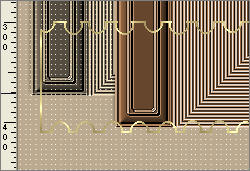
DESELECT
With your MAGIC WAND
Same settings.. Select the CENTRE transparent area
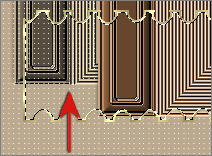
LAYERS >>> NEW RASTER LAYER
Flood fill with FAWN
EFFECTS >>> TEXTURE EFFECTS >>> BLINDS
COLOUR = BLACK
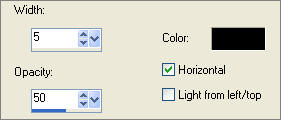
In your LAYER PALETTE change the OPACITY to 50%
Change the BLEND MODE to SCREEN
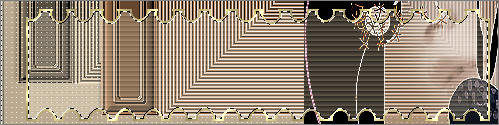
EFFECTS >>> EDGE EFFECTS >>> ENHANCE
DESELECT
Open up the cy_orientalgirlinpink_2005.pspimage image in your PSP workspace
Right click on the Title Bar and select COPY from the options
Right click on the Title Bar of your new tag image
and select PASTE AS NEW LAYER from the options.
IMAGE >>> MIRROR
IMAGE >>> RESIZE = 67%
Ensure "Resize all layers" is UNCHECKED
Reposition with your MOVER tool

ADJUST >>> SHARPNESS >>> SHARPEN
EFFECTS >>> PLUGINS >>> EYE CANDY 3 >>> PERSPECTIVE SHADOW
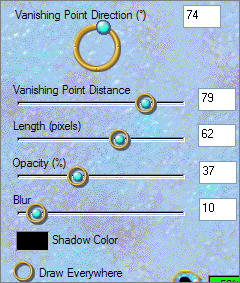

Open up the JF_Borders.psp image in your PSP workspace
Select the OUTER BORDER layer
Right click on the Title Bar and select COPY from the options
Right click on the Title Bar of your new tag image
and select PASTE AS NEW LAYER from the options.
Choose your SELECTION TOOL
Selection Type = Rectangle
Mode = Replace
Feather = 0
Antialias = Checked
Draw a rectangle around the outside of the border,
then click inside the border to select the image.

In your MATERIALS PALETTE
Load the ' 005_verloop6-ca.jpg ' pattern in your foreground
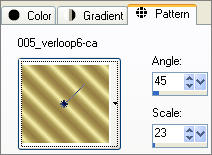
Select your AIRBRUSH tool

Fill the selected border with the gold pattern
EFFECTS >>> 3D EFFECTS >>> DROP SHADOW
Vertical & Horizontal offsets = 1
Colour = Black
Opacity = 85
Blur = 0
Repeat Drop Shadow effect changing
Vertical & Horizontal Offsets to - ( minus ) 1
Click OK
DESELECT
EFFECTS >>> EDGE EFFECTS >>> ENHANCE
EFFECTS >>> PLUGINS >>> EYE CANDY 3 >>> DROP SHADOW
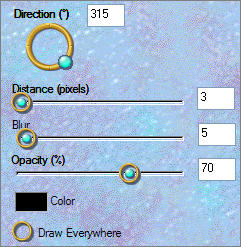
LAYERS >>> MERGE >>> MERGE ALL (Flatten)
Save as .jpg image
TESTERS RESULTS
Page designed by

for
http://www.artistrypsp.com/
Copyright ©
2000-2010 Artistry In PSP / PSP Artistry
All rights reserved.
Unless specifically made available for
download,
no graphics or text may be removed from
this site for any reason
without written permission from Artistry
In PSP / PSP Artistry
|