NEWBORN
PSP8 to PSP12

This tutorial was
written by Jemima ~ 2007
Copyright © 2007 ~ Jemima
~ All rights reserved
********************************
This was created using PSP9 but can be adapted for other versions of PSP.
You will need the
following to complete this tutorial
Materials
LEFT CLICK >>> SAVE
rope white_lw.tub
JF_gems1.psp
JF_Elements_gems.psp
JF_Baby85.psp
Drehi-Wordart-misc-6.pspimage
vic_mother_children_artistunknown_gs_ice.psp
JF_StripePatt.jpg
Save to a folder on your computer
893.jpg
bubbles10.jpg
Save to your PSP Patterns folder
PSP8: C:\Program Files\Jasc Software\Paint Shop Pro 8\Patterns
PSP9: C:\Program Files\Jasc Software\Paint Shop Pro 9\Patterns
PSPX: C:\Program Files\Corel\Corel Paint Shop Pro X\Patterns
PSPXI / X2: C:\Program Files\Corel\Corel Paint Shop Pro Photo X2\Corel_08
Plugins
** EYE CANDY3 **
http://www.pircnet.com/downloads.html
********************************
Open your images in PSP and minimize
In your MATERIALS PALETTE
Load the ' JF_StripePatt ' pattern in your background
using the settings below.
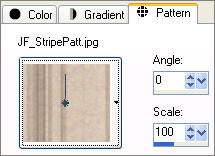
Open a new image 600 x 450
Transparent background
PSPX/XI/X2 = RASTER BACKGROUND
PSPX/XI/X2: Colour Depth = 8bits/channel
LAYERS >>> NEW RASTER LAYER
Choose your SELECTION TOOL then click on the CUSTOM SELECTION
symbol
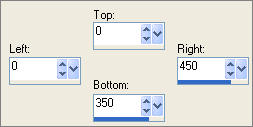
SELECTIONS >>> INVERT
Flood fill with the ' JF_StripePatt ' pattern
EFFECTS >>> 3D EFFECTS >>> INNER BEVEL
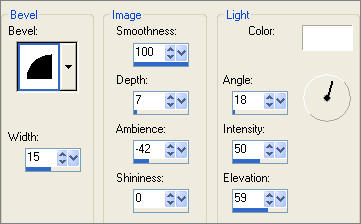
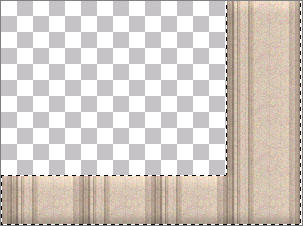
SELECTIONS >>> INVERT
LAYERS >>> NEW RASTER LAYER
Flood fill with " #bda791 "
SELECTIONS >>> MODIFY >>> CONTRACT = 50
EDIT >>> CLEAR
DESELECT
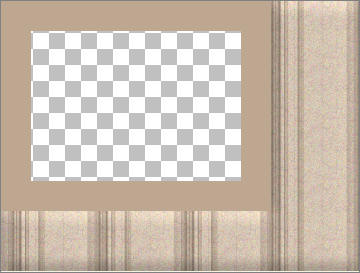
EFFECTS >>> TEXTURE EFFECTS >>> SCULPTURE
COLOUR = " #dfd3cb "

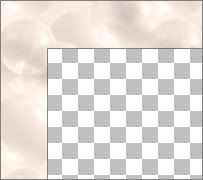
LAYERS >>> NEW RASTER LAYER
Choose your SELECTION TOOL then click on the CUSTOM SELECTION
symbol
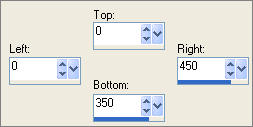
Flood fill with " #bda791 "
SELECTIONS >>> MODIFY >>> CONTRACT = 50
EDIT >>> CLEAR
DESELECT
EFFECTS >>> TEXTURE EFFECTS >>> SCULPTURE
COLOUR = " #dfd3cb "

EFFECTS >>> EDGE EFFECTS >>> ENHANCE
In your LAYER PALETTE change the OPACITY to 50%
Change the BLEND MODE to MULTIPLY
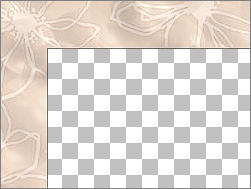
EFFECTS >>> PLUGINS >>> EYE CANDY 3 >>> DROP SHADOW
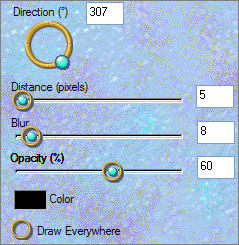
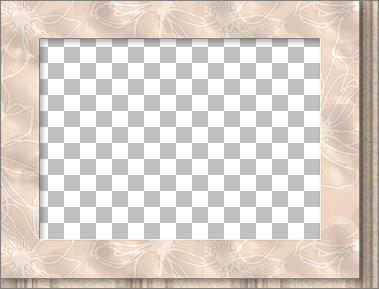
LAYERS >>> NEW RASTER LAYER
Flood fill with " #fff5e3 "
LAYERS >>> ARRANGE >>> SEND TO BOTTOM
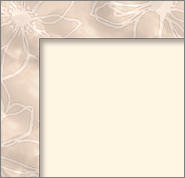
Open up the JF_Baby85.psp image in your PSP workspace
Right click on the Title Bar and select COPY from the options
Right click on the Title Bar of your new tag image
and select PASTE AS NEW LAYER from the options.
IMAGE >>> RESIZE = 75%
Ensure "Resize all layers" is UNCHECKED
In your LAYER PALETTE change the BLEND MODE to LUMINANCE (L)
Reposition with your MOVER tool

Open up the rope white_lw.tub image in your PSP workspace
Right click on the Title Bar and select COPY from the options
Right click on the Title Bar of your new tag image
and select PASTE AS NEW LAYER from the options.
LAYERS >>> ARRANGE >>> BRING TO TOP
Reposition with your MOVER tool BELOW THE FRAME

LAYERS >>> DUPLICATE
IMAGE >>> ROTATE >>> FREE ROTATE = Right 90
Ensure "All layers" is UNCHECKED
Reposition with your MOVER tool

Close all but the top 2 layers
LAYERS >>> MERGE >>> MERGE VISIBLE
EFFECTS >>> 3D EFFECTS >>> DROP SHADOW
Vertical & Horizontal offsets = 1
Colour = Black
Opacity = 60
Blur = 0
Repeat Drop Shadow effect changing
Vertical & Horizontal Offsets to - ( minus ) 1
Click OK
OPEN ALL LAYERS
Open up the JF_Elements_gems.psp image in your PSP workspace
Activate "row 3"
Right click on the Title Bar and select COPY from the options
Right click on the Title Bar of your new tag image
and select PASTE AS NEW LAYER from the options.
IMAGE >>> ROTATE >>> FREE ROTATE = Right 90
Ensure "All layers" is UNCHECKED
Reposition with your MOVER tool

In your LAYER PALETTE change the BLEND MODE to LUMINANCE (L)
ADJUST >>> SHARPNESS >>> SHARPEN MORE
EFFECTS >>> PLUGINS >>> EYE CANDY 3 >>> DROP SHADOW
Same settings
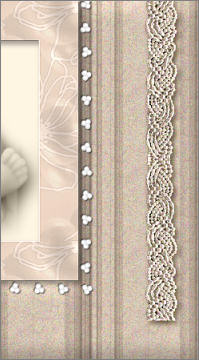
Open up the JF_gems1.psp image in your PSP workspace
Activate "Raster 3"
Right click on the Title Bar and select COPY from the options
Right click on the Title Bar of your new tag image
and select PASTE AS NEW LAYER from the options.
In your LAYER PALETTE change the BLEND MODE to LUMINANCE (L)
EFFECTS >>> PLUGINS >>> EYE CANDY 3 >>> DROP SHADOW
Same settings
Reposition with your MOVER tool

Open up the vic_mother_children_artistunknown_gs_ice.psp
image in your PSP workspace
Right click on the Title Bar and select COPY from the options
Right click on the Title Bar of your new tag image
and select PASTE AS NEW LAYER from the options.
IMAGE >>> RESIZE = 85%
Ensure "Resize all layers" is UNCHECKED
IMAGE >>> MIRROR
Reposition with your MOVER tool

Open up the Drehi-Wordart-misc-6.pspimage image in your PSP workspace
Right click on the Title Bar and select COPY from the options
Right click on the Title Bar of your new tag image
and select PASTE AS NEW LAYER from the options.
IMAGE >>> RESIZE = 55%
Ensure "Resize all layers" is UNCHECKED
EFFECTS >>> PLUGINS >>> EYE CANDY 3 >>> DROP SHADOW
Same settings
REPEAT
DROP SHADOW
Reposition with your MOVER tool

LAYERS >>> MERGE >>> MERGE ALL (Flatten)
Save as .jpg image
TESTERS RESULTS
Page designed by

for
http://www.artistrypsp.com/
Copyright ©
2000-2010 Artistry In PSP / PSP Artistry
All rights reserved.
Unless specifically made available for
download,
no graphics or text may be removed from
this site for any reason
without written permission from Artistry
In PSP / PSP Artistry
|