NEW YEAR
PSP8/9/X
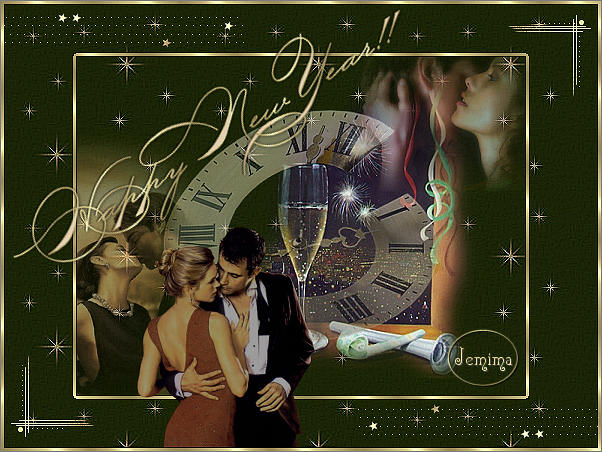
This tutorial was
written by Jemima ~ 2007
Copyright © 2007 ~ Jemima
~ All rights reserved
********************************
This was created using PSP9 but can be adapted for other versions of PSP.
You will need the
following to complete this tutorial
Materials
mc1822.pspimage
accents_Dani05.psp
JF_NY_words.pspimage
DaisyWeb_happynewyear.psp
Misted_A_Kiss_In_Paris_RM.psp
Romantic couple-after hours~jp.psp
Mtm_Misc 170-26 juni 2007.pspimage
Save to a folder on your computer
winni[1].bg.xmas11.4.jpg
Save to your PSP Patterns folder
********************************
Plugins
none
********************************
Open your images in PSP and minimize
Open a new image 600 x 450
Transparent background
PSPX: Colour Depth = 8bits/channel
Flood fill with CREAM " #e4cfb3 "
EFFECTS >>> TEXTURE EFFECTS >>> SCULPTURE
COLOUR = " #808080 "
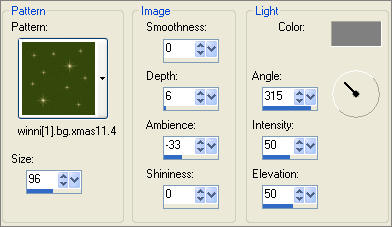
EFFECTS >>> EDGE EFFECTS >>> ENHANCE
Open up the Mtm_Misc 170-26 juni 2007.pspimage image in your PSP workspace
Right click on the Title Bar and select COPY from the options
Right click on the Title Bar of your new tag image
and select PASTE AS NEW LAYER from the options.
IMAGE >>> RESIZE = 85%
Ensure "Resize all layers" is UNCHECKED
ADJUST >>> SHARPNESS >>> SHARPEN
In your LAYER PALETTE change the OPACITY to 45%

Open up the DaisyWeb_happynewyear.psp image in your PSP workspace
Right click on the Title Bar and select COPY from the options
Right click on the Title Bar of your new tag image
and select PASTE AS NEW LAYER from the options.
Reposition with your MOVER tool

LAYERS >>> ARRANGE >>> MOVE DOWN
CLOSE RASTER 1
LAYERS >>> MERGE >>> MERGE VISIBLE
IMAGE >>> RESIZE = 90%
Ensure "Resize all layers" is UNCHECKED
OPEN RASTER 1
With the MERGED layer active
Open up the mc1822.pspimage image in your PSP workspace
Right click on the Title Bar and select COPY from the options
Right click on the Title Bar of your new tag image
and select PASTE AS NEW LAYER from the options.
IMAGE >>> RESIZE = 40%
Ensure "Resize all layers" is UNCHECKED
IMAGE >>> MIRROR
Reposition with your MOVER tool to the top right corner
In your LAYER PALETTE change the OPACITY to 55%

Open up the Misted_A_Kiss_In_Paris_RM.psp image in your PSP workspace
Right click on the Title Bar and select COPY from the options
Right click on the Title Bar of your new tag image
and select PASTE AS NEW LAYER from the options.
Reposition with your MOVER tool to the bottom left corner
In your LAYER PALETTE change the OPACITY to 55%
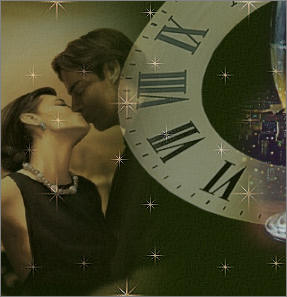
CLOSE RASTER 1
LAYERS >>> MERGE >>> MERGE VISIBLE
IMAGE >>> RESIZE = 75%
Ensure "Resize all layers" is UNCHECKED
ADJUST >>> SHARPNESS >>> SHARPEN
In your MATERIALS PALETTE
Load the ' goldfill 1 ' pattern in your foreground
using the settings below.
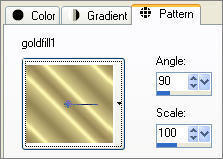
OPEN and ACTIVATE RASTER 1
Choose your SELECTION TOOL then click on the CUSTOM SELECTION
symbol
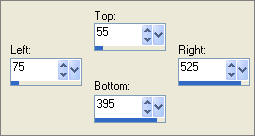
LAYERS >>> NEW RASTER LAYER
SELECTIONS >>> INVERT
Flood fill with gold pattern
SELECTIONS >>> MODIFY >>> CONTRACT = 3
EDIT >>> CLEAR
DESELECT
EFFECTS >>> 3D EFFECTS >>> DROP SHADOW
Vertical & Horizontal offsets = 1
Colour = Black
Opacity = 80
Blur = 0
Repeat Drop Shadow effect changing
Vertical & Horizontal Offsets to - ( minus ) 1
Click OK

Open up the Romantic couple-after hours~jp.psp image in your PSP workspace
Right click on the Title Bar and select COPY from the options
Right click on the Title Bar of your new tag image
and select PASTE AS NEW LAYER from the options.
LAYERS >>> ARRANGE >>> MOVE UP
IMAGE >>> RESIZE = 50%
Ensure "Resize all layers" is UNCHECKED
Reposition with your MOVER tool to the bottom left

ADJUST >>> HUE & SATURATION >>> Hue/Saturation/Lightness
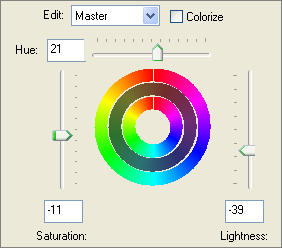

Open up the JF_NY_words.pspimage image in your PSP workspace
Choose your SELECTION TOOL
Selection Type = Rectangle
Mode = Replace
Feather = 0
Antialias = Checked
Select one of the headings
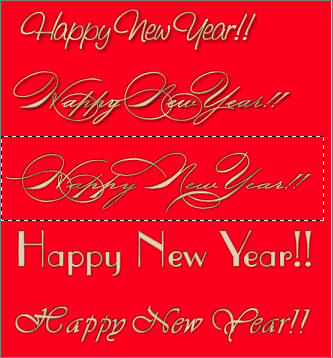
Right click on the Title Bar and select COPY from the options
Right click on the Title Bar of your new tag image
and select PASTE AS NEW LAYER from the options.
For the one I used...
IMAGE >>> RESIZE = 90%
Ensure "Resize all layers" is UNCHECKED
Select your DEFORMATION tool
Mode = SCALE
use default settings and move the 'rotation' node upwards


Click the RESET RECTANGLE arrow
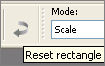
Reposition with your MOVER tool

ADJUST >>> SHARPNESS >>> SHARPEN
Open up the accents_Dani05.psp image in your PSP workspace
(Activate layer
"Ebene3")
Right click on the Title Bar and select COPY from the options
Right click on the Title Bar of your new tag image
and select PASTE AS NEW LAYER from the options.
Reposition with your MOVER tool to the top LEFT corner

LAYERS >>> DUPLICATE
IMAGE >>> FLIP
IMAGE >>> MIRROR
Open up the accents_Dani05.psp image in your PSP workspace
(Activate layer "Ebene6")
Right click on the Title Bar and select COPY from the options
Right click on the Title Bar of your new tag image
and select PASTE AS NEW LAYER from the options.
IMAGE >>> FLIP
IMAGE >>> MIRROR
Reposition with your MOVER tool to the top RIGHT corner

LAYERS >>> DUPLICATE
IMAGE >>> FLIP
IMAGE >>> MIRROR
LAYERS >>> MERGE >>> MERGE ALL (Flatten)
ADJUST >>> SHARPNESS >>> SHARPEN
Save as .jpg image
Page designed by

for
http://www.artistrypsp.com/
Copyright ©
2000-2007 Artistry In PSP / PSP Artistry
All rights reserved.
Unless specifically made available for
download,
no graphics or text may be removed from
this site for any reason
without written permission from Artistry
In PSP / PSP Artistry
TUTORIAL
INDEX
|