MERMAID
PSP8/9/X

This tutorial was written by Jemima ~ April 2007
Copyright © 2007/8 ~ Jemima ~ All rights reserved
********************************
This was created using PSP9 but can be adapted for other versions of PSP
You will need the
following to complete this tutorial
Materials
Left click and SAVE
C205.jpg
ocean_bgd.jpg
mermaidanddolphin.psp
joni_DOLPHIN 6_JONI.psp
Save to a folder on your computer
~*~*~*~*~*~*~*~*~*~
Right click and SAVE TARGET AS
dkd-piblue.jgd
Save to your PSP Gradients folder
WishfulWaves.ttf
Right click and SAVE TARGET AS
to your WINDOWS >>> FONTS folder
or
to a folder where you store your extra fonts.
Plugins
NONE
********************************
REMEMBER TO SAVE YOUR WORK OFTEN
********************************
Open all the images in your PSP Workspace and minimise.
Load the ' ocean_bgd ' pattern in your MATERIALS PALETTE foreground
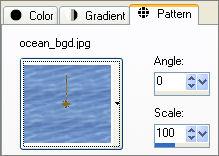
Open a new image 500 x 400
Transparent background
PSPX: Colour Depth = 8bits/channel
Flood fill with the ' ocean_bgd ' pattern
LAYERS >>> NEW RASTER LAYER
Choose your SELECTION TOOL then click on the CUSTOM SELECTION
symbol
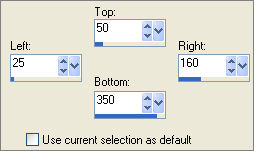
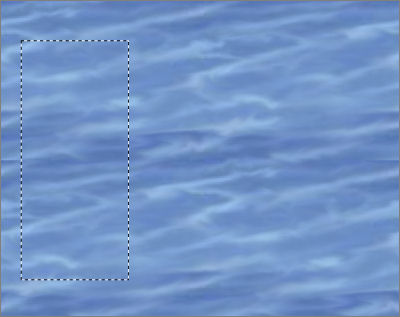
Maximize the " C205.jpg " image
Right click on the Title Bar and select COPY from the options
Go to your working image...
Right click on the Title Bar
and select PASTE INTO SELECTION from the options.
Load solid BLUE " #000080 " in your MATERIALS PALETTE background
SELECTIONS >>> INVERT
LAYERS >>> NEW RASTER LAYER
Flood fill with the BLUE " #000080 "
SELECTIONS >>> INVERT
SELECTIONS >>> MODIFY >>> EXPAND = 5
SELECTIONS >>> INVERT
EDIT >>> CLEAR
DESELECT
EFFECTS >>> 3D EFFECTS >>> DROP SHADOW
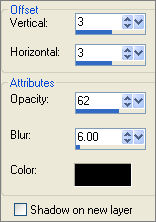 .. ..

Maximize the " mermaidanddolphin.psp " image
Right click on the Title Bar and select COPY from the options
Go to your working image... Right click on the Title Bar
and select PASTE AS NEW LAYER from the options.
IMAGE >>> RESIZE = 75%
Ensure "Resize all layers" is UNCHECKED
Reposition using your MOVER tool

Maximize the " mermaidanddolphin.psp " image
WINDOW >>> DUPLICATE
Using the duplicated image...
IMAGE >>> RESIZE = 65%
Ensure "Resize all layers" is UNCHECKED
With your MAGIC WAND
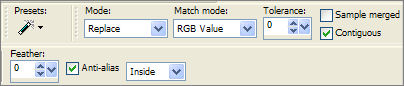
PSPX: There is no " Sample Merged"
PSPX: Use all layers = UNChecked
Select the area transparent surrounding the image
Depress your SHIFT key and select the small transparent area between
the mermaid and the dolphin
SELECTIONS >>> INVERT
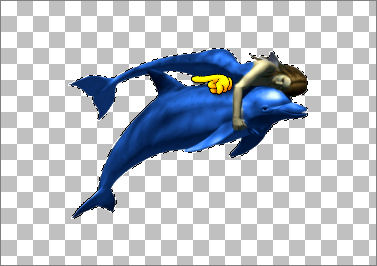
Change you background colour to SOLID BLUE "
#3d4c67 "
Select your AIRBRUSH tool
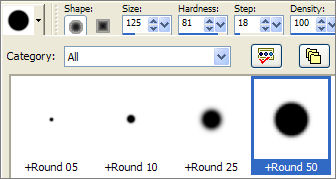
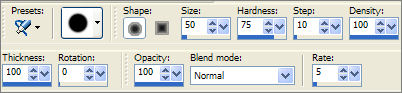
Fill in the shape...
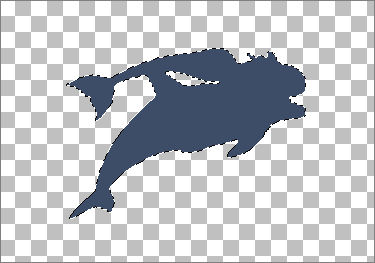
DESELECT
Right click on the Title Bar and select COPY from the options
Go to your working image ....
Right click on the Title Bar
and select PASTE AS NEW LAYER from the options.
IMAGE >>> RESIZE = 80%
Ensure "Resize all layers" is UNCHECKED
With your MOVER tool reposition the image as shown below

LAYERS >>> ARRANGE >>> MOVE DOWN
Change the BLEND MODE to LUMINANCE (Legacy)
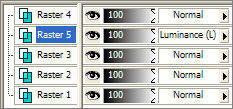
ADJUST >>> BLUR >>> GAUSSIAN BLUR
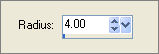

Maximize the " joni_DOLPHIN 6_JONI.psp " tube
Right click on the Title Bar and select COPY from the options
Go to your working image .... Activate Raster 3
Right click on the Title Bar
and select PASTE AS NEW LAYER from the options.
IMAGE >>> RESIZE = 50%
Ensure "Resize all layers" is UNCHECKED
With your MOVER tool reposition the image as shown below
Change the BLEND MODE to LUMINANCE (Legacy)
and the OPACITY
to 40%

Locate the " WishfulWaves " font, double click on it
to open the font window.
Minimise to your Task Bar
LAYERS >>> NEW RASTER LAYER
Load the ' dkd-piblue.jgd ' gradient in your background
NULL (close) your foreground
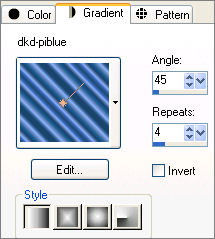 .. .. 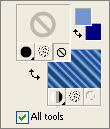
Select your TEXT tool
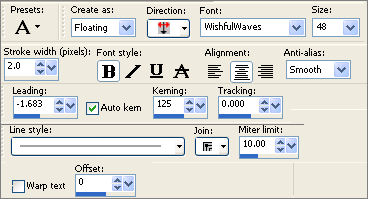
Type in whatever you wish, I chose "JEMIMA" *S*
If you use more text, you may have to reduce the size.
Position in the bottom right of the image or where ever it suits you...
EFFECTS >>> 3D EFFECTS >>> DROP SHADOW
Vertical & Horizontal offsets = 1
Colour = Black
Opacity = 60
Blur = 0
Repeat Drop Shadow effect changing
Vertical & Horizontal Offsets to - ( minus ) 1
Click OK
DESELECT

ADJUST >>> SHARPNESS >>> SHARPEN MORE
LAYERS >>> MERGE >>> MERGE VISIBLE
LAYERS >>> NEW RASTER LAYER
SELECTIONS >>> SELECT ALL
SELECTIONS >>> MODIFY >>> CONTRACT = 12
SELECTIONS >>> INVERT
Flood fill with ' dkd-piblue.jgd ' gradient
SELECTIONS >>> MODIFY >>> CONTRACT = 2
EDIT >>> CLEAR
Flood fill with DARK BLUE " #000080 "
SELECTIONS >>> MODIFY >>> CONTRACT = 2
Flood fill with ' dkd-piblue.jgd ' gradient
DESELECT
ADJUST >>> SHARPNESS >>> SHARPEN MORE
EFFECTS >>> 3D EFFECTS >>> DROP SHADOW
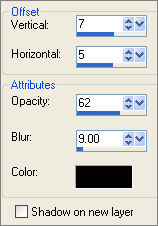
LAYERS >>> MERGE >>> MERGE ALL (Flatten)
Save as .jpg image
TESTERS RESULTS
.
Page designed by

for
http://www.artistrypsp.com/
Copyright ©
2000-2008 Artistry In PSP / PSP Artistry
All rights reserved.
Unless specifically made available for
download,
no graphics or text may be removed from
this site for any reason
without written permission from Artistry
In PSP / PSP Artistry
TUTORIAL INDEX
|