MARGUERITE
PSP8 to PSPXII

This tutorial was
written by Jemima ~ 2007
Copyright © 2007/10 ~ Jemima
~ All rights reserved
********************************
This was created using PSP9 but can be adapted for other versions of PSP.
You will need the
following to complete this tutorial
Materials
LEFT CLICK >>> SAVE
JF_Flora1217.psp
MaryAlice~yellowdaisies~5-21-06.psp
beauty007_sandra_octobre07.psp
bookmarkLace_Janet.psp
JF_screws.psp
blb-wordart.psp
Save to a folder on your computer
Plugins
** EYE CANDY3 **
http://www.chezkiki.com/les_filtres.htm
OR
http://www.pircnet.com/downloads.html
********************************
Open your images in PSP and minimize
In your MATERIALS PALETTE
Load SOLID FAWN ' #b1a29c ' in your foreground
Load SOLID PINK ' #f9efee ' in your background
Then select the GRADIENT option in the foreground
(PSPXII:
select the GRADIENT option in the foreground...
locate the 'Foreground-Background' gradient (Corel-06-029) and use settings indicated
in the 4th image below.)
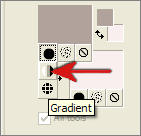
Left click inside the gradient box
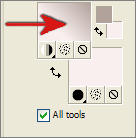
Locate the "Foreground-background" gradient
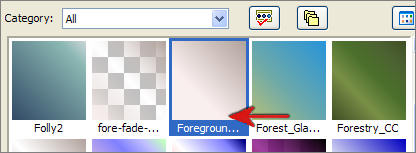
Use these settings
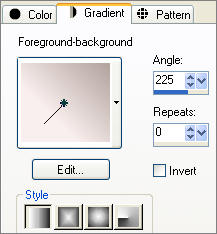
Open a new image 600 x 450
Transparent background
PSPX - X2: Colour Depth = 8bits/channel
Flood fill with the gradient
LAYERS >>> NEW RASTER LAYER
In your MATERIALS PALETTE "invert" the foreground Gradient
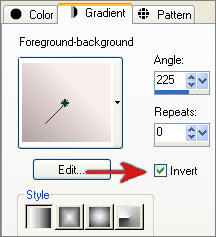
Choose your SELECTION TOOL then click on the CUSTOM SELECTION
symbol
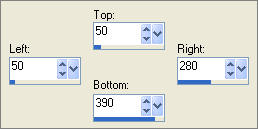
Floodfill with the gradient
EFFECTS >>> 3D EFFECTS >>> DROP SHADOW
Vertical & Horizontal offsets = 2
Colour = Dark Cream = #a38c7b
Opacity = 100
Blur = 0
Repeat Drop Shadow effect changing
Vertical & Horizontal Offsets to - ( minus ) 2
Click OK
SELECTIONS >>> MODIFY >>> EXPAND = 2
LAYERS >>> NEW RASTER LAYER
LAYERS >>> ARRANGE >>> MOVE DOWN
EFFECTS >>> PLUGINS >>> EYE CANDY 3 >>> DROP SHADOW
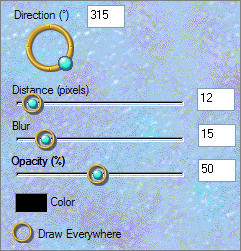
DESELECT
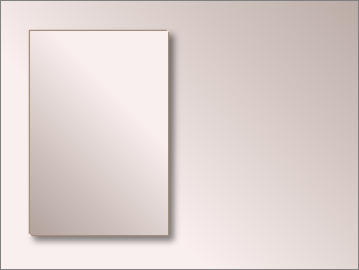
LAYERS >>> DUPLICATE
IMAGE >>> MIRROR
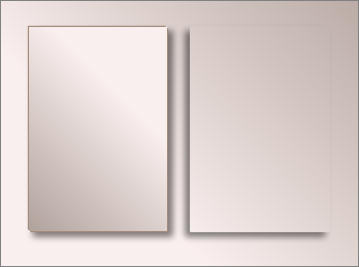
LAYERS >>> DUPLICATE
Grab the shadow with your MOVER tool and slide to the bottom left corner
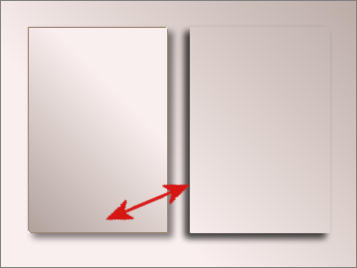 . . 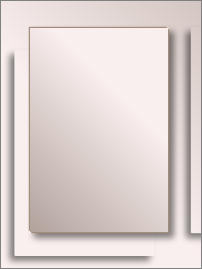
LAYERS >>> DUPLICATE
IMAGE >>> MIRROR
IMAGE >>> FLIP
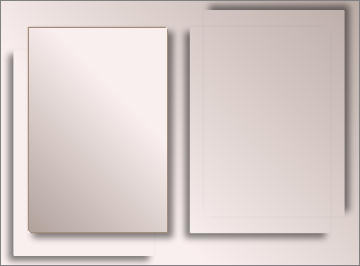
ACTIVATE RASTER 2
Open up the JF_Flora1217.psp image in your PSP workspace
Right click on the Title Bar and select COPY from the options
Right click on the Title Bar of your new tag image
and select PASTE AS NEW LAYER from the options.
IMAGE >>> MIRROR
Reposition with your MOVER tool
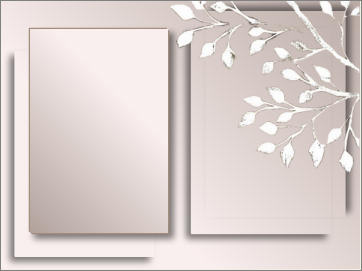
In your LAYER PALETTE change the OPACITY to 50%
Change the BLEND MODE to LUMINANCE (L)
LAYERS >>> DUPLICATE
IMAGE >>> FLIP
Change the BLEND MODE to SCREEN
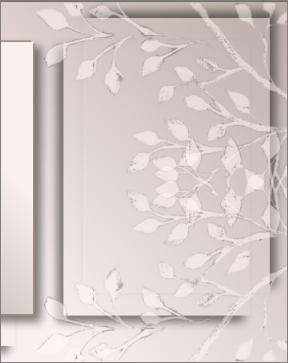
Open up the MaryAlice~yellowdaisies~5-21-06.psp image in your PSP workspace
Right click on the Title Bar and select COPY from the options
Right click on the Title Bar of your new tag image
and select PASTE AS NEW LAYER from the options.
IMAGE >>> RESIZE = 65%
Ensure "Resize all layers" is UNCHECKED
EFFECTS >>> 3D EFFECTS >>> INNER BEVEL
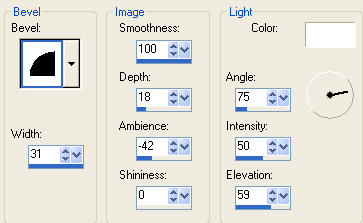
ADJUST >>> SHARPNESS >>> SHARPEN MORE
EFFECTS >>> PLUGINS >>> EYE CANDY 3 >>> DROP SHADOW
Same settings
Reposition with your MOVER tool

Open up the beauty007_sandra_octobre07.psp image in your PSP workspace
Right click on the Title Bar and select COPY from the options
Right click on the Title Bar of your new tag image
and select PASTE AS NEW LAYER from the options.
IMAGE >>> RESIZE = 65%
Ensure "Resize all layers" is UNCHECKED
Reposition with your MOVER tool

Open up the bookmarkLace_Janet.psp image in your PSP workspace
Right click on the Title Bar and select COPY from the options
Right click on the Title Bar of your new tag image
and select PASTE AS NEW LAYER from the options.
IMAGE >>> RESIZE = 60%
Ensure "Resize all layers" is UNCHECKED
EFFECTS >>> 3D EFFECTS >>> DROP SHADOW
Vertical & Horizontal offsets = 2
Colour = Dark Cream #a38c7b
Opacity = 100
Blur = 0
Reposition with your MOVER tool

LAYERS >>> NEW RASTER LAYER
Open up the JF_screws.psp image in your PSP workspace
(Activate the 'bottom left' layer)
Right click on the Title Bar and select COPY from the options
Right click on the Title Bar of your new tag image
and select PASTE AS NEW SELECTION from the options.
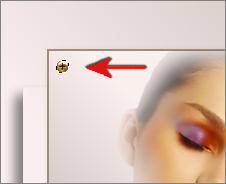
DESELECT
Right click on the Title Bar of your new tag image
and select PASTE AS NEW SELECTION from the options.

DESELECT
LAYERS >>> NEW RASTER LAYER
Right click on the Title Bar of your new tag image
and select PASTE AS NEW SELECTION from the options.

DESELECT
Right click on the Title Bar of your new tag image
and select PASTE AS NEW SELECTION from the options.
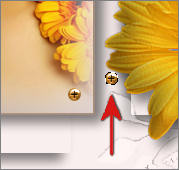
DESELECT
Right click on the Title Bar of your new tag image
and select PASTE AS NEW SELECTION from the options.

DESELECT
Save as .psp image
This part is optional
LAYERS >>> NEW RASTER LAYER
Open up the blb-wordart.psp image in your PSP workspace
Choose your SELECTION TOOL
Selection Type = Rectangle
Mode = Replace
Feather = 0
Antialias = UNChecked
Select the "Dance in the direction of your dreams"
Right click on the Title Bar and select COPY from the options
Right click on the Title Bar of your new tag image
and select PASTE AS NEW SELECTION from the options.
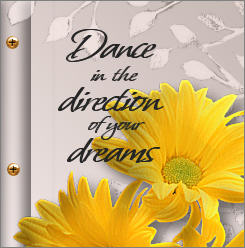
LAYERS >>> MERGE >>> MERGE ALL (Flatten)
Save as .jpg image
TESTERS RESULTS
Page designed by

for
http://www.artistrypsp.com/
Copyright ©
2000-2010 Artistry In PSP / PSP Artistry
All rights reserved.
Unless specifically made available for
download,
no graphics or text may be removed from
this site for any reason
without written permission from Artistry
In PSP / PSP Artistry
|