GUARDIAN
PSP8/9/X

This tutorial was
written by Jemima ~ January 2007
Copyright © 2007 ~ Jemima
~ All rights reserved
********************************
This was created using PSP9 but can be adapted for other versions of PSP.
You will need the
following to complete this tutorial
Materials
LEFT CLICK >>> SAVE
JFtmp13.psp
Marif_2006_septembre_mis_.psp
blb-kafHeartHugsS.psp
abc_MessengerOfPeace.psp
Save to a folder on your computer
esp_foil.jpg
Save to your PSP Textures folder
Plugins
** EYE CANDY3 **
http://www.pircnet.com/downloads.html
OR
http://www.fleursauvage.be/utilitaire/filtres/filtres.htm
********************************
Open a new image 500 x 500
Transparent background
PSPX: Colour Depth = 8bits/channel
Flood fill with BLUE " #718cd3 "
Open up the Marif_2006_septembre_mis_.psp image in your PSP workspace
WINDOW >>> DUPLICATE
Close the original Image
ADJUST >>> HUE & SATURATION >>> COLORIZE
HUE = 162
SATURATION = 58
Right click on the Title Bar and select COPY from the options
Right click on the Title Bar of your tag image
and select PASTE AS NEW LAYER from the options.
Reposition with your MOVER tool

LAYERS >>> NEW RASTER LAYER
Flood fill with BLUE " #718cd3 "
Open up the JFtmp13.psp image in your PSP workspace
WINDOW >>> DUPLICATE
Close the original Image
|
LAYERS >>> NEW RASTER LAYER
LAYERS >>> ARRANGE >>> MOVE DOWN
Flood fill with WHITE
LAYERS >>> MERGE >>> MERGE ALL (Flatten)
|
|
Return to your Tag image
LAYERS >>> NEW MASK LAYER >>> FROM IMAGE
(Image 3 =
the image you created from the template above)
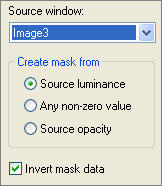

LAYERS >>> DELETE
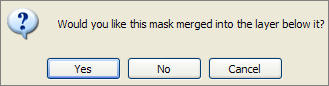
CLICK "YES"
LAYERS >>> MERGE >>> MERGE GROUP
EFFECTS >>> 3D EFFECTS >>> DROP SHADOW
Vertical & Horizontal offsets = 1
Colour = Black
Opacity = 60
Blur = 0
Repeat Drop Shadow effect changing
Vertical & Horizontal Offsets to - ( minus ) 1
Click OK
With your MAGIC WAND

Select the area shown below

LAYERS >>> NEW RASTER LAYER
LAYERS >>> ARRANGE >>> MOVE DOWN
SELECTIONS >>> INVERT
EFFECTS >>> PLUGINS >>> EYE CANDY 3 >>> DROP SHADOW
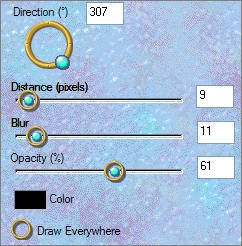
SELECTIONS >>> INVERT
ACTIVATE RASTER 1
EFFECTS >>> TEXTURE EFFECTS >>> TEXTURE
( Texture = "esp_foil" )
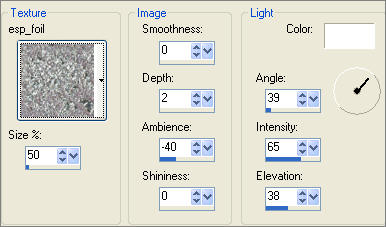
DESELECT

ACTIVATE RASTER 2
Open up the blb-kafHeartHugsS.psp image in your PSP workspace
Right click on the Title Bar and select COPY from the options
Right click on the Title Bar of your tag image
and select PASTE AS NEW LAYER from the options.
IMAGE >>> RESIZE = 75%
Ensure "Resize all layers" is UNCHECKED
Reposition with your MOVER tool

Change the OPACITY to 50%
ADJUST >>> SHARPNESS >>> SHARPEN
Open up the abc_MessengerOfPeace.psp image in your PSP workspace
Right click on the Title Bar and select COPY from the options
Right click on the Title Bar of your tag image
and select PASTE AS NEW LAYER from the options.
IMAGE >>> RESIZE = 40%
Ensure "Resize all layers" is UNCHECKED
Reposition with your MOVER tool

Change the OPACITY to 68% and the BLEND MODE to LUMINANCE (L)

ACTIVATE Group - Raster 3
ADJUST >>> BRIGHTNESS and CONTRAST >>> BRIGHTNESS/CONTRAST
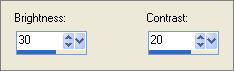
EFFECTS >>> PLUGINS >>> EYE CANDY 3 >>> DROP SHADOW
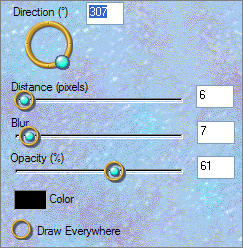
LAYERS >>> NEW RASTER LAYER
SELECTIONS >>> SELECT ALL
SELECTIONS >>> MODIFY >>> CONTRACT = 3
SELECTIONS >>> INVERT
Flood fill with BLUE " #718cd3 "
EFFECTS >>> 3D EFFECTS >>> DROP SHADOW
Vertical & Horizontal offsets = 1
Colour = Black
Opacity = 60
Blur = 0
Repeat Drop Shadow effect changing
Vertical & Horizontal Offsets to - ( minus ) 1
Click OK
EFFECTS >>> 3D EFFECTS >>> INNER BEVEL
COLOUR = " #bcd4ee "
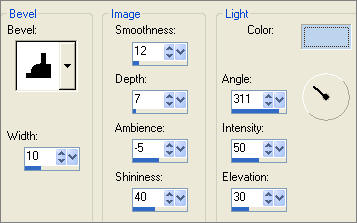
DESELECT

LAYERS >>> MERGE >>> MERGE ALL (Flatten)
Save as .jpg image
TESTERS RESULTS
Page designed by

for
http://www.artistrypsp.com/
Copyright ©
2000-2007 Artistry In PSP / PSP Artistry
All rights reserved.
Unless specifically made available for
download,
no graphics or text may be removed from
this site for any reason
without written permission from Artistry
In PSP / PSP Artistry
TUTORIAL INDEX |