GIRL ON A SWING
PSP8/9/X

This tutorial was
written by Jemima ~ 2007
Copyright © 2007 ~ Jemima
~ All rights reserved
********************************
This was created using PSP9 but can be adapted for other versions of PSP.
You will need the
following to complete this tutorial
Materials
LEFT CLICK >>> SAVE
JF_dot_template40.psp
~Misted_Golden_Tulips_RM.psp
FTSY-OCT2007-07.pspimage
butterfly-sdh.psp
Save to a folder on your computer
Plugin
** UNPLUGGED TOOLS **
http://www.vanderlee.com/software_up_preview_tools.html
********************************
Open your images in PSP and minimize
Open a new image 600 x 450
Transparent background
PSPX: Colour Depth = 8bits/channel
Flood fill with CREME " #f2e3bb "
LAYERS >>> NEW RASTER LAYER
Choose your SELECTION TOOL then click on the CUSTOM SELECTION
symbol
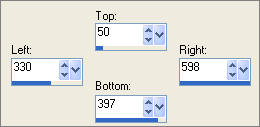
Flood fill with CREME " #f2e3bb "
EFFECTS >>> TEXTURE EFFECTS >>> BLINDS
COLOUR = "
#c8927a "
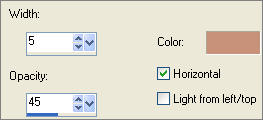
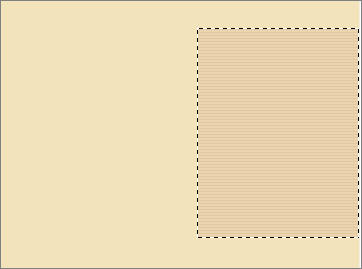
EFFECTS >>> EDGE EFFECTS >>> ENHANCE
EFFECTS >>> 3D EFFECTS >>> DROP SHADOW
Vertical & Horizontal offsets = - ( minus ) 1
Colour = Black
Opacity = 70
Blur = 0
EFFECTS >>> 3D EFFECTS >>> DROP SHADOW
Vertical & Horizontal offsets = - ( minus ) 3
Colour = #9e7d62
Opacity = 70
Blur = 5
DESELECT
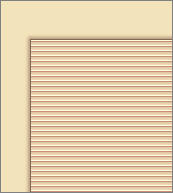
In your MATERIALS PALETTE
Load the ' JF_dot_template40.psp ' pattern in your foreground
using the settings below.
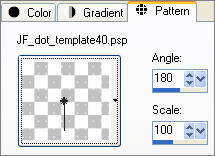
LAYERS >>> NEW RASTER LAYER
Choose your SELECTION TOOL then click on the CUSTOM SELECTION symbol
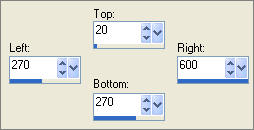
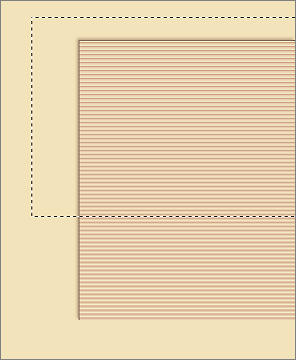
Flood fill with the pattern
DESELECT
EFFECTS >>> 3D EFFECTS >>> DROP SHADOW
Vertical & Horizontal offsets = - ( minus ) 1
Colour = Black
Opacity = 70
Blur = 0
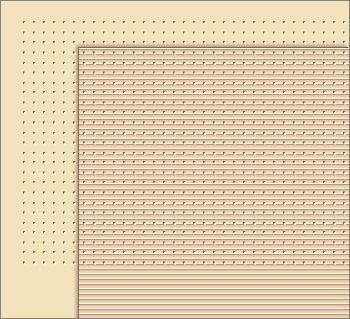
Open up the ~Misted_Golden_Tulips_RM.psp image in your PSP workspace
Right click on the Title Bar and select COPY from the options
Right click on the Title Bar of your new tag image
and select PASTE AS NEW LAYER from the options.
Reposition with your MOVER tool to the bottom right corner

LAYERS >>> DUPLICATE
Open up the FTSY-OCT2007-07.pspimage image in your PSP workspace
Right click on the Title Bar and select COPY from the options
Right click on the Title Bar of your new tag image
and select PASTE AS NEW LAYER from the options.
IMAGE >>> MIRROR
Reposition with your MOVER tool to the left side of the image
LAYERS >>> DUPLICATE
EFFECTS >>> PLUGINS >>> UNPLUGGED TOOLS >>> Jalusi
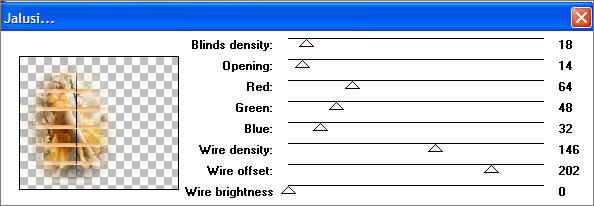
In your LAYER PALETTE
change the OPACITY on "Copy of Raster 5" to 70%
Change the OPACITY on "Raster 5" to 75%
Change the BLEND MODE to LUMINANCE (L)
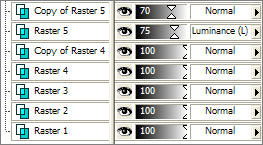

ADJUST >>> SHARPNESS >>> SHARPEN
Open up the butterfly-sdh.psp image in your PSP workspace
Right click on the Title Bar and select COPY from the options
Right click on the Title Bar of your new tag image
and select PASTE AS NEW LAYER from the options.
IMAGE >>> RESIZE = 60%
Ensure "Resize all layers" is UNCHECKED
In your LAYER PALETTE change the OPACITY to 65%
Change the BLEND MODE to LUMINANCE (L)
Reposition with your MOVER tool

LAYERS >>> MERGE >>> MERGE ALL (Flatten)
Save as .jpg image
TESTERS RESULTS
Page designed by

for
http://www.artistrypsp.com/
Copyright ©
2000-2008 Artistry In PSP / PSP Artistry
All rights reserved.
Unless specifically made available for
download,
no graphics or text may be removed from
this site for any reason
without written permission from Artistry
In PSP / PSP Artistry
TUTORIAL
INDEX
|