THE GETAWAY
PSP8/9/X

This tutorial was
written by Jemima ~ January 2007
Copyright © 2007 ~ Jemima
~ All rights reserved
********************************
This was created using PSP9 but can be adapted for other versions of PSP.
You will need the
following to complete this tutorial
Materials
LEFT CLICK >>> SAVE
ccc_secretsobservedsm.psp
cw_horsesm_kk.tub
Save to a folder on your computer
wood115.jpg
Save to your PSP Textures folder
PLAYBILL.TTF
Save to your WINDOWS >>> FONTS folder
or
to a folder where you store your extra fonts.
Plugins
** EYE CANDY3 **
http://www.chezkiki.com/les_filtres.htm
OR
http://www.pircnet.com/downloads.html
********************************
Open all your images in PSP and minimize
Open a new image 600 x 450
Transparent background
PSPX: Colour Depth = 8bits/channel
Choose your SELECTION TOOL then click on the CUSTOM SELECTION
symbol
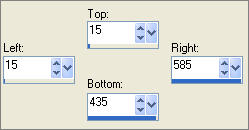
SELECTIONS >>> INVERT
Flood fill with ORANGE " #ff9317 "
LAYERS >>> NEW RASTER LAYER
SELECTIONS >>> INVERT
Flood fill with TAN " #c38e63 "
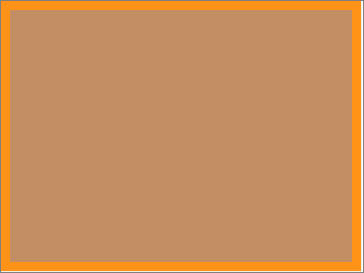
ADJUST >>> ADD/REMOVE NOISE >>> ADD NOISE
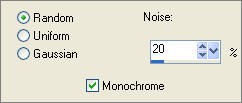
DESELECT
EFFECTS >>> TEXTURE EFFECTS >>> SANDSTONE
COLOUR = " #8f5c2d "
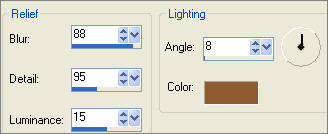
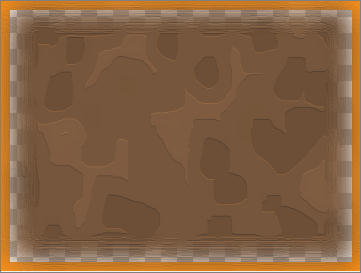
Open up the ccc_secretsobservedsm.psp image in your PSP workspace
Right click on the Title Bar and select COPY from the options
Right click on the Title Bar of your tag image
and select PASTE AS NEW LAYER from the options.
IMAGE >>> MIRROR
IMAGE >>> RESIZE = 75%
Ensure "Resize all layers" is UNCHECKED
Reposition with your MOVER tool
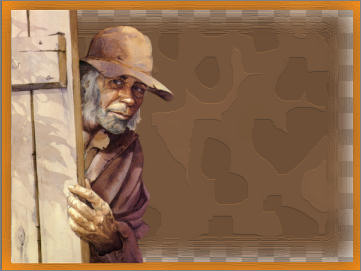
LAYERS >>> NEW RASTER LAYER
LAYERS >>> ARRANGE >>> SEND TO BOTTOM
Flood fill with BROWN " #59322f "
ACTIVATE RASTER 1
EFFECTS >>> 3D EFFECTS >>> INNER BEVEL
COLOUR = WHITE
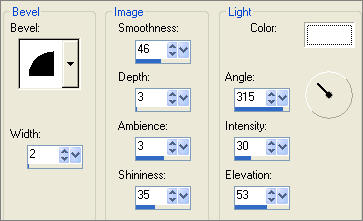

With your MAGIC WAND
Mode = Replace
Match Mode = RGB Value
Tolerance = 0
Feather = 0
Antialias = UNchecked
Sample Merged = UNCHECKED
PSP9/X: Check CONTIGUOUS
PSPX: There is no " Sample Merged"
PSPX: Use all layers = UNChecked
Click in the centre of your image
SELECTIONS >>> INVERT
ACTIVATE RASTER 3
LAYERS >>> NEW RASTER LAYER
EFFECTS >>> PLUGINS >>> EYE CANDY 3 >>> DROP SHADOW
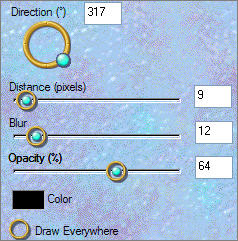
DESELECT
ACTIVATE RASTER 2
LAYERS >>> NEW RASTER LAYER
Open up the cw_horsesm_kk.tub image in your PSP workspace
Right click on the Title Bar and select COPY from the options
Go to your frame image
Right click on the Title Bar of your tag image
and select PASTE AS NEW SELECTION from the options.
IMAGE >>> MIRROR
Reposition with your MOVER tool
DESELECT
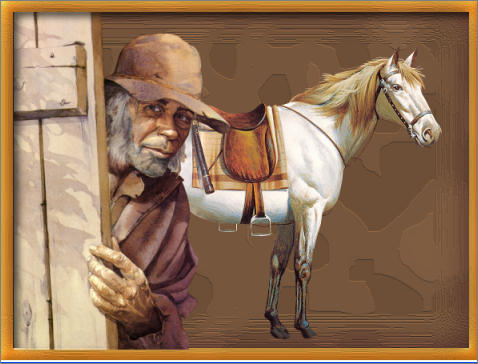
ACTIVATE RASTER 2
ADJUST >>> HUE & SATURATION >>> COLORIZE
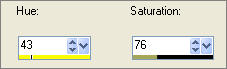
EFFECTS >>> EDGE EFFECTS >>> DILATE
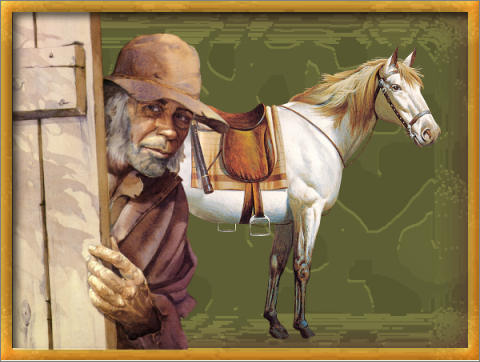
ADJUST >>> BRIGHTNESS and CONTRAST >>> BRIGHTNESS/CONTRAST
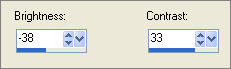

ACTIVATE RASTER 1
LAYERS >>> DUPLICATE
CLOSE Raster layers 1, 6, 3 and 5
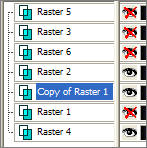
LAYERS >>> MERGE >>> MERGE VISIBLE
LAYERS >>> ARRANGE >>> SEND TO BOTTOM
OPEN ALL LAYERS
ACTIVATE RASTER 1
LAYERS >>> ARRANGE >>> BRING TO TOP
In your LAYER PALETTE change the BLEND MODE to MULTIPLY

LAYERS >>> DUPLICATE
IMAGE >>> RESIZE = 96%
Ensure "Resize all layers" is UNCHECKED
IMAGE >>> MIRROR
ADJUST >>> BRIGHTNESS and CONTRAST >>> BRIGHTNESS/CONTRAST
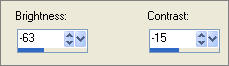

LAYERS >>> DUPLICATE
IMAGE >>> RESIZE = 96%
Ensure "Resize all layers" is UNCHECKED
IMAGE >>> MIRROR

ACTIVATE RASTER 1
EFFECTS >>> 3D EFFECTS >>> DROP SHADOW
Vertical & Horizontal offsets = 1
Colour = Black
Opacity = 60
Blur = 0
Repeat Drop Shadow effect changing
Vertical & Horizontal Offsets to - ( minus ) 1
Click OK
ACTIVATE 'COPY OF RASTER 1'
LAYERS >>> DUPLICATE
(Copy 2 of Raster 1)
In your LAYER PALETTE change the BLEND MODE to HARD LIGHT
ACTIVATE 'COPY OF RASTER 1'
ADJUST >>> ADD/REMOVE NOISE >>> ADD NOISE
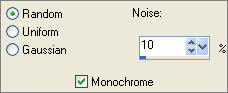
EFFECTS >>> EDGE EFFECTS >>> ERODE

LAYERS >>> MERGE >>> MERGE VISIBLE
Save as .psp image
LAYERS >>> NEW RASTER LAYER
In your MATERIALS PALETTE
Load BROWN " #59322f" in your foreground
Load ORANGE " #c77009" in your background
When selecting the background also select the TEXTURE option
using these settings.
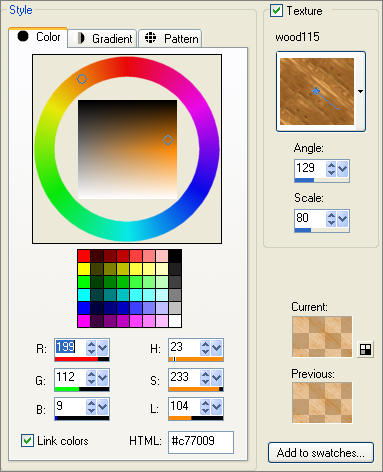
Select your TEXT tool
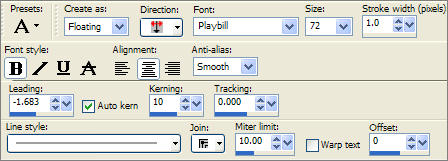
Click on your image and enter "The Getaway" or text of your choice in the text box.
Click APPLY
EFFECTS >>> EDGE EFFECTS >>> ENHANCE
Select your DEFORMATION tool
If you get this message (or a similar message) when attempting to deform... click OK
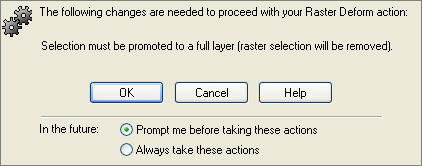
Reposition to the bottom right corner using the centre node,
then drag the top centre node up to enlarge the letters

Click the RESET RECTANGLE arrow
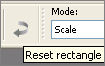
Select another tool to get rid of the deformation nodes
EFFECTS >>> 3D EFFECTS >>> DROP SHADOW
Vertical & Horizontal offsets = 1
Colour = Black
Opacity = 60
Blur = 0
Repeat Drop Shadow effect changing
Vertical & Horizontal Offsets to - ( minus ) 1
Click OK
EFFECTS >>> PLUGINS >>> EYE CANDY 3 >>> DROP SHADOW
Same settings
ADJUST >>> HUE & SATURATION >>> COLORIZE
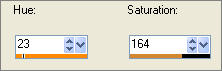
ADJUST >>> BRIGHTNESS and CONTRAST >>> BRIGHTNESS/CONTRAST
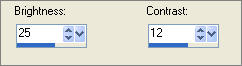
LAYERS >>> MERGE >>> MERGE ALL (Flatten)
Save as .jpg image
TESTERS RESULTS
Page designed by

for
http://www.artistrypsp.com/
Copyright ©
2000-2007 Artistry In PSP / PSP Artistry
All rights reserved.
Unless specifically made available for
download,
no graphics or text may be removed from
this site for any reason
without written permission from Artistry
In PSP / PSP Artistry
TUTORIAL
INDEX
|