FORE

This tutorial was
written by Jemima ~ 2007
Copyright © 2007 ~ Jemima
~ All rights reserved
********************************
This was created using PSP9 but can be adapted for other versions of PSP.
You will need the
following to complete this tutorial
Materials
LEFT CLICK >>> SAVE
sky24.jpg
BRIDGE-764-PJW-89-.psp
JF_silver_frame.psp
JFGolfer3.psp
JFGolfer4.psp
bird26_cat.psp
Save to a folder on your computer
esp_gold_chips.jpg
Save to your PSP Textures folder
goldfill 1.bmp
blue_kachelna.jpg
Save to your PSP Patterns folder
Bookworm.ttf
Save to your WINDOWS >>> FONTS folder
or
to a folder where you store your extra fonts.
Plugins
** EYE CANDY3 **
http://www.pircnet.com/downloads.html
********************************
Open your images in PSP and minimize
Open a new image 600 x 450
Transparent background
PSPX: Colour Depth = 8bits/channel
Flood fill with BLUE " #c5c8f5 "
EFFECTS >>> TEXTURE EFFECTS >>> TEXTURE
COLOUR = BLUE " #c5c8f5 "
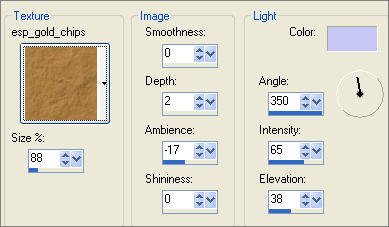
Open up the sky24.jpg image in your PSP workspace
Right click on the Title Bar and select COPY from the options
Right click on the Title Bar of your tag image
and select PASTE AS NEW LAYER from the options.
In your LAYER PALETTE change the BLEND MODE to HUE (Legacy)
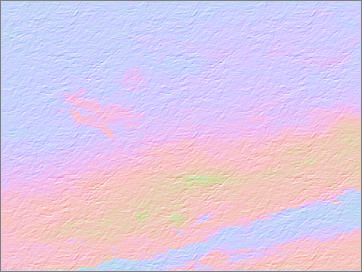
Open up the BRIDGE-764-PJW-89-.psp image in your PSP workspace
Right click on the Title Bar and select COPY from the options
Right click on the Title Bar of your tag image
and select PASTE AS NEW LAYER from the options.
IMAGE >>> RESIZE = 95%
Ensure "Resize all layers" is UNCHECKED
Reposition with your MOVER tool

In your LAYER PALETTE change the BLEND MODE to MULTIPLY
Choose your FREEHAND SELECTION TOOL
Selection Type = Point to Point
Mode = Replace
Feather = 0
Antialias = UNChecked
Select the area shown below

ACTIVATE RASTER 2
EDIT >>> CLEAR
DESELECT

ACTIVATE RASTER 3
Open up the JF_silver_frame.psp image in your PSP workspace
Right click on the Title Bar and select COPY from the options
Right click on the Title Bar of your tag image
and select PASTE AS NEW LAYER from the options.
Reposition with your MOVER tool

LAYERS >>> DUPLICATE
IMAGE >>> MIRROR
LAYERS >>> ARRANGE >>> MOVE DOWN
EDIT >>> Repeat Move layer down
Choose your FREEHAND SELECTION TOOL
Selection Type = Point to Point
Mode = Replace
Feather = 0
Antialias = Checked
Select the area shown below

EDIT >>> CLEAR
DESELECT
EFFECTS >>> PLUGINS >>> EYE CANDY 3 >>> DROP SHADOW
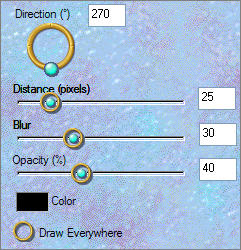

Open up the JFGolfer3.psp image in your PSP workspace
Right click on the Title Bar and select COPY from the options
Right click on the Title Bar of your tag image
and select PASTE AS NEW LAYER from the options.
IMAGE >>> RESIZE = 40%
Ensure "Resize all layers" is UNCHECKED
ADJUST >>> SHARPNESS >>> SHARPEN
Reposition with your MOVER tool

Open up the bird26_cat.psp image in your PSP workspace
Right click on the Title Bar and select COPY from the options
Right click on the Title Bar of your tag image
and select PASTE AS NEW LAYER from the options.
IMAGE >>> MIRROR
IMAGE >>> RESIZE = 25%
Ensure "Resize all layers" is UNCHECKED
ADJUST >>> SHARPNESS >>> SHARPEN
Reposition with your MOVER tool

Select your DEFORMATION tool
Mode = SCALE
use default settings
Move the "rotation" node up slightly
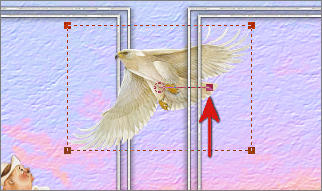 . . 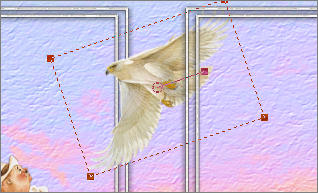
Click the RESET RECTANGLE arrow .
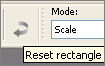
Reposition with your MOVER tool .

Save as .psp image
LAYERS >>> MERGE >>> MERGE VISIBLE
IMAGE >>> RESIZE = 85%
Ensure "Resize all layers" is UNCHECKED
LAYERS >>> NEW RASTER LAYER
LAYERS >>> ARRANGE >>> MOVE DOWN
Flood fill with GREEN " #345e3e "
EFFECTS >>> TEXTURE EFFECTS >>> SCULPTURE
COLOUR = " #00ff00 "
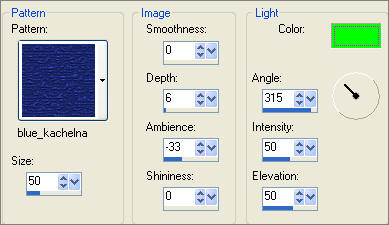
ADJUST >>> SHARPNESS >>> SHARPEN MORE
ADJUST >>> SHARPNESS >>> SHARPEN
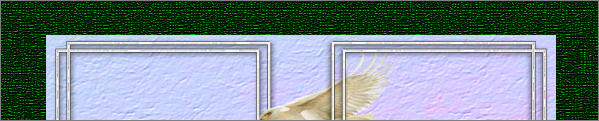
ACTIVATE THE MERGED LAYER
EFFECTS >>> PLUGINS >>> EYE CANDY 3 >>> DROP SHADOW
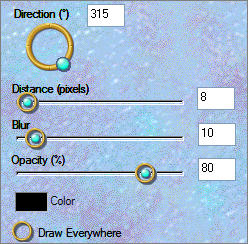
Repeat DROP SHADOW changing the DIRECTION to 125
Open up the JFGolfer4.psp image in your PSP workspace
Right click on the Title Bar and select COPY from the options
Right click on the Title Bar of your tag image
and select PASTE AS NEW LAYER from the options.
IMAGE >>> RESIZE = 50%
Ensure "Resize all layers" is UNCHECKED
ADJUST >>> SHARPNESS >>> SHARPEN
Reposition with your MOVER tool

Save as .psp image
LAYERS >>> NEW RASTER LAYER
In your MATERIALS PALETTE load the 'goldfill1' pattern in the foreground
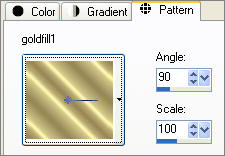
Load SOLID GREEN " #345e3e" in your background
Select your TEXT tool
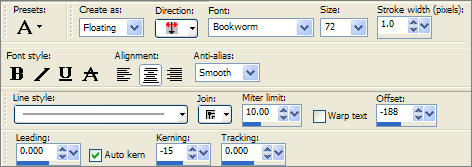
Enter the word " FORE!!! "
Click APPLY
ADJUST >>> SHARPNESS >>> SHARPEN
DESELECT
Select your DEFORMATION tool
Mode = SCALE
use default settings
Move the "rotation" node up slightly and the right centre node to the left


Click the RESET RECTANGLE arrow .
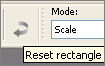
ADJUST >>> SHARPNESS >>> SHARPEN
EFFECTS >>> PLUGINS >>> EYE CANDY 3 >>> DROP SHADOW
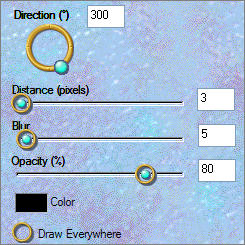
Reposition with your MOVER tool

LAYERS >>> MERGE >>> MERGE ALL (Flatten)
Save as .jpg image
TESTERS RESULTS
Page designed by

for
http://www.artistrypsp.com/
Copyright ©
2000-2007 Artistry In PSP / PSP Artistry
All rights reserved.
Unless specifically made available for
download,
no graphics or text may be removed from
this site for any reason
without written permission from Artistry
In PSP / PSP Artistry |