DARK BEAUTY
PSP8/9/X

This tutorial was
written by Jemima ~ January 2007
Copyright © 2007 ~ Jemima
~ All rights reserved
********************************
This was created using PSP9 but can be adapted for other versions of PSP.
You will need the
following to complete this tutorial
Materials
LEFT CLICK >>> SAVE
Nemesis_woman_2-07.psp
YELLOWFLOWER.psp
paws_butterfly_nilla.psp
Save to a folder on your computer
goldfill1.bmp
Save to your PSP Patterns folder
Plugins
** EYE CANDY3 **
http://www.pircnet.com/downloads.html
OR
http://www.fleursauvage.be/utilitaire/filtres/filtres.htm
********************************
Open a new image 480 x 400
Transparent background
PSPX: Colour Depth = 8bits/channel
Flood fill with BLACK
Open up the Nemesis_woman_2-07.psp image in your PSP workspace
Right click on the Title Bar and select COPY from the options
Right click on the Title Bar of your tag image
and select PASTE AS NEW LAYER from the options.
Reposition with your MOVER tool

EFFECTS >>> ART MEDIA EFFECTS >>> BRUSH STROKES
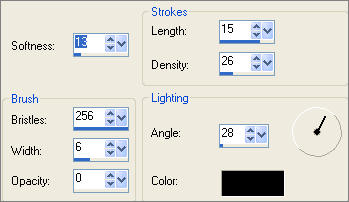
Change OPACITY to 50% and BLEND MODE to LUMINANCE
Go back to the Nemesis_woman_2-07.psp image
Right click on the Title Bar and select COPY from the options
Right click on the Title Bar of your tag image
and select PASTE AS NEW LAYER from the options.
IMAGE >>> RESIZE = 65%
Ensure "Resize all layers" is UNCHECKED

ACTIVATE RASTER 1
Open up the YELLOWFLOWER.psp image in your PSP workspace
Right click on the Title Bar and select COPY from the options
Right click on the Title Bar of your tag image
and select PASTE AS NEW LAYER from the options.
IMAGE >>> RESIZE = 75%
Ensure "Resize all layers" is UNCHECKED
Reposition with your MOVER tool

LAYERS >>> NEW RASTER LAYER
In your MATERIALS PALETTE
Load the ' goldfill1 ' pattern in your foreground
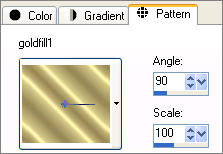
Choose your SELECTION TOOL then click on the CUSTOM SELECTION
symbol
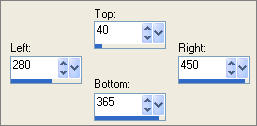

Flood fill with the ' goldfill1 ' pattern
SELECTIONS >>> MODIFY >>> CONTRACT = 5
EDIT >>> CLEAR
DESELECT
ACTIVATE RASTER 4
Choose your FREEHAND SELECTION TOOL
Selection Type = Point to Point
Mode = Replace
Feather = 0
Antialias = UNChecked
Select part of the flower shown below, then click inside marching ants.
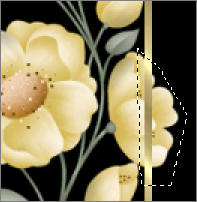 . . 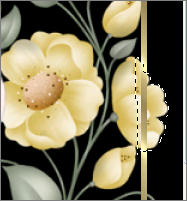
ACTIVATE RASTER 5
EDIT >>> CLEAR
DESELECT

ACTIVATE RASTER 4
With your FREEHAND SELECTION TOOL
Select the area shown at the top of the flower image,
then click inside marching ants.
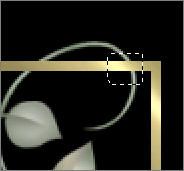 . . 
ACTIVATE RASTER 5
EDIT >>> CLEAR
DESELECT

ACTIVATE RASTER 4
With your FREEHAND SELECTION TOOL
Select the area shown at the top of the flower image,
then click inside marching ants.
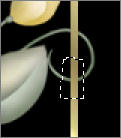 . . 
ACTIVATE RASTER 5
EDIT >>> CLEAR
DESELECT

ACTIVATE RASTER 3
Open up the paws_butterfly_nilla.psp image in your PSP workspace
Right click on the Title Bar and select COPY from the options
Right click on the Title Bar of your tag image
and select PASTE AS NEW LAYER from the options.
IMAGE >>> RESIZE = 50%
Ensure "Resize all layers" is UNCHECKED
Reposition with your MOVER tool
ADJUST >>> SHARPNESS >>> SHARPEN MORE

ADJUST >>> HUE & SATURATION >>> COLORIZE
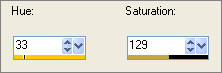

LAYERS >>> NEW RASTER LAYER
SELECTIONS >>> SELECT ALL
SELECTIONS >>> MODIFY >>> CONTRACT = 12
SELECTIONS >>> INVERT
Flood fill with the ' goldfill1 ' pattern
SELECTIONS >>> MODIFY >>> CONTRACT = 2
EDIT >>> CLEAR
SELECTIONS >>> MODIFY >>> CONTRACT = 2
Flood fill with the ' goldfill1 ' pattern
DESELECT

EFFECTS >>> 3D EFFECTS >>> DROP SHADOW
Vertical & Horizontal offsets = 1
Colour = Black
Opacity = 60
Blur = 0
Repeat Drop Shadow effect changing
Vertical & Horizontal Offsets to - ( minus ) 1
Click OK
LAYERS >>> MERGE >>> MERGE ALL (Flatten)
Save as .jpg image
TESTERS RESULTS
Page designed by

for

http://www.artistrypsp.com/
Copyright © 2000-2008 Artistry In PSP / PSP Artistry
All rights reserved.
Unless specifically made available for
download,
no graphics or text may be removed from
this site for any reason
without written permission from Artistry
In PSP / PSP Artistry
|