DANCE MEMORIES
PSP8/9/X
PAGE 2
This tutorial was
written by Jemima ~ January 2007
Copyright © 2007 ~ Jemima
~ All rights reserved
********************************
OPEN & ACTIVATE RASTER 4
With your MAGIC WAND
Mode = Replace
Match Mode = RGB Value
Tolerance = 10
Feather = 0
Antialias = Checked
Sample Merged = UNCHECKED
Select the centre dark blue panel
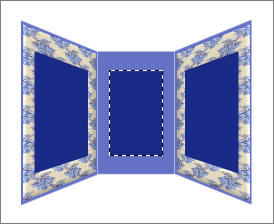
CLOSE RASTER 4
ACTIVATE RASTER 3
EDIT >>> CLEAR
DESELECT
With your MAGIC WAND
Mode = Replace
Match Mode = RGB Value
Tolerance = 0
Feather = 0
Antialias = Checked
Sample Merged = UNCHECKED
Select the centre light blue panel
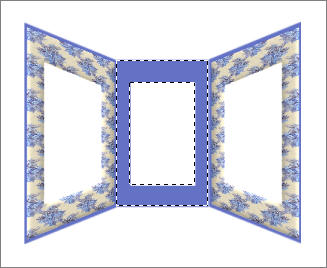
SELECTIONS >>> MODIFY >>> CONTRACT = 5
EFFECTS >>> 3D EFFECTS >>> INNER BEVEL
Same settings
EFFECTS >>> 3D EFFECTS >>> DROP SHADOW
Vertical & Horizontal offsets = 1
Colour = Black
Opacity = 60
Blur = 0
Repeat Drop Shadow effect changing
Vertical & Horizontal Offsets to - ( minus ) 1
Click OK
DESELECT

Close layers as indicated below and make sure one of the other layers is highlighted.
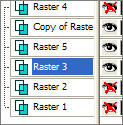
LAYERS >>> MERGE >>> MERGE VISIBLE
OPEN & ACTIVATE RASTER 4
With your MAGIC WAND
Mode = Replace
Match Mode = RGB Value
Tolerance = 2
Feather = 0
Antialias = Checked
Sample Merged = UNCHECKED
and using your SHIFT KEY ...Select the 2 sections shown below
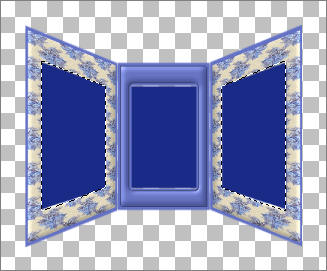
LAYERS >>> NEW RASTER LAYER
LAYERS >>> ARRANGE >>> MOVE DOWN (TWICE)
So that this layer (Raster 3 is below the Merged layer)
CLOSE RASTER 4
Flood fill with BLUE "
#6472c6 "
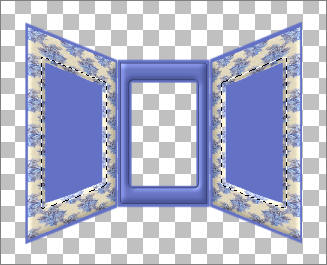
DESELECT
ACTIVATE THE MERGED LAYER
With your MAGIC WAND ... Same settings...
and using your SHIFT KEY ...Select the 2 sections shown below
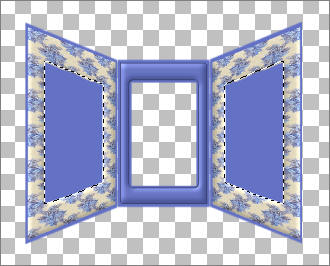
SELECTIONS >>> MODIFY >>> CONTRACT = 5
ACTIVATE RASTER 3
EDIT >>> CLEAR
DESELECT
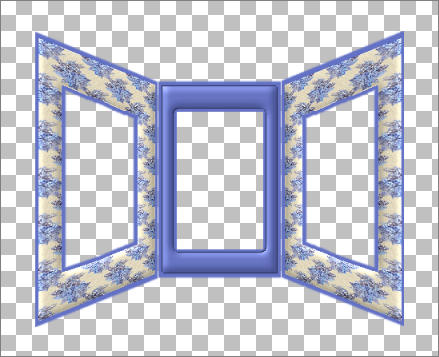
LAYERS >>> MERGE >>> MERGE VISIBLE
With your MAGIC WAND
Mode = Replace
Match Mode = RGB Value
Tolerance = 0
Feather = 0
Antialias = Checked
Sample Merged = UNCHECKED
Sel;ect the area outside the frame..
SELECTIONS >>> INVERT
SELECTIONS >>> MODIFY >>> CONTRACT = 5
LAYERS >>> NEW RASTER LAYER
LAYERS >>> ARRANGE >>> MOVE DOWN
Flood fill with WHITE
EFFECTS >>> TEXTURE EFFECTS >>> SCULPTURE
Locate the " NikSeamless " pattern
COLOUR = " #6472c6 "
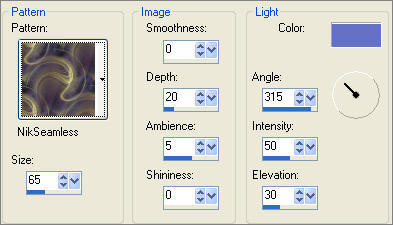
DESELECT
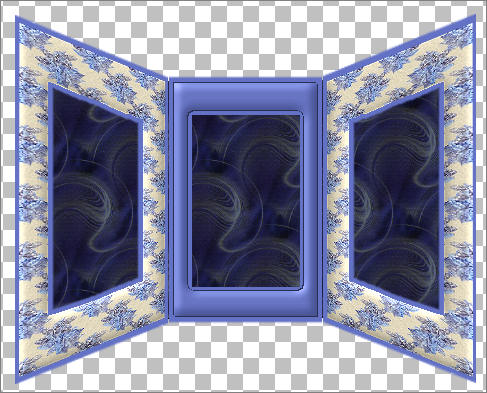
Go to your LAYER PALETTE
Right click on Raster 4 and select the DELETE option
Save as .psp image
Open up the ctdesigns_people_woman_dancer-pink.psp image in your PSP workspace
Right click on the Title Bar and select COPY from the options
Right click on the Title Bar of your tag image
and select PASTE AS NEW LAYER from the options.
IMAGE >>> RESIZE = 80%
Ensure "Resize all layers" is UNCHECKED
IMAGE >>> MIRROR
Reposition with your MOVER tool

Open up the ©Steve Hanks_vengy.psp image in your PSP workspace
Right click on the Title Bar and select COPY from the options
Right click on the Title Bar of your tag image
and select PASTE AS NEW LAYER from the options.
IMAGE >>> RESIZE = 45%
Ensure "Resize all layers" is UNCHECKED
Reposition with your MOVER tool
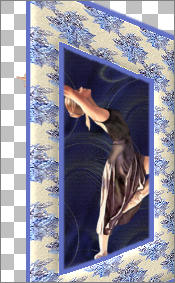
ACTIVATE THE MERGED LAYER
Open up the jcw_ballerinas_blue.psp image in your PSP workspace
Right click on the Title Bar and select COPY from the options
Right click on the Title Bar of your tag image
and select PASTE AS NEW LAYER from the options.
IMAGE >>> RESIZE = 35%
Ensure "Resize all layers" is UNCHECKED
Reposition with your MOVER tool

EFFECTS >>> PLUGINS >>> EYE CANDY 3 >>> PERSPECTIVE SHADOW
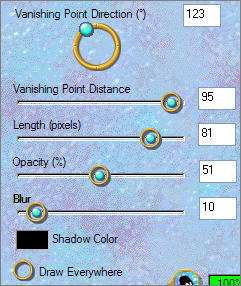

ACTIVATE RASTER 3
EFFECTS >>> PLUGINS >>> EYE CANDY 3 >>> PERSPECTIVE SHADOW
Same settings

OPEN RASTERS 1 & 2
ACTIVATE RASTER 2
EFFECTS >>> DISTORTION EFFECTS >>> SPIKY HALO
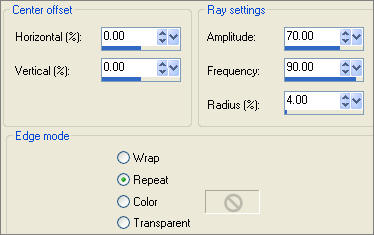
IMAGE >>> RESIZE = 90%
Ensure "Resize all layers" is UNCHECKED
EFFECTS >>> EDGE EFFECTS >>> ENHANCE MORE
EFFECTS>>> GEOMETRIC EFFECTS >>> CIRCLE
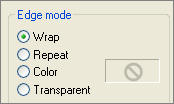
LAYERS >>> MERGE >>> MERGE ALL (Flatten)
Save as .jpg image
TESTERS RESULTS
Page designed by

for

http://www.artistrypsp.com/
Copyright ©
2000-2007 Artistry In PSP / PSP Artistry
All rights reserved.
Unless specifically made available for
download,
no graphics or text may be removed from
this site for any reason
without written permission from Artistry
In PSP / PSP Artistry
TUTORIAL
INDEX
|