CLASSY & FABULOUS
PSP8 to PSPX2

This tutorial was
written by Jemima ~ 2007
Copyright © 2007 ~ Jemima
~ All rights reserved
********************************
This was created using PSP9 but can be adapted for other versions of PSP.
You will need the
following to complete this tutorial
Materials
LEFT CLICK >>> SAVE
studiostaples3.jpg
cl woman138.psp
JF_WA_15.psp
Save to a folder on your computer
Small dimples.bmp
rock.jpg
Save to your PSP Textures folder
Plugins
none
********************************
Open your images in PSP and minimize
Open up the studiostaples3.jpg image in your PSP workspace
WINDOW >>> DUPLICATE
IMAGE >>> ROTATE >>> FREE ROTATE = RIGHT 90
Ensure "All layers" is CHECKED
IMAGE >>> RESIZE
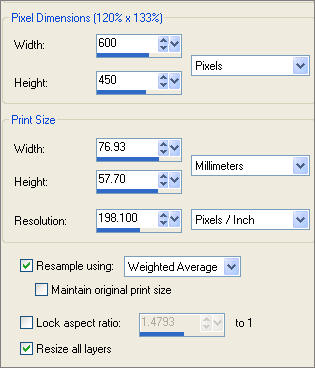
LAYERS >>> PROMOTE BACKGROUND LAYER
IMAGE >>> FLIP
IMAGE >>> MIRROR
Open up the studiostaples3.jpg image again in your PSP workspace
Right click on the Title Bar and select COPY from the options
Right click on the Title Bar of your new tag image
and select PASTE AS NEW LAYER from the options.
IMAGE >>> ROTATE >>> FREE ROTATE = RIGHT 90
Ensure "All layers" is UNCHECKED
With your MAGIC WAND
Mode = Replace
Match Mode = RGB Value
Tolerance = 0
Feather = 0
Antialias = UNchecked
Sample Merged = UNCHECKED
PSP9/X: Check CONTIGUOUS
PSPX: There is no " Sample Merged"
PSPX: Use all layers = UNChecked
Select the OUTER transparent area on Raster 2

ACTIVATE RASTER 1
EFFECTS >>> TEXTURE EFFECTS >>> BLINDS
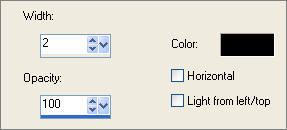
REPEAT BLINDS EFFECT but this time check HORIZONTAL

EFFECTS >>> EDGE EFFECTS >>> ENHANCE
EFFECTS >>> TEXTURE EFFECTS >>>TEXTURE
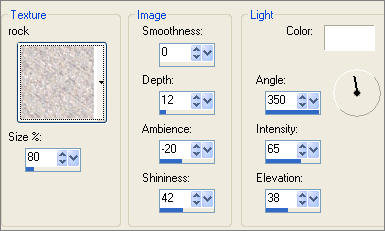
DESELECT
LAYERS >>> MERGE >>> MERGE VISIBLE
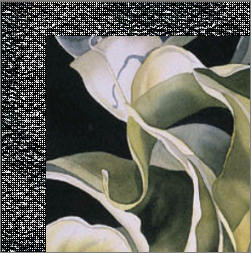
IMAGE >>> RESIZE = 85%
Ensure "Resize all layers" is UNCHECKED
EFFECTS >>> EDGE EFFECTS >>> ENHANCE
EFFECTS>>> GEOMETRIC EFFECTS >>> SKEW
COLOUR = " #e4cfb3 "
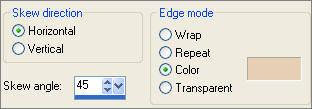
With your MAGIC WAND
Same settings.. and while depressing your SHIFT KEY...
Select the transparent areas
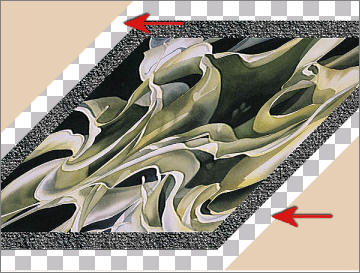
Flood fill with GREY " #ddd4d9 "
EFFECTS >>> TEXTURE EFFECTS >>> TEXTURE
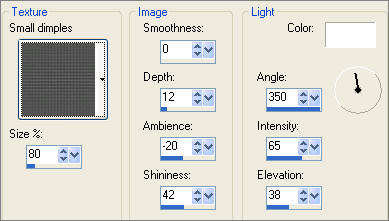
DESELECT
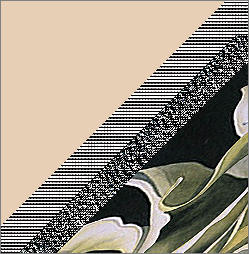
With your MAGIC WAND
Same settings.. and while depressing your SHIFT KEY...
Select the PINK areas
EFFECTS >>> TEXTURE EFFECTS >>> BLINDS
Same settings
REPEAT BLINDS EFFECT but this time UNcheck HORIZONTAL
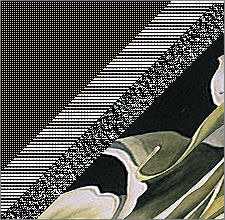
DESELECT
LAYERS >>> DUPLICATE
IMAGE >>> RESIZE = 85%
Ensure "Resize all layers" is UNCHECKED
IMAGE >>> MIRROR

ADJUST >>> SHARPNESS >>> SHARPEN
LAYERS >>> DUPLICATE
IMAGE >>> RESIZE = 85%
Ensure "Resize all layers" is UNCHECKED
IMAGE >>> MIRROR

ADJUST >>> SHARPNESS >>> SHARPEN
LAYERS >>> DUPLICATE
IMAGE >>> RESIZE = 85%
Ensure "Resize all layers" is UNCHECKED
IMAGE >>> MIRROR

ADJUST >>> SHARPNESS >>> SHARPEN
ACTIVATE THE " Copy of Merged " LAYER
With your MAGIC WAND
Same settings.. Select the OUTER area

In your MATERIALS PALETTE load the goldfill 1 pattern
in the foreground using these settings
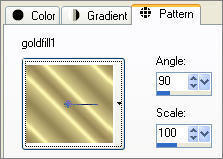
LAYERS >>> NEW RASTER LAYER
Flood fill the selected area with the gold pattern
SELECTIONS >>> INVERT
SELECTIONS >>> MODIFY >>> EXPAND = 2
SELECTIONS >>> INVERT
EDIT >>> CLEAR
DESELECT
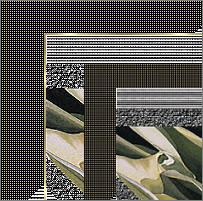
ACTIVATE THE " Copy (2) of Merged " LAYER
With your MAGIC WAND
Same settings.. Select the OUTER area

LAYERS >>> NEW RASTER LAYER
Flood fill the selected area with the gold pattern
SELECTIONS >>> INVERT
SELECTIONS >>> MODIFY >>> EXPAND = 2
SELECTIONS >>> INVERT
EDIT >>> CLEAR
DESELECT
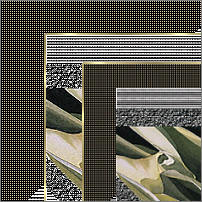
ACTIVATE THE " Copy (3) of Merged " LAYER
With your MAGIC WAND
Same settings.. Select the OUTER area

LAYERS >>> NEW RASTER LAYER
Flood fill the selected area with the gold pattern
SELECTIONS >>> INVERT
SELECTIONS >>> MODIFY >>> EXPAND = 2
SELECTIONS >>> INVERT
EDIT >>> CLEAR
DESELECT
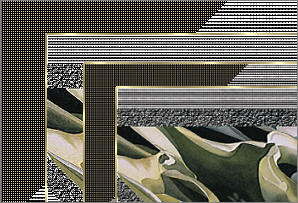
LAYERS >>> MERGE >>> MERGE VISIBLE
Open up the cl woman138.psp image in your PSP workspace
Right click on the Title Bar and select COPY from the options
Right click on the Title Bar of your new tag image
and select PASTE AS NEW LAYER from the options.
Reposition with your MOVER tool

LAYERS >>> DUPLICATE
IMAGE >>> MIRROR
IMAGE >>> RESIZE = 60%
Ensure "Resize all layers" is UNCHECKED
Reposition with your MOVER tool
In your LAYER PALETTE change the OPACITY to 60%
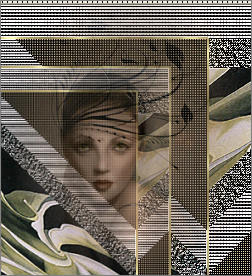
Open up the JF_WA_15.psp image in your PSP workspace
(Activate the MERGED layer)
Right click on the Title Bar and select COPY from the options
Right click on the Title Bar of your new tag image
and select PASTE AS NEW LAYER from the options.
IMAGE >>> RESIZE = 75%
Ensure "Resize all layers" is UNCHECKED
ADJUST >>> COLOUR BALANCE >>> NEGATIVE IMAGE
PSPX - X2: IMAGE >>> NEGATIVE IMAGE
EFFECTS >>> 3D EFFECTS >>> DROP SHADOW
Vertical & Horizontal offsets = - ( minus ) 1
Colour = Black
Opacity = 50
Blur = 0
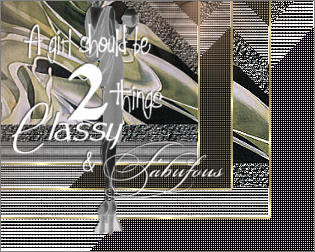
LAYERS >>> MERGE >>> MERGE VISIBLE
LAYERS >>> NEW RASTER LAYER
Flood fill with the gold pattern
SELECTIONS >>> SELECT ALL
SELECTIONS >>> MODIFY >>> CONTRACT = 2
EDIT >>> CLEAR
LAYERS >>> MERGE >>> MERGE ALL (Flatten)
Save as .jpg image
TESTERS RESULTS
Page designed by

for
http://www.artistrypsp.com/
Copyright ©
2000-2010 Artistry In PSP / PSP Artistry
All rights reserved.
Unless specifically made available for
download,
no graphics or text may be removed from
this site for any reason
without written permission from Artistry
In PSP / PSP Artistry
|