CHRISTMAS 09
PSP8/9/X
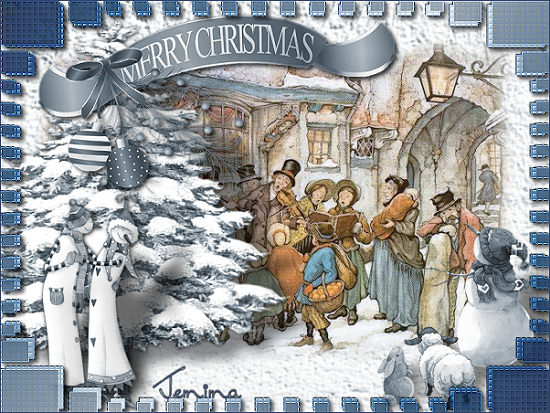
This tutorial was
written by Jemima ~ November 2009
Copyright © 2009/10 ~ Jemima
~ All rights reserved
********************************
This was created using PSP9 but can be adapted for other versions of PSP.
You will need the
following to complete this tutorial
Materials
AutumnScene.jpg
ASPARKLES_CHRISTMASTREE.pspimage
CherSwitz~doyouseewhatisee2.psp
DaisyWeb_AntonPieck_Christmas.psp
JER_KimBowlesSnowpeople.psp
JRhett_Christmasbanner_jp.psp
assortedsquares.jpg
Save to a folder on your computer
SN_DenimBlues.jgd
Save to your PSP Gradients folder
Plugins
http://www.pircnet.com/downloads.html
********************************
This will be the easiest tag you've done all year *S*
Open up the AutumnScene.jpg image in your PSP workspace
WINDOW >>> DUPLICATE
Close the original Image
LAYERS >>> Promote background layer
IMAGE >>> RESIZE
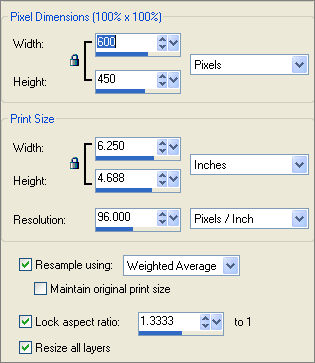
IMAGE >>> GREYSCALE
IMAGE >>> INCREASE COLOUR DEPTH >>> 16 MILLION COLOURS (24Bit)
EFFECTS >>> TEXTURE EFFECTS >>> EMBOSS
ADJUST >>> BRIGHTNESS and CONTRAST >>> BRIGHTNESS/CONTRAST
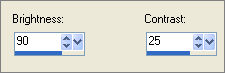
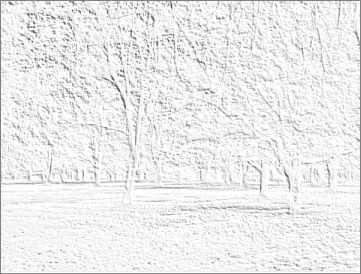
ADJUST >>> HUE & SATURATION >>> COLORIZE
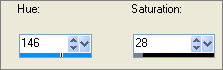
ADJUST >>> SOFTNESS >>> SOFTEN
Open up the ASPARKLES_CHRISTMASTREE image in your PSP workspace
WINDOW >>> DUPLICATE
Close the original Image
IMAGE >>> GREYSCALE
IMAGE >>> INCREASE COLOUR DEPTH >>> 16 MILLION COLOURS (24Bit)
ADJUST >>> BRIGHTNESS and CONTRAST >>> BRIGHTNESS/CONTRAST
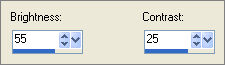
ADJUST >>> HUE & SATURATION >>> COLORIZE
Same settings

Right click on the Title Bar and select COPY from the options
Right click on the Title Bar of your tag image
and select PASTE AS NEW LAYER from the options.
IMAGE >>> RESIZE =70%
Ensure "Resize all layers" is UNCHECKED
Resample using WEIGHTED AVERAGE
Reposition with your MOVER tool

Open up the JER_KimBowlesSnowpeople image in your PSP workspace
WINDOW >>> DUPLICATE
Close the original Image
IMAGE >>> GREYSCALE
IMAGE >>> INCREASE COLOUR DEPTH >>> 16 MILLION COLOURS (24Bit)
ADJUST >>> HUE & SATURATION >>> COLORIZE
Same settings
Right click on the Title Bar and select COPY from the options
Right click on the Title Bar of your tag image
and select PASTE AS NEW LAYER from the options.
IMAGE >>> MIRROR
IMAGE >>> RESIZE = 45%
Ensure "Resize all layers" is UNCHECKED
Resample using WEIGHTED AVERAGE
ADJUST >>> BRIGHTNESS and CONTRAST >>> CLARIFY
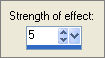
EFFECTS >>> 3D EFFECTS >>> INNER BEVEL
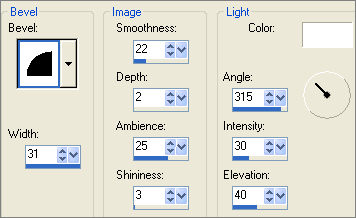
Reposition with your MOVER tool

Open up the CherSwitz~doyouseewhatisee2 image in your PSP workspace
WINDOW >>> DUPLICATE
Close the original Image
IMAGE >>> GREYSCALE
IMAGE >>> INCREASE COLOUR DEPTH >>> 16 MILLION COLOURS (24Bit)
ADJUST >>> HUE & SATURATION >>> COLORIZE
Same settings
IMAGE >>> MIRROR
Right click on the Title Bar and select COPY from the options
Right click on the Title Bar of your tag image
and select PASTE AS NEW LAYER from the options.
IMAGE >>> RESIZE =35%
Ensure "Resize all layers" is UNCHECKED
Resample using WEIGHTED AVERAGE
Reposition with your MOVER tool
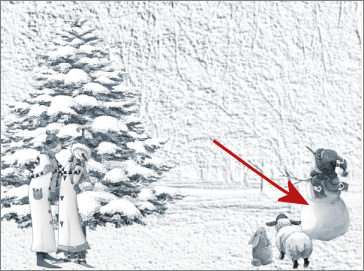
Open up the JRhett_Christmasbanner_jp image in your PSP workspace
WINDOW >>> DUPLICATE
Close the original Image
IMAGE >>> GREYSCALE
IMAGE >>> INCREASE COLOUR DEPTH >>> 16 MILLION COLOURS (24Bit)
ADJUST >>> HUE & SATURATION >>> COLORIZE
Same settings
ADJUST >>> BRIGHTNESS and CONTRAST >>> CLARIFY
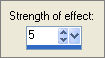
Right click on the Title Bar and select COPY from the options
Right click on the Title Bar of your tag image
and select PASTE AS NEW LAYER from the options.
IMAGE >>> RESIZE =80%
Ensure "Resize all layers" is UNCHECKED
Resample using WEIGHTED AVERAGE
ADJUST >>> SHARPNESS >>> SHARPEN
Reposition with your MOVER tool
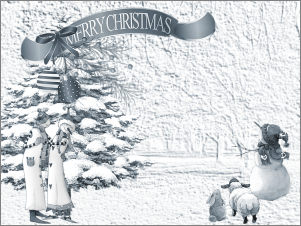
ACTIVATE RASTER 1
Open up the DaisyWeb_AntonPieck_Christmas image in your PSP workspace
Right click on the Title Bar and select COPY from the options
Right click on the Title Bar of your tag image
and select PASTE AS NEW LAYER from the options.
LAYERS >>> DUPLICATE
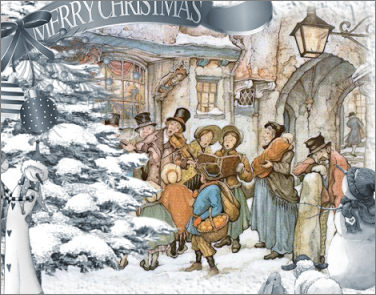
ACTIVATE RASTER 5 (The Banner)
EFFECTS >>> PLUGINS >>> EYE CANDY 3 >>> DROP SHADOW
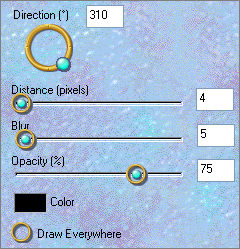
ACTIVATE RASTER 4
EFFECTS >>> PLUGINS >>> EYE CANDY 3 >>> PERSPECTIVE SHADOW
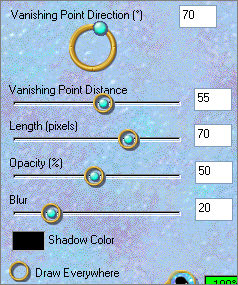 . . 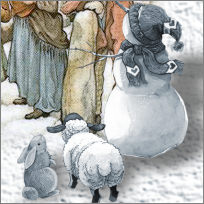
ACTIVATE RASTER 3
EFFECTS >>> 3D EFFECTS >>> DROP SHADOW
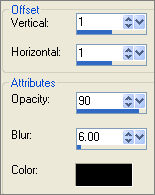 . . 
EFFECTS >>> PLUGINS >>> EYE CANDY 3 >>> PERSPECTIVE SHADOW
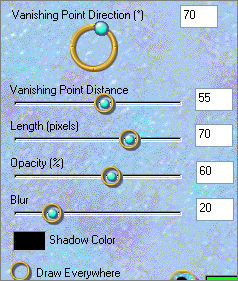 . . 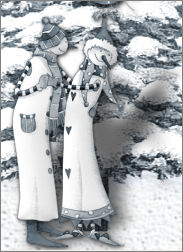
ACTIVATE RASTER 2 (The tree)
EFFECTS >>> 3D EFFECTS >>> DROP SHADOW
Same settings
EFFECTS >>> PLUGINS >>> EYE CANDY 3 >>> PERSPECTIVE SHADOW
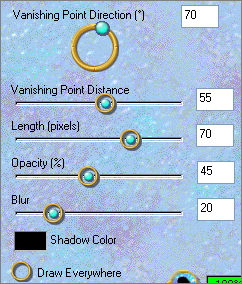 . . 
LAYERS >>> MERGE >>> MERGE VISIBLE
In your MATERIALS PALETTE
Load the ' SN_DenimBlues ' Gradient in your foreground
using the settings below.
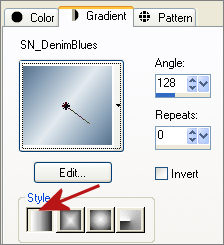
LAYERS >>> NEW RASTER LAYER
Flood fill with the Gradient
Open up the assortedsquares.jpg image in your PSP workspace
LAYERS >>> NEW MASK LAYER >>> FROM IMAGE
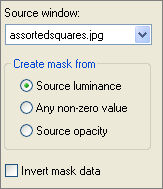
LAYERS >>> MERGE >>> MERGE GROUP
LAYERS >>> DUPLICATE
ACTIVATE 'GROUP RASTER 1' LAYER
EFFECTS >>> 3D EFFECTS >>> DROP SHADOW
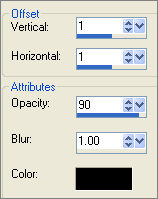
Repeat Drop Shadow effect changing
Vertical & Horizontal Offsets to - ( minus ) 1
Click OK

EFFECTS >>> TEXTURE EFFECTS >>> BLINDS
COLOUR = #2d415b
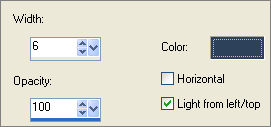
REPEAT TEXTURE EFFECT this time checking HORIZONTAL
EFFECTS >>> EDGE EFFECTS >>> ENHANCE
In your LAYER PALETTE
Change the BLEND MODE to DARKEN
EFFECTS >>> PLUGINS >>> EYE CANDY 3 >>> DROP SHADOW
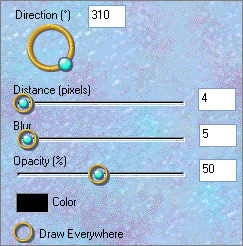 . . 
ACTIVATE ' Copy of Group - Raster 1' Layer
In your LAYER PALETTE
Change the BLEND MODE to HARD LIGHT
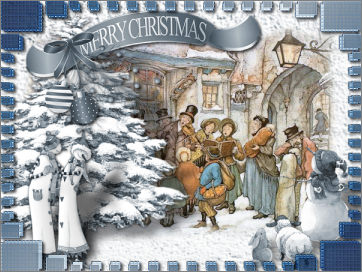
LAYERS >>> MERGE >>> MERGE ALL (Flatten)
IMAGE >>> ADD BORDERS
COLOUR = #324569
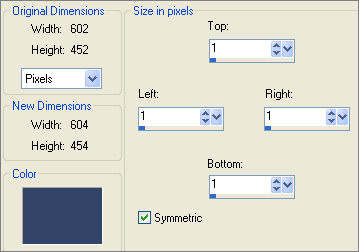
Save as .jpg image
TESTERS RESULTS
Page designed by

for
http://www.artistrypsp.com/
Copyright ©
2000-2010 Artistry In PSP / PSP Artistry
All rights reserved.
Unless specifically made available for
download,
no graphics or text may be removed from
this site for any reason
without written permission from Artistry
In PSP / PSP Artistry
|