PUSTINYA
PSP8/9

This tutorial was
written by Jemima ~ August 2006
Copyright © 2006 ~ Jemima
~ All rights reserved
This has been successfully tested in PSPX and PSPXI
Artwork: http://www.ketka.ru
********************************
You will need the
following to complete this tutorial
Materials
"canvas3_DAR.bmp"
Click link... then....
Right click and Save Image As to your PSP Textures folder
"goldfill1.bmp"
Click link... then....
Right click and Save Image As to your PSP Patterns folder
" pustinya"
Click link... then....
Right click and Save Image As to a folder on your computer
Plugin
** EYE CANDY3 **
http://www.pircnet.com/downloads.html
REMEMBER TO SAVE OFTEN
********************************
Open up your pustinya image in your PSP workspace
WINDOW >>> DUPLICATE
Close the original Image
LAYERS >>> Promote Background Layer
Click on "Duplicate Layer" 3 times
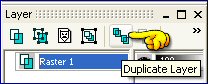 .. .. 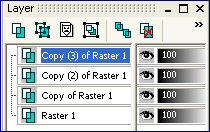
Close all layers except "Copy (2) of Raster 1" which you need to activate
SELECTIONS >>> SELECT ALL
SELECTIONS >>> MODIFY >>> CONTRACT = 20
EDIT >>> CLEAR
SELECTIONS >>> INVERT
EFFECTS >>> 3D EFFECTS >>> INNER BEVEL
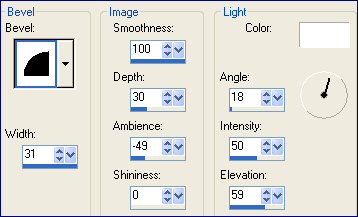
SELECTIONS >>> INVERT
Flood fill with Gold
SELECTIONS >>> MODIFY >>> CONTRACT = 2
EDIT >>> CLEAR
EFFECTS >>> 3D Effects >>> Drop Shadow
Vertical & Horizontal offsets = 1
Colour = Black
Opacity = 60
Blur = 0
Repeat Drop Shadow effect changing
Vertical & Horizontal Offsets to - ( minus ) 1
Click OK
SELECTIONS >>> MODIFY >>> EXPAND = 3
EFFECTS >>> 3D Effects >>> Drop Shadow
Vertical & Horizontal offsets = 1
Colour = Black
Opacity = 60
Blur = 0
Repeat Drop Shadow effect changing
Vertical & Horizontal Offsets to - ( minus ) 1
Click OK
DESELECT
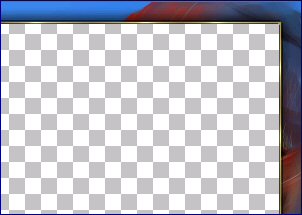
With your MAGIC WAND
Mode = Replace
Match Mode = RGB Value
Tolerance = 0
Feather = 0
Antialias = UNchecked
Sample Merged = UNCHECKED
PSP9 USERS: CHECK CONTIGUOUS
Select the CENTRE transparent area
Close "Copy (2) of Raster 1" and OPEN and activate " Copy (3) of Raster 1"
SELECTIONS >>> INVERT
EDIT >>> CLEAR
SELECTIONS >>> INVERT
SELECTIONS >>> MODIFY >>> CONTRACT = 20
EDIT >>> CLEAR
DESELECT
EFFECTS >>> 3D EFFECTS >>> INNER BEVEL
Same settings
With your MAGIC WAND
Select the CENTRE transparent area
Flood fill with Gold
SELECTIONS >>> MODIFY >>> CONTRACT = 2
EDIT >>> CLEAR
EFFECTS >>> 3D Effects >>> Drop Shadow
Vertical & Horizontal offsets = 1
Colour = Black
Opacity = 60
Blur = 0
Repeat Drop Shadow effect changing
Vertical & Horizontal Offsets to - ( minus ) 1
Click OK
SELECTIONS >>> MODIFY >>> EXPAND = 3
Repeat both "drop shadows"
DESELECT
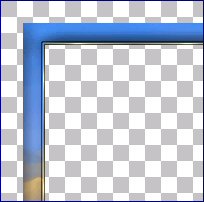
Activate" Copy (2) of Raster 1"
LAYERS >>> DUPLICATE
LAYERS >>> ARRANGE >>> BRING TO TOP
EFFECTS >>> DISTORTION EFFECTS >>> POLAR COORDINATES
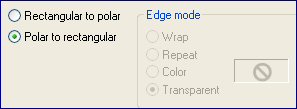
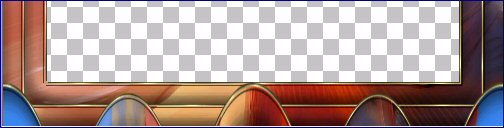
LAYERS >>> DUPLICATE
IMAGE >>> FLIP
Close all layers except the top 2
LAYERS >>> MERGE >>> MERGE VISIBLE
EFFECTS >>> PLUGINS >>> EYE CANDY 3 >>> DROP SHADOW
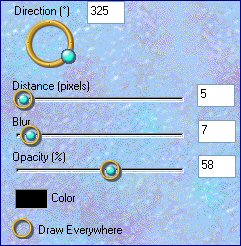
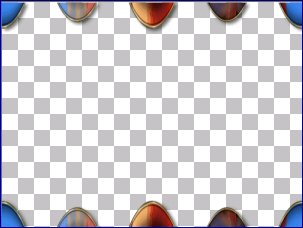
OPEN and Activate " Copy (3) of Raster 1"
With your MAGIC WAND
Select the CENTRE transparent area
SELECTIONS >>> MODIFY >>> EXPAND = 2
LAYERS >>> NEW RASTER LAYER
LAYERS >>> ARRANGE >>> MOVE DOWN
SELECTIONS >>> INVERT
EFFECTS >>> PLUGINS >>> EYE CANDY 3 >>> DROP SHADOW
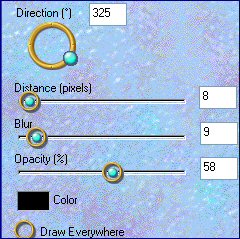
DESELECT
LAYERS >>> MERGE >>> MERGE VISIBLE
Open ALL layers and activate "Copy of Raster 1"
With your MOVER tool slide the image to the left so the whole face is showing

EFFECTS >>> TEXTURE EFFECTS >>> TEXTURES
TEXTURE = "canvas3_DAR"
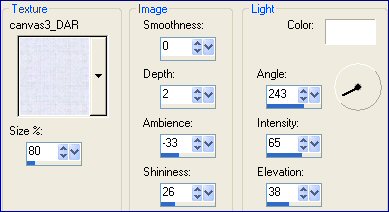
LAYERS >>> MERGE >>> MERGE VISIBLE
SELECTIONS >>> SELECT ALL
SELECTIONS >>> MODIFY >>> CONTRACT = 2
SELECTIONS >>> INVERT
Flood fill with Gold
EFFECTS >>> 3D Effects >>> Drop Shadow
Vertical & Horizontal offsets = 1
Colour = Black
Opacity = 100
Blur = 0
Repeat Drop Shadow effect changing
Vertical & Horizontal Offsets to - ( minus ) 1
Click OK
DESELECT
Save as a .jpg file
Page designed by

for

http://www.artistrypsp.com/
Copyright ©
2000-2007 Artistry In PSP / PSP Artistry
All rights reserved.
Unless specifically made available for
download,
no graphics or text may be removed from
this site for any reason
without written permission from Artistry
In PSP / PSP Artistry
|